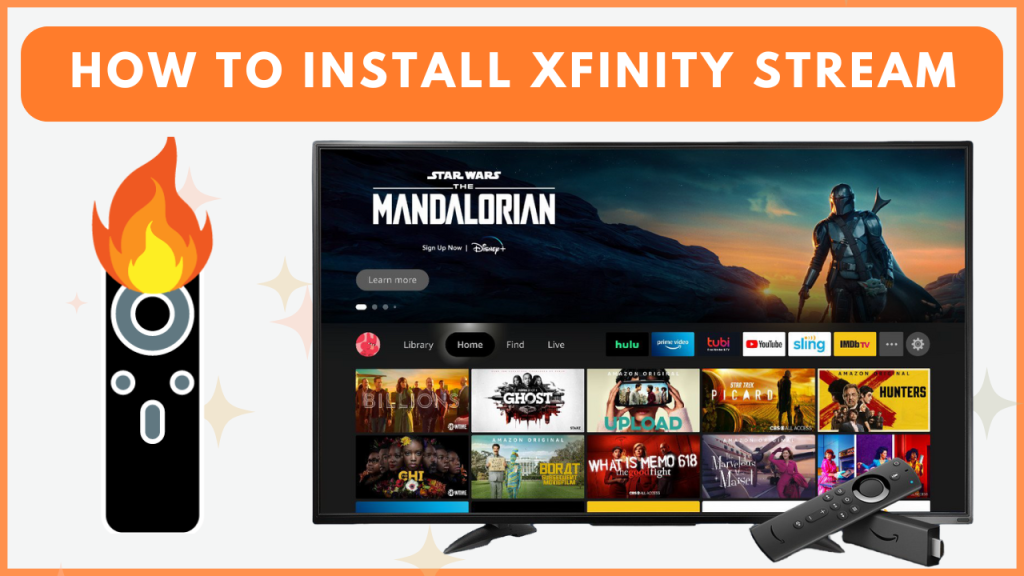Xfinity Stream is the most popular streaming app that offers 250+ live TV channels and plenty of on-demand content for Xfinity TV or NOW customers. Since it is available on the Firestick’s Amazon App Store, you can easily download the app and access your favorite content. In addition, you can sideload the Xfinity Stream APK using the Downloader app on Firestick. In this guide, you will learn how to download and access Xfinity Stream on your Firestick.
How to Download Xfinity Stream on Firestick
To access the live TV channels and VOD content from the Xfinity Stream app, you should be a NOW TV or Xfinity TV customer.
1. Download Xfinity Stream
- Turn on your Firestick and go to the home screen, then select the Find icon.
- In the Search bar, type Xfinity Stream and choose the app from the list.
- Click the Download or Get button to install the app.
- After installation, select Open to launch Xfinity Stream on your Firestick.
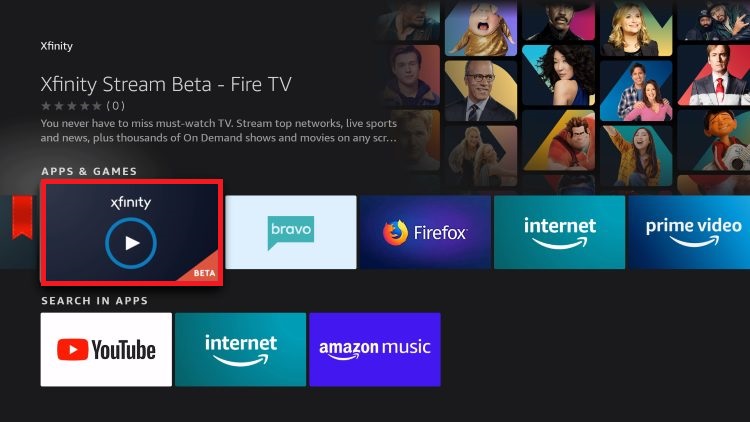
2. Launch and Sign In to Xfinity Stream
- Open the Xfinity Stream app and tap the Sign In option on the screen.
- Take note of the Xfinity Stream activation code that appears, then open its activation website (http://xfinity.com/authorize) on your smartphone or PC browser.
- Input the six-digit code, click Continue, and sign in with your Xfinity credentials to complete the activation process. Now, relaunch the app on your Firestick to begin streaming.
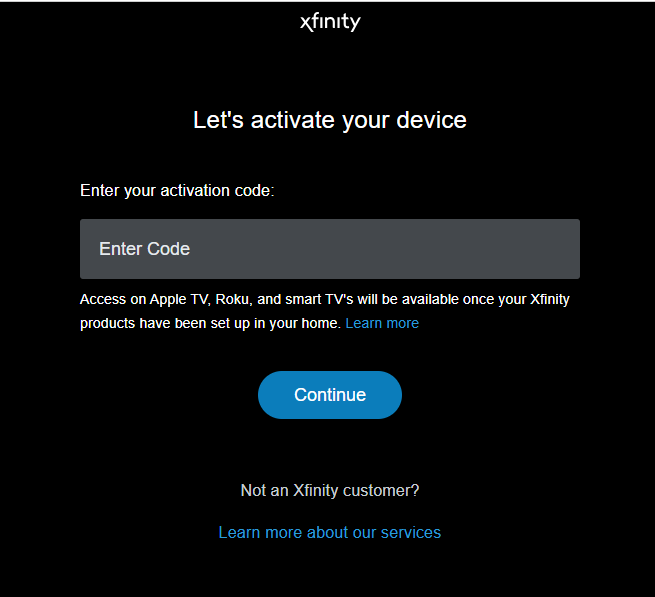
How to Sideload Xfinity Stream on Firestick
If Xfinity Stream is unavailable in your region, you can sideload its APK and use a VPN, like NordVPN, to watch its content on your Firestick.
1. Get the Downloader App
- From the home screen of your Firestick, select the Find icon.
- Enter Downloader in the search bar to find the official app.
- Click Get to install the Downloader app.
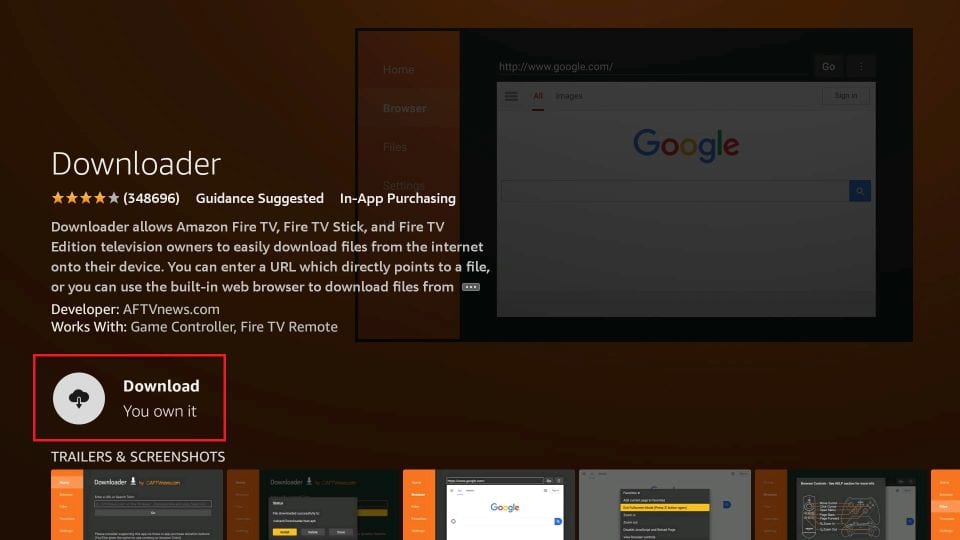
2. Enable Install Unknown Apps for Downloader
- Access the Fire TV Stick Settings and choose My Fire TV.
- Select the Developer Options and click Install Unknown Apps.
- Enable the Downloader app by selecting the toggling button.
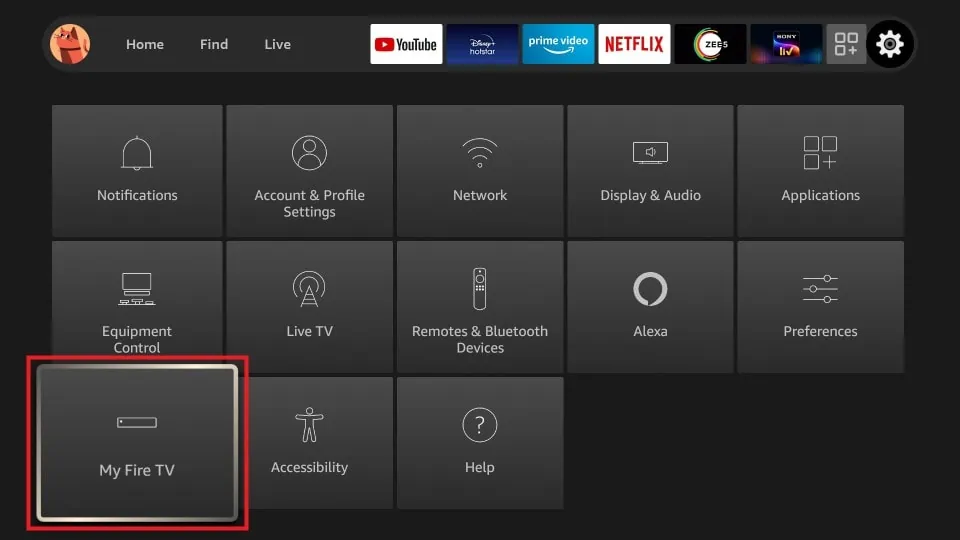
3. Install the Xfinity Stream APK
- Open the Downloader app and input the Xfinity Stream APK link [https://t.ly/JC0Gf] into the URL box.
- Click Go to start downloading the APK.
- Once the Xfinity Stream APK file is downloaded, select Install. Then, enable a VPN on your Firestick and connect it to the US server.
- Now, open the Xfinity Stream app and log in to your account to begin streaming live and on-demand content.
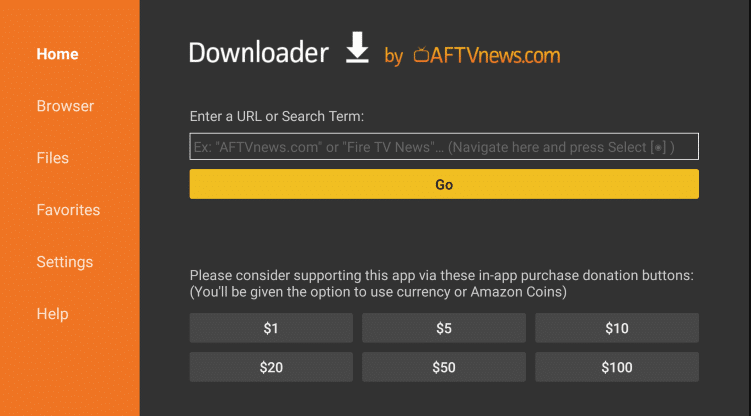
How to Fix Xfinity Stream Not Working on Firestick
If the Xfinity Stream app doesn’t work on your Firestick or Fire TV, refer to the troubleshooting solutions to fix it.
- Check the Internet Connection: If you experience not loading or black screen errors, start by checking your Internet connection. If it’s unstable, consider restarting your WiFi router or contact your ISP.
- Examine the Xfinity Stream Server Status: Occasionally, server outages may cause issues. You can check the Xfinity Stream server status by visiting the Downdetector website. If the server is down, wait for the technical team to resolve the issue.
- Restart Your Firestick: If the app frequently crashes or you notice glitches or slow performance, restarting your Firestick can help clear cache files and speed up its performance.
- Check Your Region: If the Xfinity Stream app is not available in the Firestick’s app store, it may be due to geo-restrictions. In this case, consider sideloading the APK file and using a VPN.
- Update Firestick and App: Ensure that your Firestick is running the latest firmware version. Additionally, check for updates on the Xfinity Stream app and update it on your Firestick.
- Uninstall the App: If all the previous solutions fail to work, consider uninstalling and reinstalling the Xfinity Stream app on your Fire TV Stick.
Frequently Asked Questions
If the Firestick or Fire TV runs on FireOS 5.0 or below, you can’t find the app on your device.
No. You cannot stream Xfinity Stream for free.