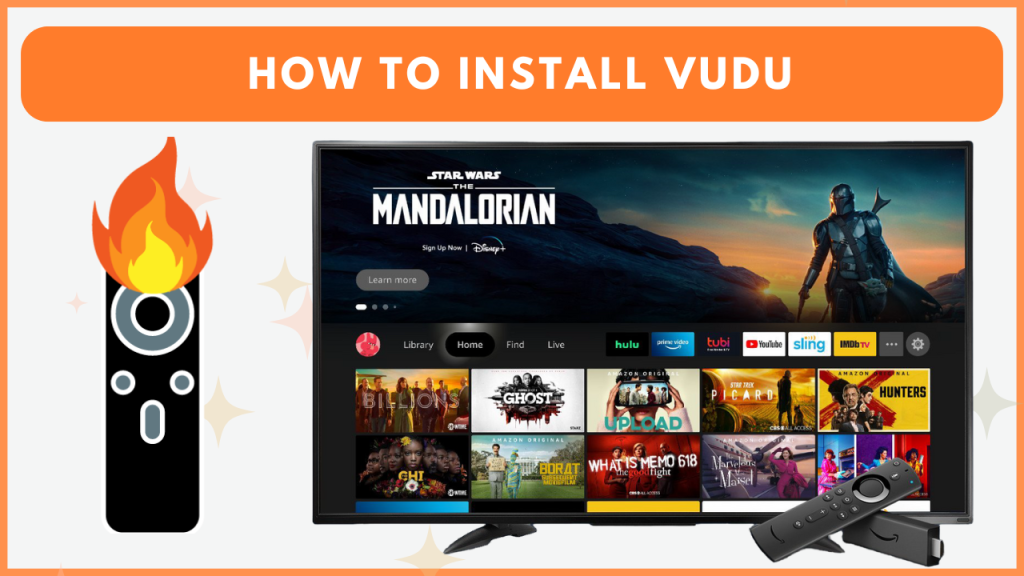Vudu, recently rebranded as Fandango at Home, offers an extensive on-demand library filled with new releases, classic films, and TV shows. Firestick users can easily install Fandango at Home (Vudu), as it is available on the Amazon App Store. This service doesn’t include any subscriptions. Some movies on the Fandango app can be streamed for free with ads. To access premium Vudu content on Firestick, you need to either purchase or rent it. In this guide, you will learn how to download and access Fandango at Home (Vudu) on Firestick.
How to Install Fandango at Home (Vudu) on Firestick
Before proceeding further, connect the Firestick to WiFi and refer to the installation steps below.
1. Download Fandango at Home (Vudu)
- On your Firestick’s Home Page, select the Find icon.
- Go to the Search bar, enter Fandango at Home or Vudu, and select the app from the search results.
- Hit Get or Download to install the application on your Firestick.
- Once the download completes, open the Fandango at Home app to begin the setup.
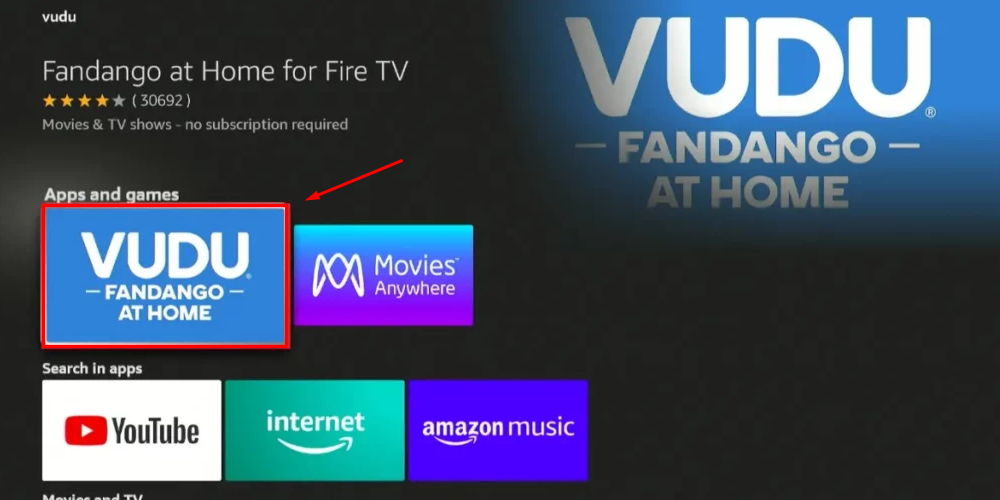
2. Launch and Activate Fandango at Home (Vudu)
- Open the Fandango at Home app on your Firestick.
- Tap the Sign in button to display the activation code on your TV screen.
- On a smartphone or PC, go to the Fandango at Home activation page vudu.com/start.
- Enter the activation code, login with your account credentials, and complete the activation process.
- After activation, you can stream its content on your TV.
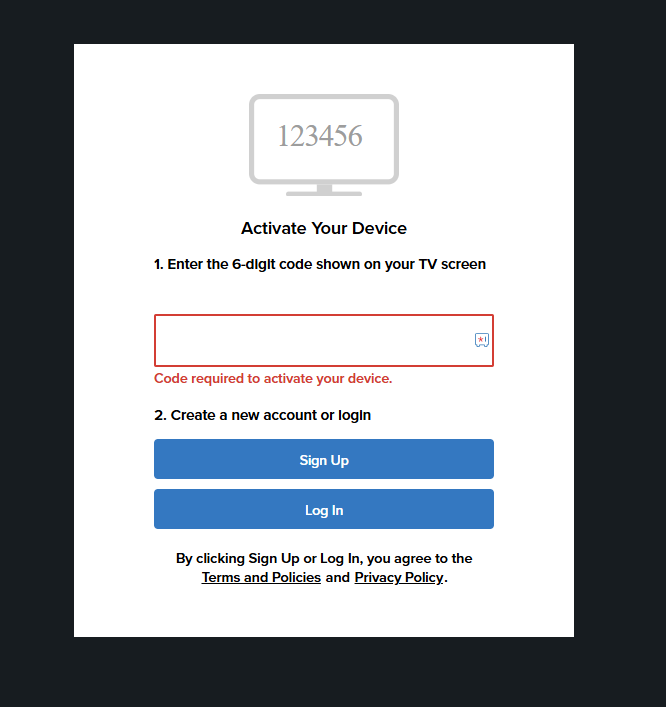
How to Sideload Fandango at Home (Vudu) on Firestick
Since Fandango at Home (Vudu) is available only in the US, you cannot download it from outside the US. To access the app on geo-restricted regions, you need to sideload the Vudu APK and use a NordVPN to access this service.
1. Get the Downloader App
- Select the Find icon from the Home Page and tap the Search bar.
- Search for the Downloader app and select it.
- Click Get/Download to install the Downloader app on your Firestick.
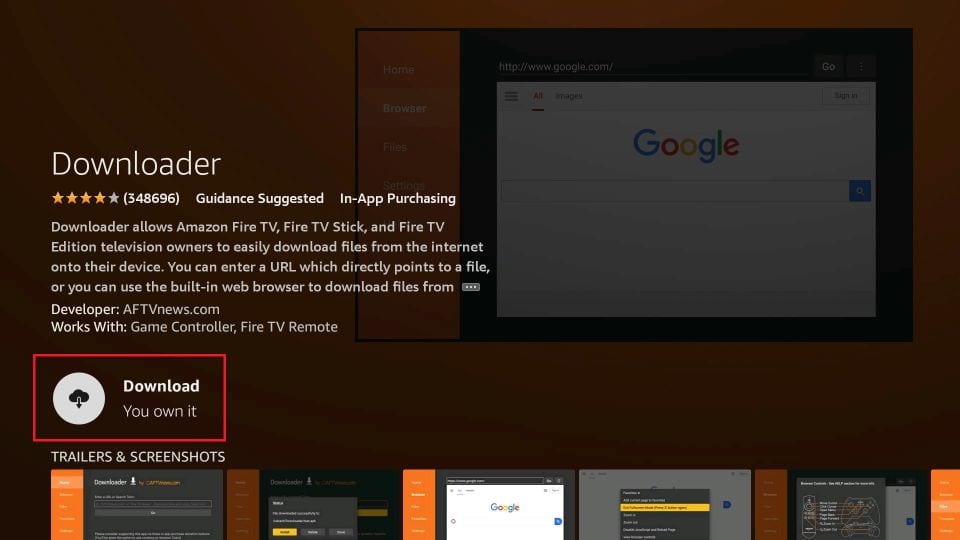
2. Enable Unknown Sources for the Downloader
- Open Settings on your Firestick and choose My Fire TV.
- Go to Developer Options, select Install Unknown Apps, and enable the Downloader app.
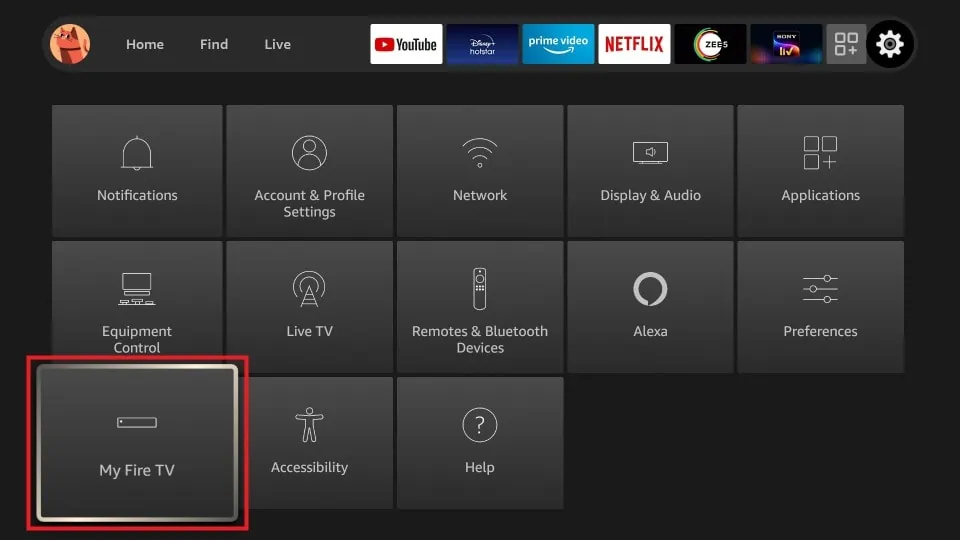
3. Sideload the Fandango at Home (Vudu) APK
- Launch the Downloader app and enter the Vudu APK URL [https://t.ly/8UTdq].
- Click Go to start the download, then select Install to add Vudu to your Firestick.
- Once installed, open the app, log into your Vudu account, and begin streaming its content.
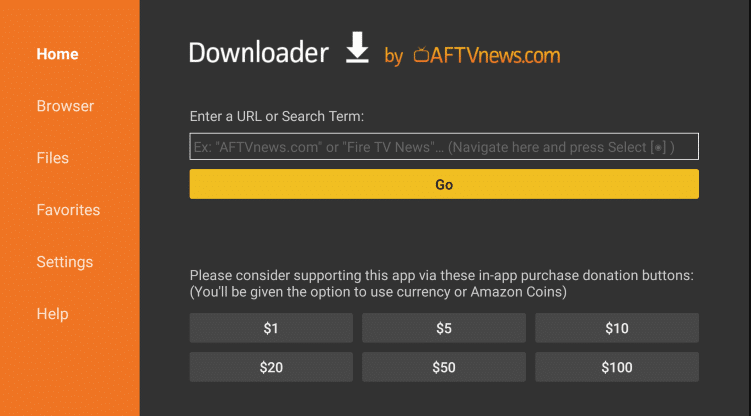
How to Access Fandango at Home on Firestick using Amazon Silk Browser
If you’re not interested in sideloading the Fandango at Home (Vudu) app, you can use the Silk browser to explore its content.
1. Download the Silk Browser:
- After connecting your Amazon Fire TV to the WIFI, go to the home screen and select the Find icon.
- Type Silk Browser using the on-screen keyboard.
- Locate the official browser and install the app.
2. Visit Fandango at Home Website on Firestick
- Run the Silk Browser app on your Firestick and navigate to the address bar at the top.
- Enter https://www.vudu.com and log in to your account.
- Once you have logged in, you can stream its content on your Firestick.

How to Fix Vudu Not Working on Firestick
If the Vudu app is not working on your device, you can fix it using the steps listed below.
- Verify the Internet Connection: A poor or weak internet connection can prevent Vudu from streaming properly. Try restarting your WiFi router to strengthen the connection.
- Clear Cache for Vudu: Over time, cached data can slow down the app or cause it to malfunction. Removing the cache data from your Firestick can resolve the issues on the app.
- Ensure Vudu is Updated: An outdated app might not function properly. Check for updates and update the Vudu application to the latest version. Also, make sure to update the Firestick firmware.
- Restart Your Firestick Device: Minor software glitches can cause apps to freeze or stop working. Restarting your Firestick can clear temporary errors and refresh the system.
- Turn Off VPN Services: VPNs can sometimes interfere with Vudu’s ability to stream content. Try disabling the VPN temporarily, as this may block or slow down access to Vudu’s servers.
- Reinstall the Vudu App: If the app is still not responding, uninstalling and reinstalling Vudu can fix the issue.
- Reach Out to Vudu Customer Support: If you’ve tried these fixes and Vudu still isn’t working, contact Vudu’s customer support team to resolve the issue.
Frequently Asked Questions
You can watch certain movies and TV series for free on Vudu with ads. To access the premium content, you should purchase or rent it.
You can access the rented movies for 30 days from the date of purchase.