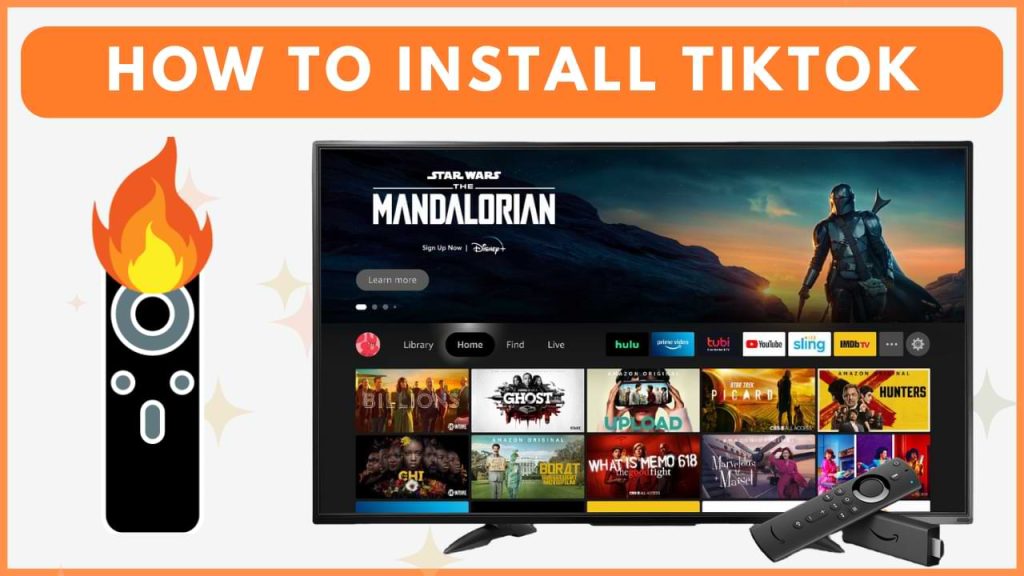TikTok is a popular video-sharing app that delivers a wide variety of content, including comedy, travel, fitness, food, and much more. Since it is available on the Amazon App Store, it can be easily installed on your Firestick. Alternatively, you can sideload the TikTok app or access its website to stream the live videos. This guide will explain the steps to get TikTok on your Firestick in detail.
Note: TikTok is banned in a few countries, such as the UK, New Zealand, etc. If you reside in one of those countries, install a reliable VPN like NordVPN to bypass the geo-restrictions and access the TikTok service.
Steps to Install TikTok on Firestick
To access TikTok and watch its live videos on Firestick, you need to sign in using any of your Gmail, Twitter, Facebook, or Apple IDs. Make sure to have any of these credentials before proceeding with the steps.
1. Search and Install TikTok
- Click the Find icon on the Firestick home screen.
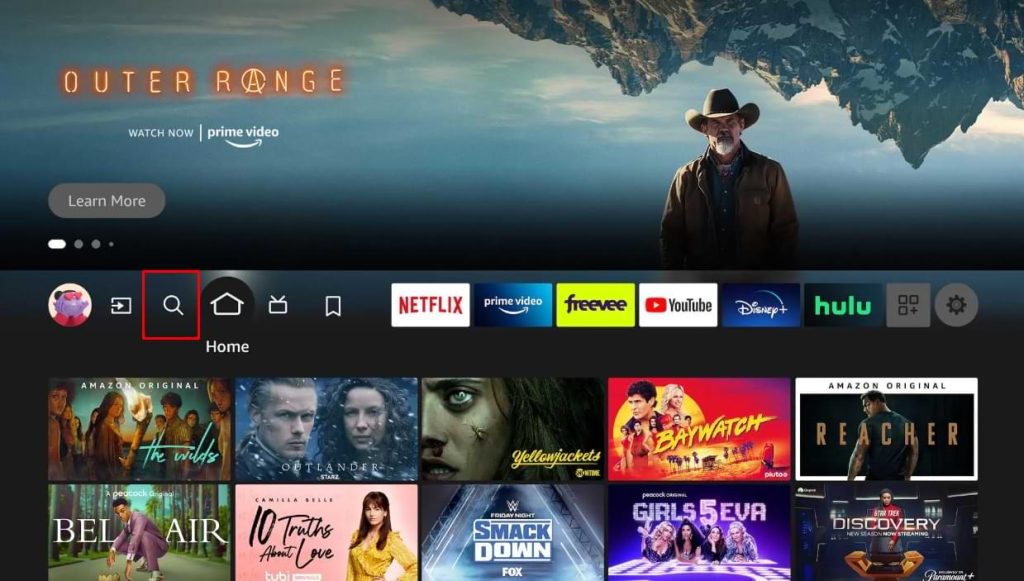
- Enter TikTok in the search bar and pick the app from the search suggestions.
- Choose the TikTok app, and it will take you to its information page.
- Click the Download or Get button to install the app on your Firestick.
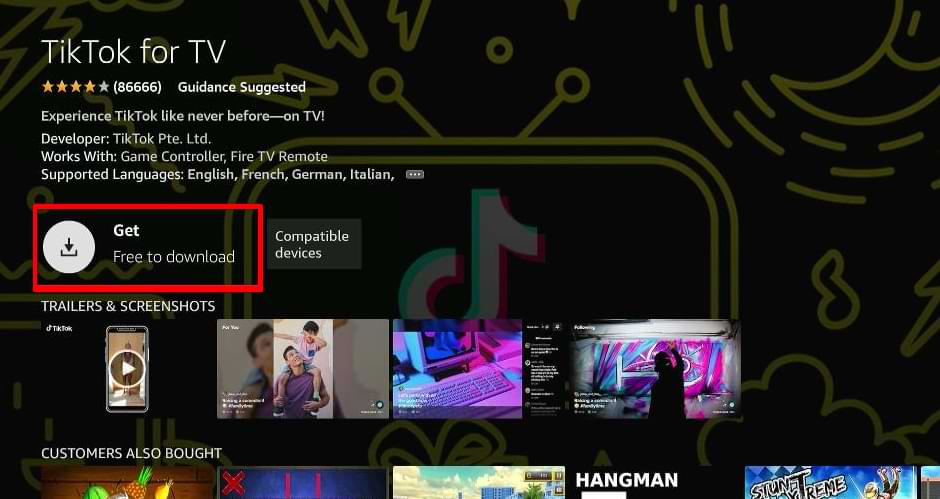
2. Launch and Sign In to TikTok
- Open the TikTok app on your Firestick.
- Sign in using any of your social accounts, such as Facebook or Twitter, to access and stream its content on a big screen.
Activate TikTok on Firestick
Once you have completed the installation process, you should activate the TikTok app on your Fire TV Stick to access its content.
1. Open TikTok
- Start by navigating to the My Apps & Games section on your Firestick’s home screen and locate the TikTok app.
- Once found, open the TikTok app on your Firestick and head to the Login page.
2. Activate TikTok using an Activation Code
- Using your smartphone or PC, go to the official TikTok activation website on your browser.
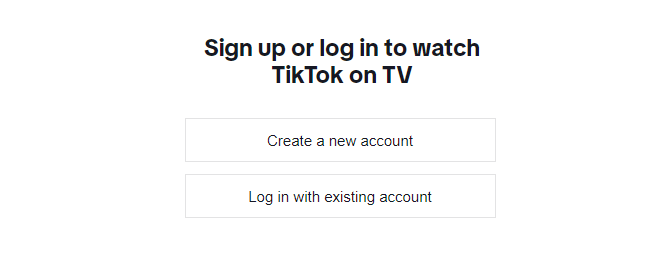
- Look at your Fire TV screen for a unique activation code. Then, enter the code on the TikTok activation website.
- After entering the code, sign in with your TikTok account credentials to link the app to your Fire TV Stick.
3. Activate TikTok Using a QR Code
- Open the Camera app on your phone to scan the QR code displayed on your Fire TV screen.
- Sign in using your TikTok credentials to complete the activation.
4. Finalize Activation
- After successfully linking your TikTok account, head back to your Firestick and relaunch the TikTok app.
- With the activation process completed, you are now ready to browse and enjoy TikTok videos on your Firestick.
This process ensures that TikTok is fully activated on your Firestick, allowing you to enjoy its content.
Steps to Sideload TikTok APK on Firestick
If TikTok is not available on the Amazon App Store, you can sideload its APK file using the Downloader app on your Firestick.
1. Install the Downloader App
- Go to the Firestick home screen and click the Find icon.
- Type Downloader and pick the Downloader app from the search results.
- Tap Download or Get to install Downloader on your Firestick.
2. Enable Unknown Sources
- Go to Settings on your Firestick.
- Select My Fire TV under Settings.
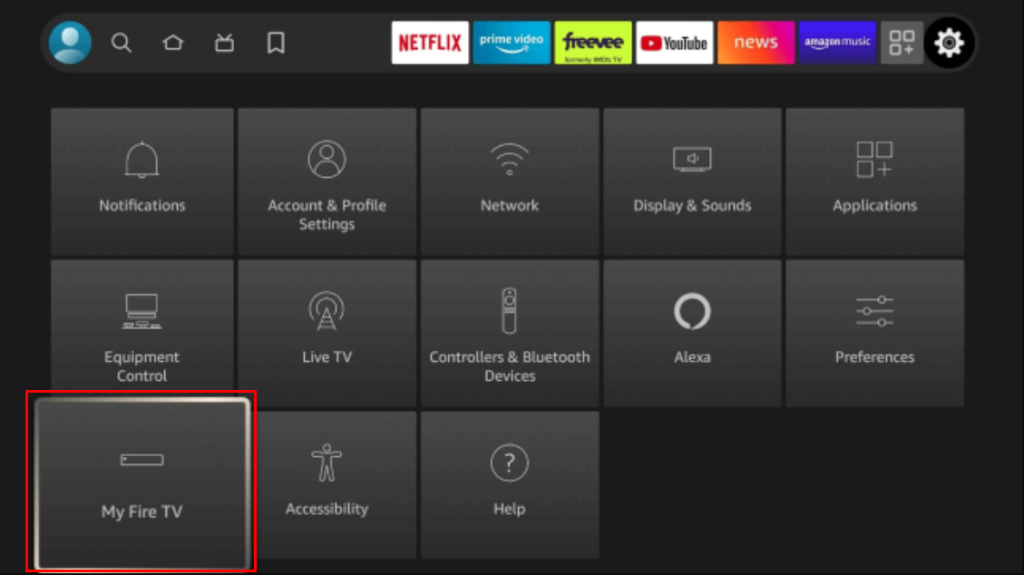
- Click the option Developer Options.
- Select Install Unknown Apps and enable the Downloader app.
3. Install TikTok APK
- Open the Downloader app on your Firestick.
- Click the Home tab within the app.
- Enter the APK URL of TikTok (https://urlsrt.io/tiktokapk) in the search bar and hit Go.
- Once the TikTok APK file downloads, select Install to download the app.
4. Launch TikTok
- After installation, open the TikTok app on your Firestick.
- Log In and start streaming TikTok videos on your Fire TV Stick.
How to Watch TikTok on Firestick via Silk Browser
If you prefer not to install the TikTok app on your Firestick, you can access the TikTok website using the Amazon Silk browser.
1. Install Amazon Silk Browser
- From the Firestick home screen, navigate to the Find icon.
- In the search field, type Silk Browser and pick it from the list of suggestions.
- Tap the Download option to start installing the Amazon Silk Browser app on your Firestick.
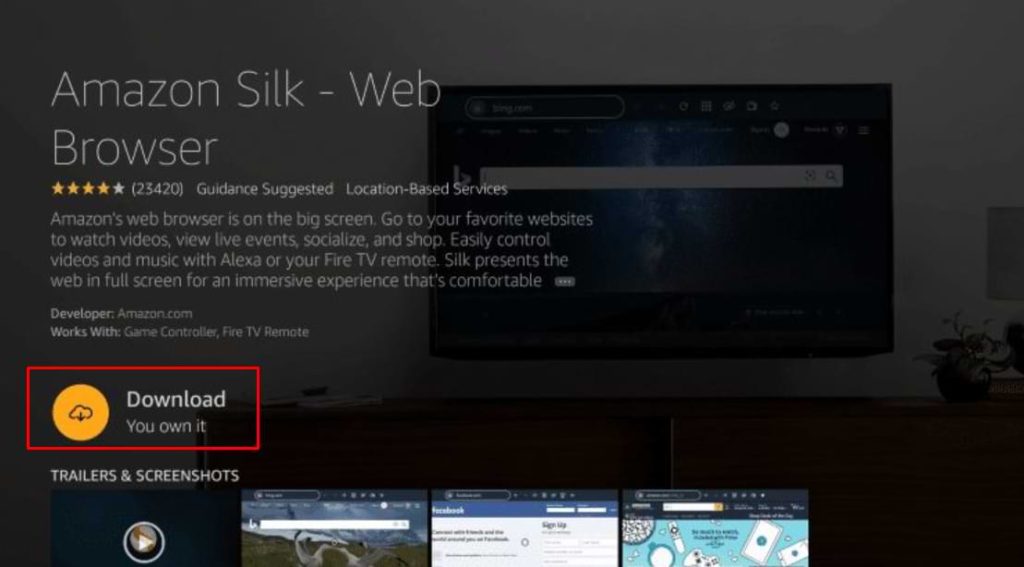
2. Access TikTok via Silk Browser
- Once the installation is complete, launch the Silk Browser app by selecting it from your Apps library.
- In the browser’s address bar, type in TikTok’s official URL (www.tiktok.com) to visit the TikTok website.
- The TikTok webpage will load on your TV screen. Tap the Login button on the homepage.
- Sign in using your TikTok account credentials and enjoy watching its videos on your Firestick.
FAQ
If the TikTok app is not working on your Fire TV Stick, it may be due to an outdated app, slow internet, uncleared app caches, or outdated Firestick firmware.