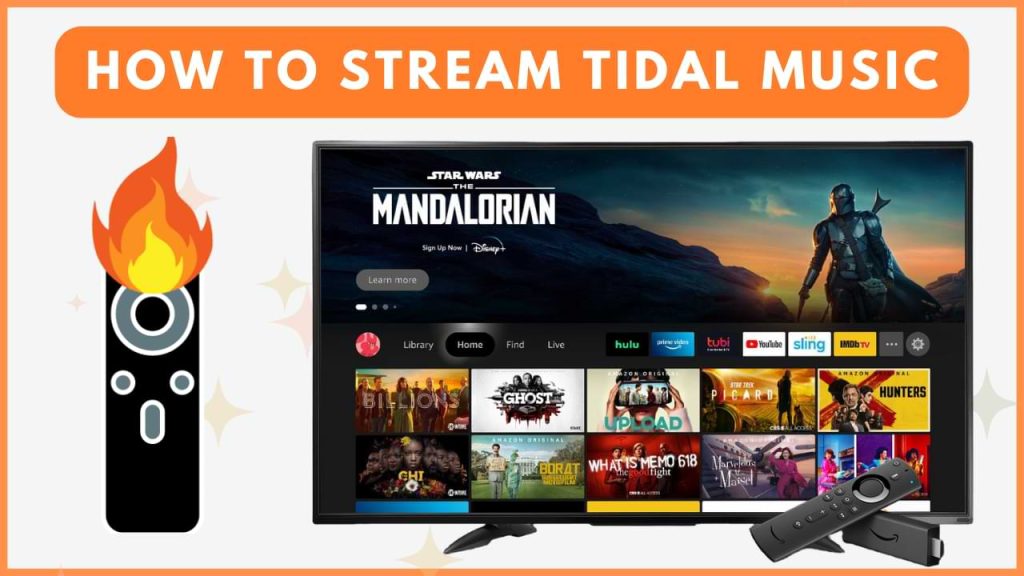Tidal offers a vast library of over 100 million songs and more than 650,000 music videos, all available in high-fidelity audio quality. You can easily get Tidal on your Fire TV Stick by downloading it directly from the Amazon App Store.
For those looking to get the most out of their Tidal experience, there are two subscription plans: HiFi at $10.99 per month and HiFi Plus at $19.99 per month. Both plans come with a 30-day free trial, allowing you to explore Tidal’s premium features and enjoy ad-free streaming. To know more about the installation and activation steps for Tidal on Firestick, go through this guide.
Steps to Install Tidal on Firestick
You can easily set up Tidal on your Fire TV Stick by following these steps:
1. Install Downloader:
- From the Firestick home screen, select the Find icon.
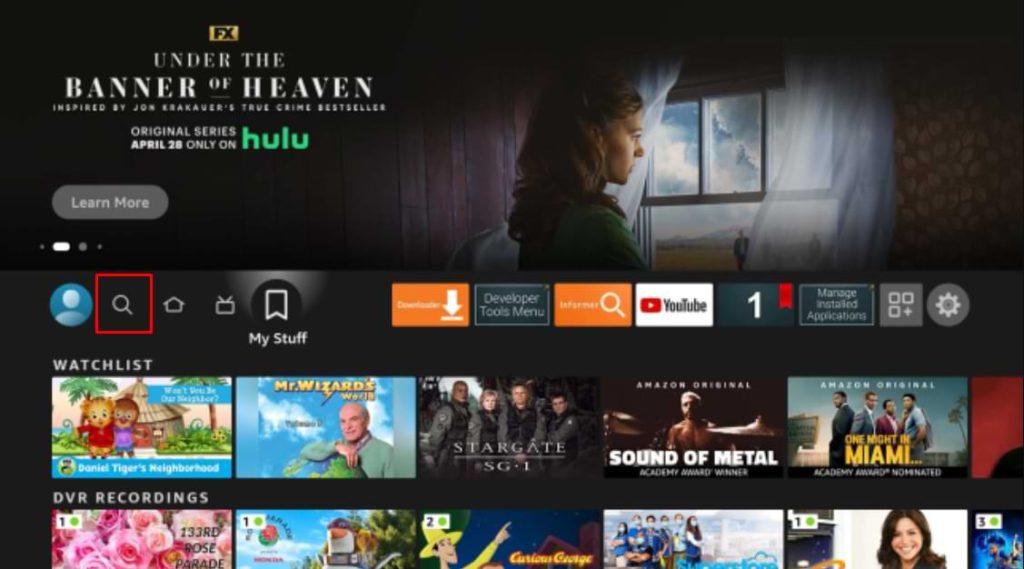
- Enter Downloader on the search box using the on-screen keyboard and tap OK.
- Select Downloader from the search suggestions.
- On the app info page, tap Download or Get to install the app.
2. Enable Install Unknown Apps for Downloader:
- Move to the Settings menu and click the My Fire TV tile.
- Tap the Developer options and select Install Unknown Apps.
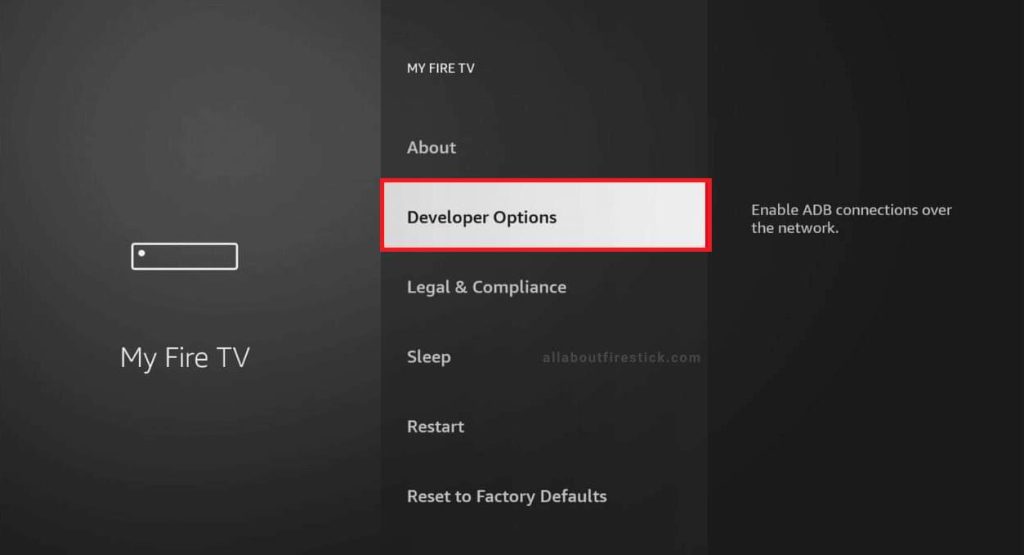
- From the list of apps, click the Downloader app to enable it.
3. Install Tidal APK:
- Launch Downloader and enter Tidal’s APK URL (https://urlsrt.io/tidalapk)in the URL field.
- Tap Go and wait for the Downloader app to download the APK. Tap Install once it downloads Tidal’s APK file.
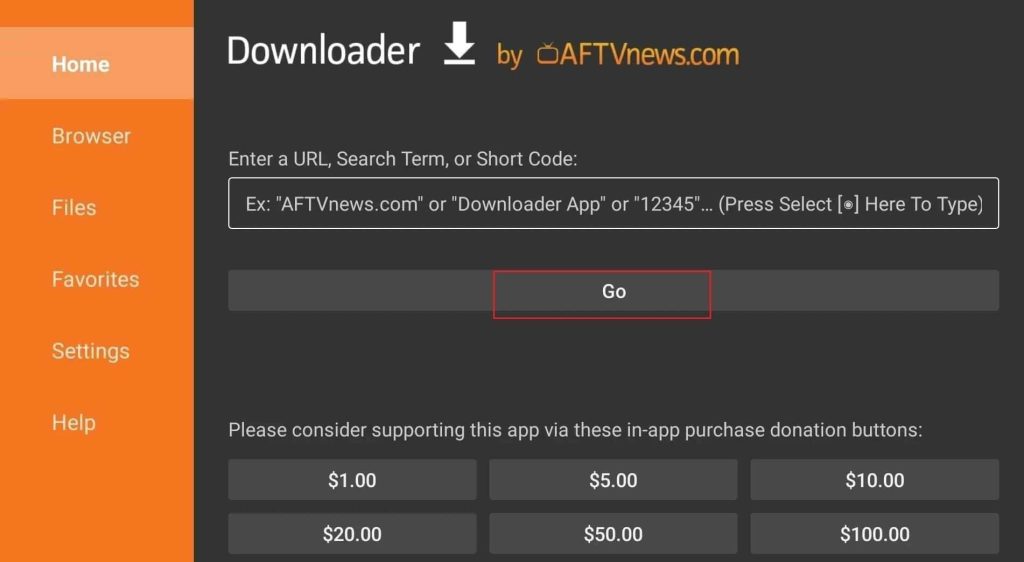
4. Activate Tidal:
- Once Tidal is installed on your Firestick, click Open to launch it.
- Sign in to your Tidal account and start enjoying your desired music on Firestick.
Screen Mirror Tidal on Firestick
Instead of installing the Tidal app directly on your Fire TV Stick, you can stream Tidal content by screen mirroring it from your smartphone.
1. Prepare for Mirroring:
- Ensure that both your smartphone and Fire TV Stick are connected to the same WiFi.
- On your Firestick remote, long-press the Home button.
- From the Quick menu, select the Mirroring option.
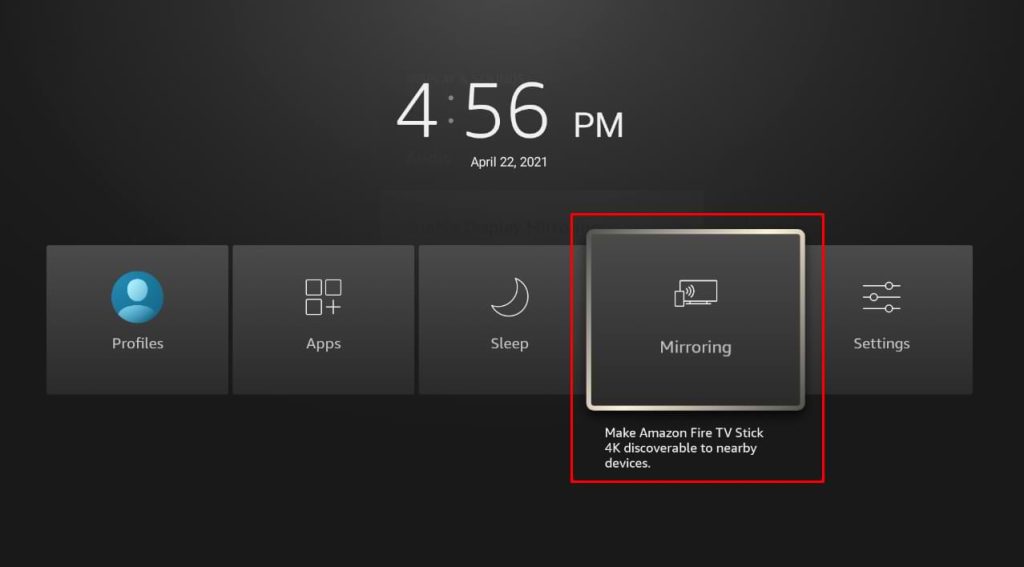
2. Install Tidal on Your Smartphone:
- Go to the Play Store on your Android phone and install the Tidal app.
- Launch the Tidal app and sign in to your account.
3. Start Mirroring:
- Play your Tidal music on your smartphone.
- Pull down the Notification Panel. Then, tap the Cast icon.
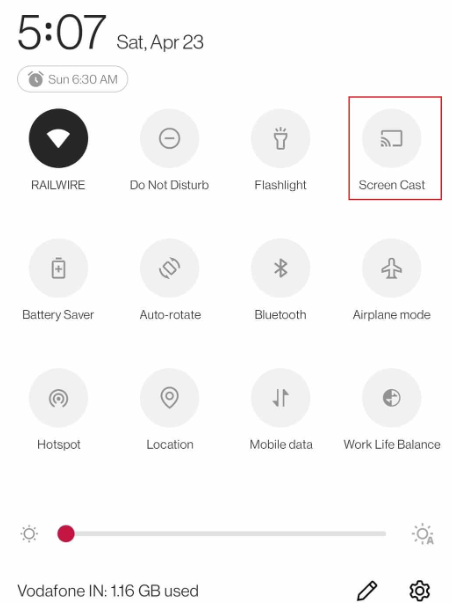
- Select your Firestick from the active devices list to start mirroring.
- You’ll see the Tidal music playing on your Firestick screen.
FAQ
If Tidal isn’t functioning properly on your Fire Stick, it might be due to a few common issues. Check if you have enough storage space, a proper internet connection, and that the app is updated to the latest version. Clearing the Firestick cache might also help resolve the problem.