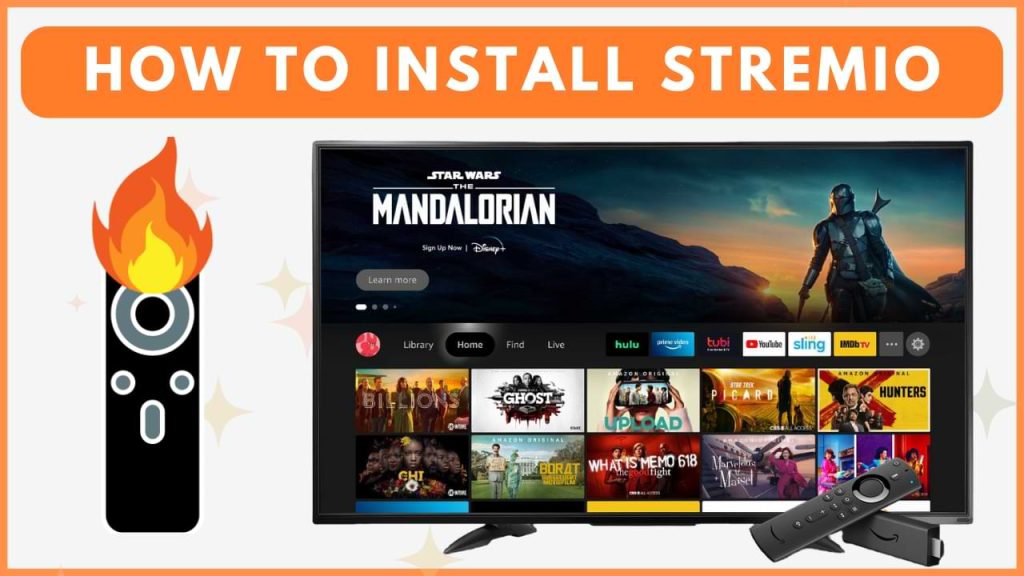Stremio is a streaming platform that allows you to stream live TV, movies, TV series, and more through add-ons. It’s an ideal option for Firestick users looking to access a huge collection of on-demand content for free. As Stremio is unavailable on the Amazon App Store of Firestick, you can sideload its APK version using the Downloader app. In this guide, we’ll walk you through the steps to install Stremio on Firestick.
Steps to Sideload Stremio APK on Firestick
Connect the Firestick to a stable WiFi before proceeding to the steps below.
1. Install the Downloader App
- On the Firestick home screen, click the Find icon and search for the Downloader app.

- Pick the Downloader app from the search suggestions and tap the Download or Get button.
2. Enable Unknown Sources for Downloader
- To sideload apps using Downloader, you need to enable Install Unknown Apps.
- Move to Settings and hit the My Fire TV option.
- Tap Developer Options and navigate to Install Unknown Apps. Turn On the Downloader app.
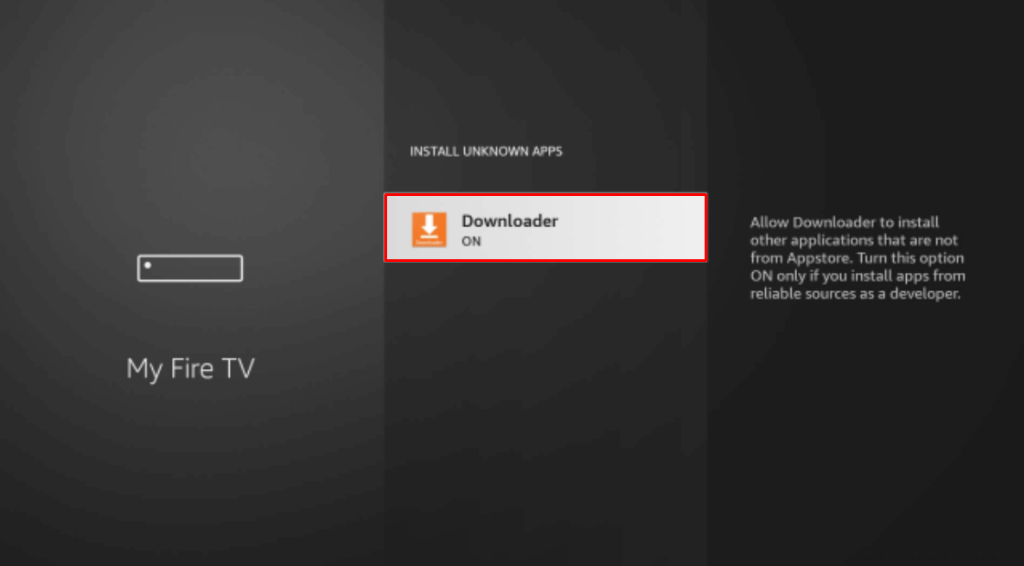
3. Sideload Stremio APK URL
- Open the Downloader app, select the Home tab, and enter the URL (https://urlsrt.io/stremioapp) in the search bar.
- Tap Go to start downloading the Stremio APK.
- Once the APK is downloaded, click Install to complete the app installation.
- Open the Stremio app and enjoy streaming your favorite content by installing the add-ons.
Steps to Install and Use Stremio Addons on Firestick
After installation of the Stremio app, you can download add-ons directly within the app.
1. Access the Add-ons Menu
- Go to the Your Apps & Channels section and select the Stremio app to open it on your Fire TV Stick.
- After launching the app, click the Menu icon on the left side of the screen.
2. Browse and Install Add-ons
- Scroll down and select the Add-ons option from the list to view available add-ons.
- On the Add-ons page, click on the Official Add-ons option at the side panel of the screen.
- Browse through the available official add-ons, choose the one you want, and tap the Install button to add it to the Stremio app.
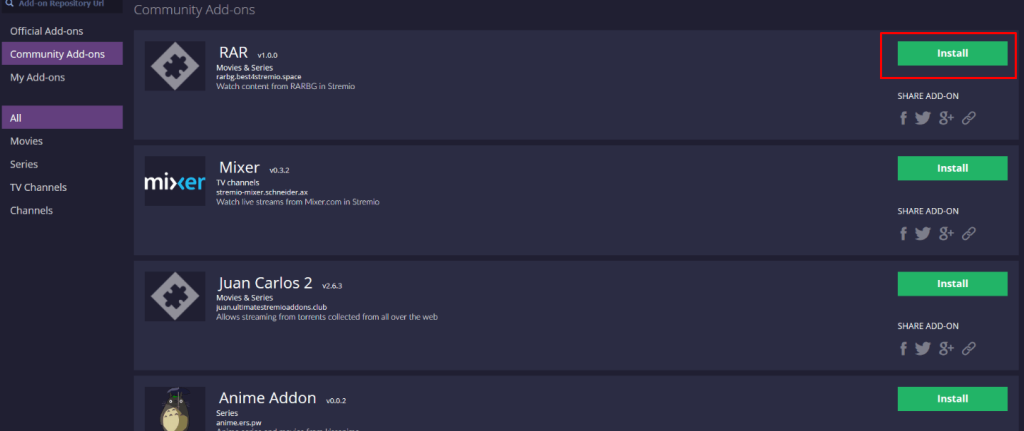
Now, you can use the add-ons to stream content on your Firestick.
You can also install and use third-party add-ons on Stremio by selecting the Community Add-ons option. These third-party add-ons are created and shared by users or independent developers.
How to Access the Stremio Website on Firestick
To access the Stremio web version on Firestick, you need to install Amazon Silk Browser.
1. Install Silk Browser on Firestick
- Use the Find icon on the Firestick home screen to search for Silk Brower.
- Select the application from the results and tap Download or Get to install it on your device.
2. Access the Stremio Website
- Launch the Silk browser on your Firestick.
- Enter web.stremio.com on the address bar of the Silk Browser and tap Go.
- On the Stremio website, choose and stream your desired content via add-ons.
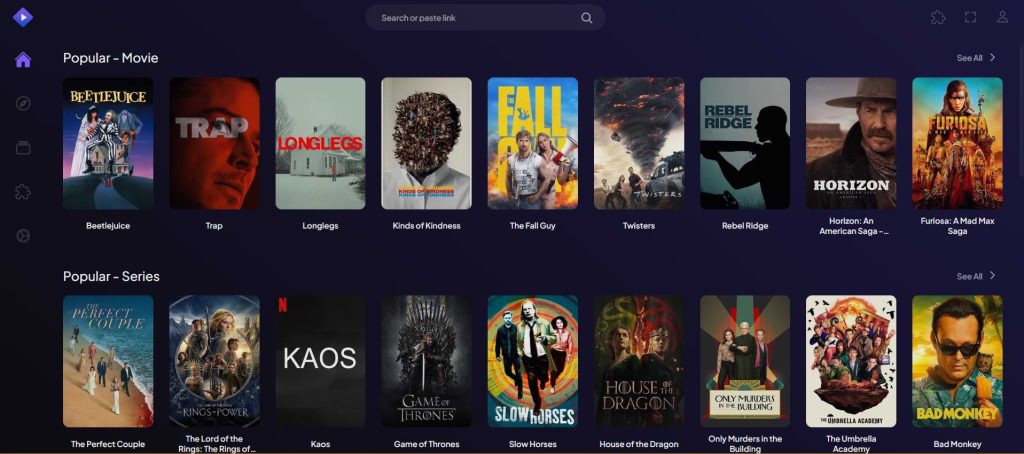
How to Fix Stremio Not Working on Firestick
If Stremio is not working properly on your Firestick, such as freezing or crashing, try the following fixes to solve the issue.
1. Restart Your Firestick: Restarting your Firestick device fixes all the minor glitches in the app and helps you run the app smoothly again.
2. Check Your Internet Connection: If your Fire TV Stick is not connected to a stable internet connection, Stremio will experience issues like buffering or loading. So, restart your router and start watching Stremio again.
3. Clear the App Cache: Sometimes, uncleared caches on the Stremio app might affect its performance. So, clear the Stremio’s cache by navigating to Settings → Applications → Manage Installed Applications → choose Stremio and clear its cache and data.
4. Update Stremio: Make sure the Stremio app you are using on Firestick is running the latest version. If not, update the Stremio app by installing its latest APK file on Firestick with the help of Downloader.
5. Reinstall Stremio: Uninstalling and reinstalling the Stremio app will remove all the corrupted or malfunctioning files that cause trouble.
FAQ
If the Stremio app keeps crashing on your Fire TV Stick, you can fix the issue by clearing the Firestick cache, restarting the Firestick, and updating the Stremio app.