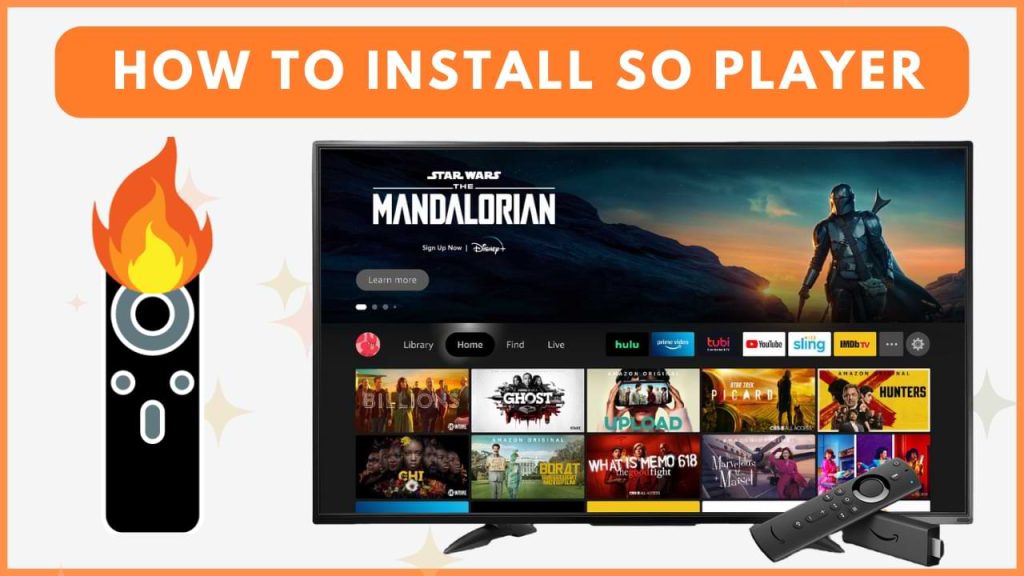Many IPTV providers don’t offer their own players, so you often need a third-party player on your Firestick to watch their channels. One top choice for a free IPTV player on Firestick is SO Player. Although SO Player isn’t available directly from the Amazon App Store, you can still get it by sideloading the apk file. This guide will show you how to install SO Player and stream your favorite IPTV content effortlessly.
How to Sideload So Player on Firestick
To sideload the SO Player apk file on your Firestick, you need to use the Downloader app.
1. Search and Install Downloader App
- Click the Find icon and use the on-screen keyboard to search for the Downloader app in the search bar.
- From the search results, choose the Downloader app.
- Tap the Get/Download button.
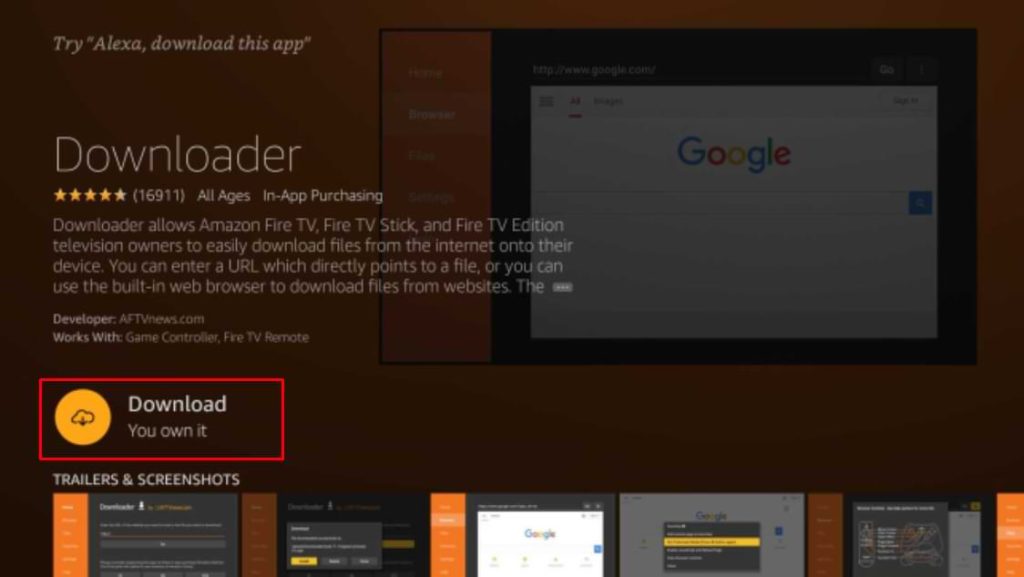
2. Access Settings and Enable Unknown Apps
- Open Settings on your Firestick.
- Select My Fire TV, then choose Developer Options.
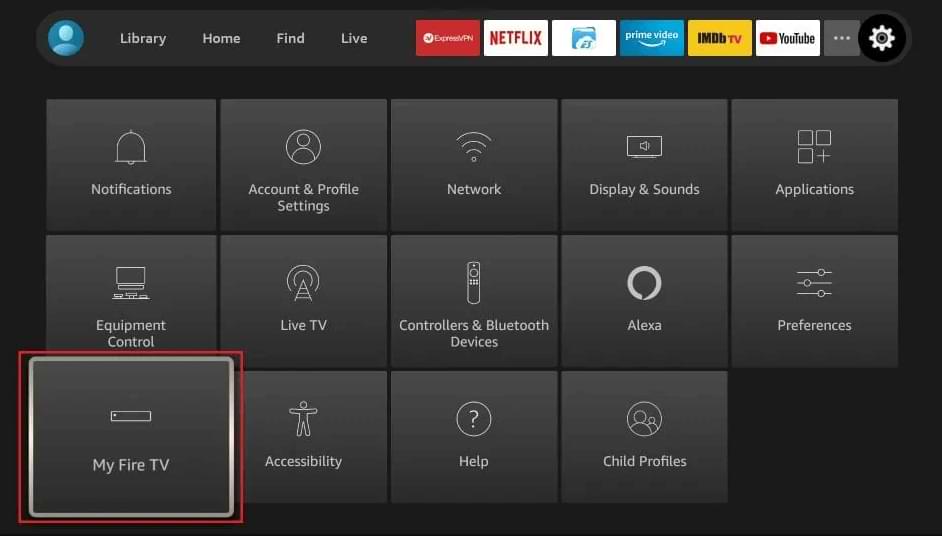
- Under Install Unknown Apps, toggle the Downloader app to On.
3. Open Downloader and Enter APK URL
- Return to the home screen and open the Downloader app, granting any necessary permissions.
- On the left pane, click the Home button, enter the APK URL for SO Player (https://urlsrt.io/soplayerapp) in the required field, and hit the GO button.
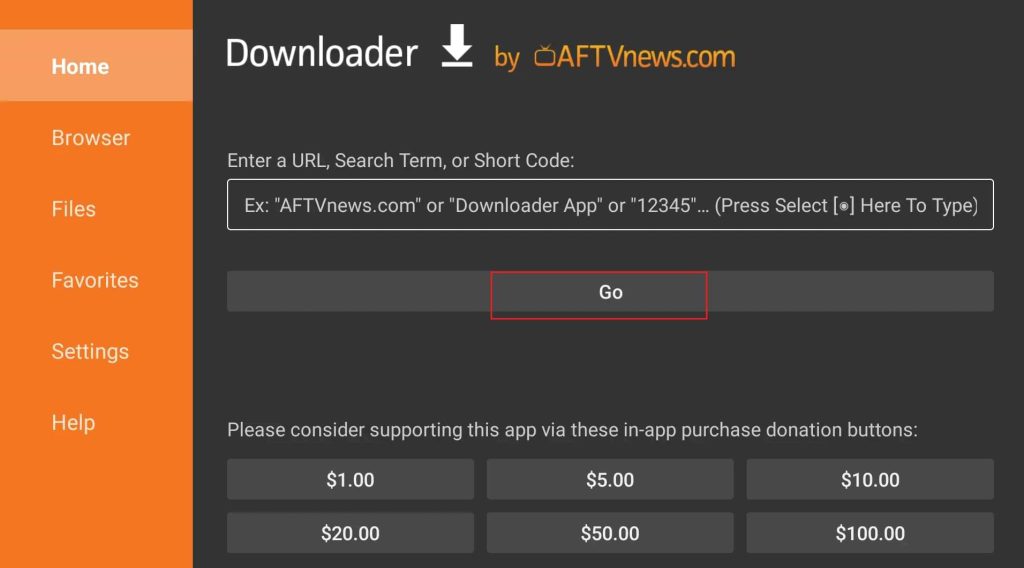
4. Install SO Player
- Wait for the SO Player APK to download.
- Once the download completes, click the Install option.
How to Use SOPlayer on Firestick
After installing the player on your Firestick, you need to set up the player with the IPTV provider for streaming.
1. Open SOPlayer App
- Navigate to the Firestick’s home page, then click on the Apps option.
- From the list of Your Apps & Channels, select the SO Player app and open it.
2. Login with IPTV Provider Credentials
- Upon opening the app, choose either the USERNAME PASSWORD option or the PIN CODE option, depending on the credentials provided by your IPTV provider.
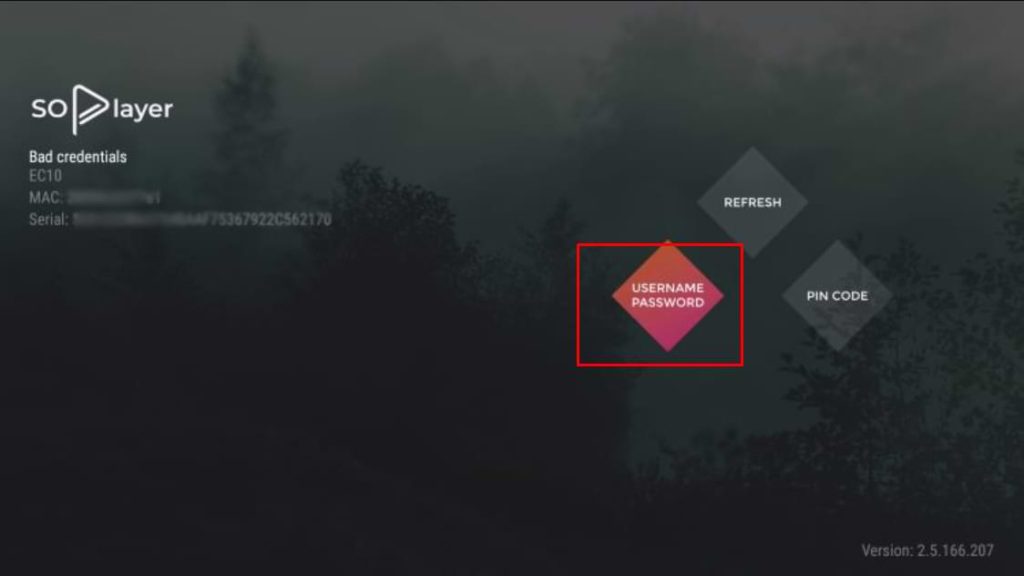
- Enter the necessary login details. Once you’re logged in, start streaming your favorite IPTV content on your Firestick.
Troubleshooting SO Player Issues on Firestick
If you are experiencing problems while streaming content using SO Player on Firestick, you can resolve them by following these troubleshooting steps:
1. Check your internet connection: Ensure that you have a stable, high-speed internet connection to avoid buffering issues. If your internet connection is too slow, try restarting your WiFi router before streaming to see if it improves performance.
2. Verify login credentials: Double-check that you’ve entered the correct username, password, or PIN code when logging into SO Player. Incorrect login details will prevent you from streaming content.
3. Clear cache and free up space: If your Firestick’s storage is full, you won’t be able to download new apps. Clear the cache files on your Firestick, and delete any unused APK files to free up space.
4. Restart your Firestick: Restarting your Firestick can help fix minor technical glitches and improve the device’s performance.
5. Update Firestick software: Outdated Fire OS firmware can cause streaming issues. So, update your Fire OS to the latest version to fix the problem.
6. Factory reset Firestick: If all else fails, consider resetting your Firestick to factory settings. Remember to back up your data, as this process will erase all saved logins, passwords, custom settings, and installed apps.
FAQ
The legality of SO Player depends on the IPTV service you use. It’s important to ensure that your IPTV provider has legal rights to the content they offer.