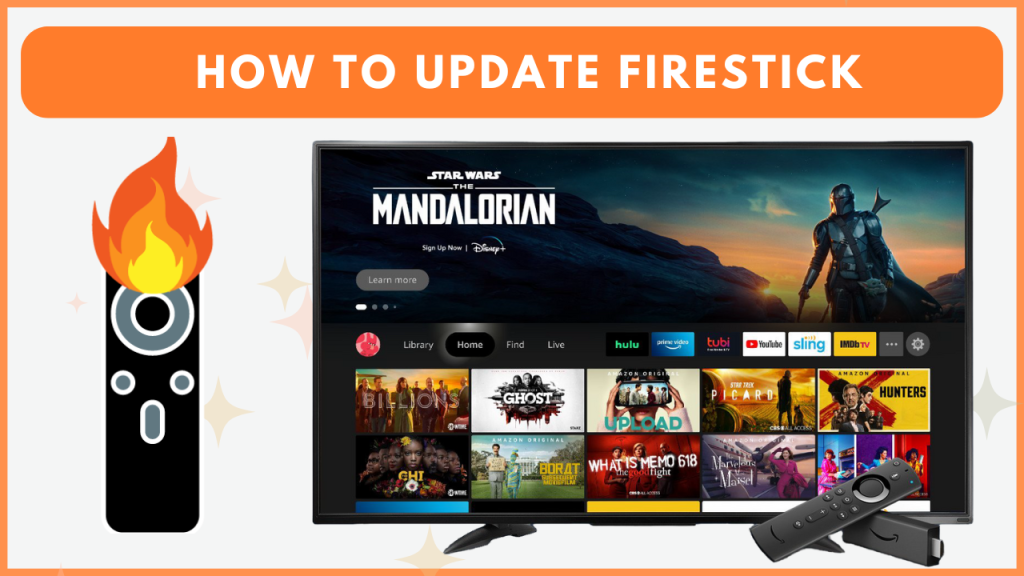It’s important to update your Firestick to make it run smoothly and to experience the latest features. Updating your Firestick improves performance, fixes bugs, and enhances security features. You can update the Fire TV Stick in seconds by navigating to the About section. In this guide, you will learn how to update your Fire TV Stick to the latest version in detail.
Things to Check Before Updating Your Firestick
- Ensure that you connect the Firestick to a stable WIFI.
- Make sure your Firestick device has an Internal storage space to install the new update.
- Do not remove the Firestick device connected to your TV during the updation process.
How to Update Firestick to the Latest Firmware
1. From the Home screen on your Firestick, hit the Settings icon.
2. Choose My Fire TV or Device & Software tile and hit the About option.
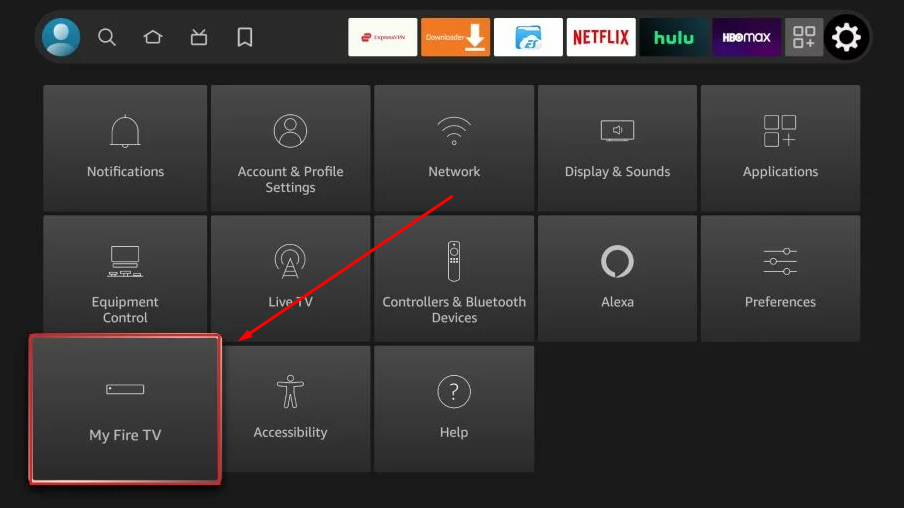
3. If your Firestick is running on an updated version, you can see the Check for Updates option. If not, you will see the Install Update button. Select this button to update your Firestick software.
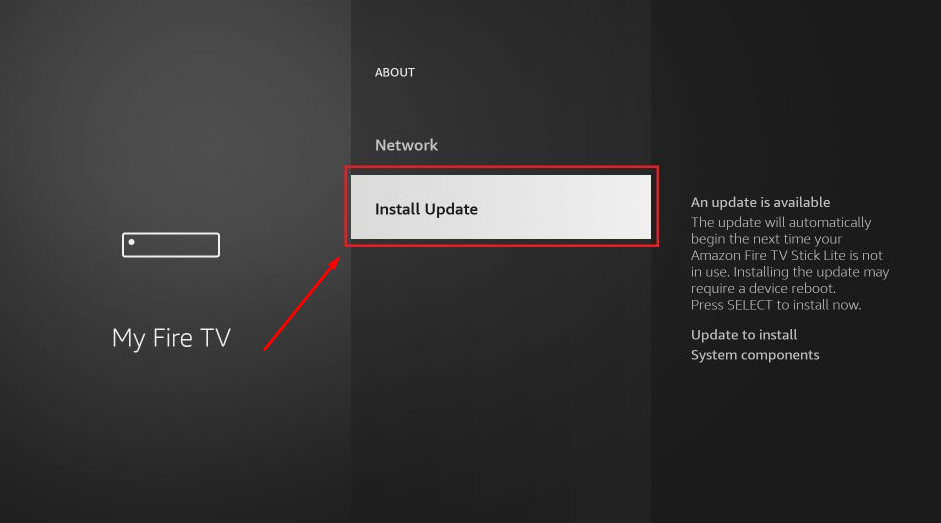
Note: You can see the current version and last update scan on the right side of the screen.
The updation process takes up to 5 to 15 minutes. Wait until the new update is installed on your device. Once installed, your Firestick will restart automatically.
How to Fix Firestick Not Updating Issue
Is your Firestick stuck during the update, or is your Fire TV Stick not updating? Check out the troubleshooting steps below for Amazon Firestick update issues and fix them in minutes.
- Check the WIFI: Verify that your Internet connection is strong, as a reliable network is essential for updating your Firestick or Fire TV. If not, the update may not be initiated and installed on your device.
- Check the Storage Space: Check that your device has enough storage space to update. If storage is insufficient, free up some memory on the device and try to update the device again.
- Restart your Firestick: If the updation process gets stuck during the process, press and hold the Select and Play/Pause simultaneously button to restart your Fire TV/Firestick.
- Reset your Fire TV Stick: If the update repeatedly fails, it might be due to bugs, glitches, or too many cached files. Initially, clear those bug files by resetting the Firestick. Upon resetting the Fire TV Stick, you can install the new update without any issues.
Frequently Asked Questions
No. You cannot update apps on Firestick by updating the device firmware.
FireOS 8.1.1.6 is the latest Firestick software version.
No. You cannot update your Fire TV Stick using the Laptop.
Yes. You can update the jailbroken Fire TV Stick. The steps to do it are discussed in the above section.