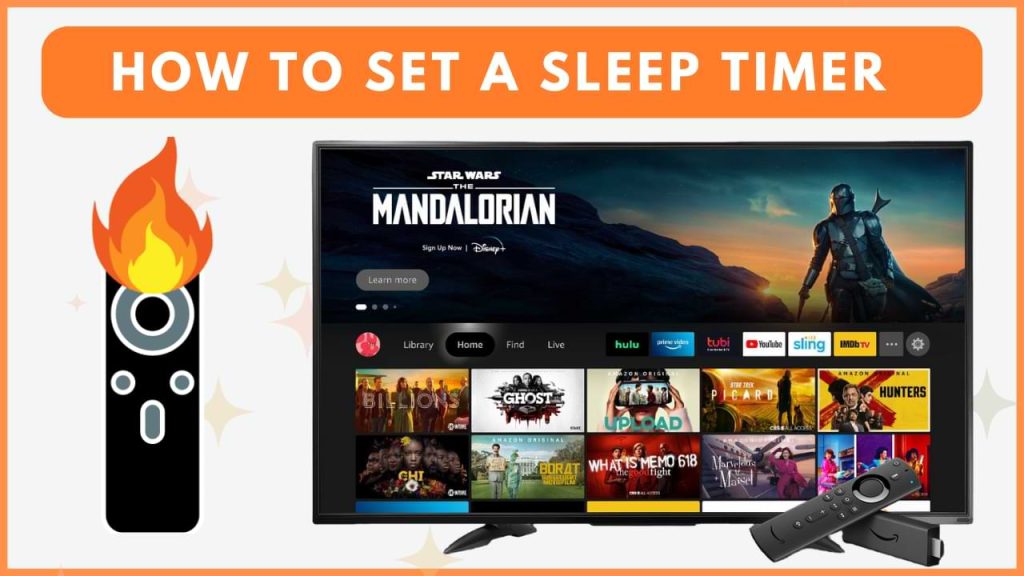Setting a sleep timer on your Fire TV is a great way to ensure it turns off automatically after a period of inactivity. With a maximum timer setting of up to 240 minutes, you can easily manage how long your device stays on. This guide walks you through different methods to set a sleep timer on your Fire TV. Follow these simple steps to configure the timer and customize your viewing experience.
How to Set Sleep Timer on Fire TV
You can set a sleep timer on your Fire TV by accessing the device settings or voice assistant.
Set Sleep Timer on Fire TV via Settings
Ensure your Fire device is on and you are on the home screen.
1. Open Settings
- From the Fire TV home screen, move towards the right side of the screen using your remote.
- Look for the gear-shaped Settings menu and select it.
2. Set and Activate Sleep Timer
- In the Settings menu, scroll through the list of options and select Sleep Timer.
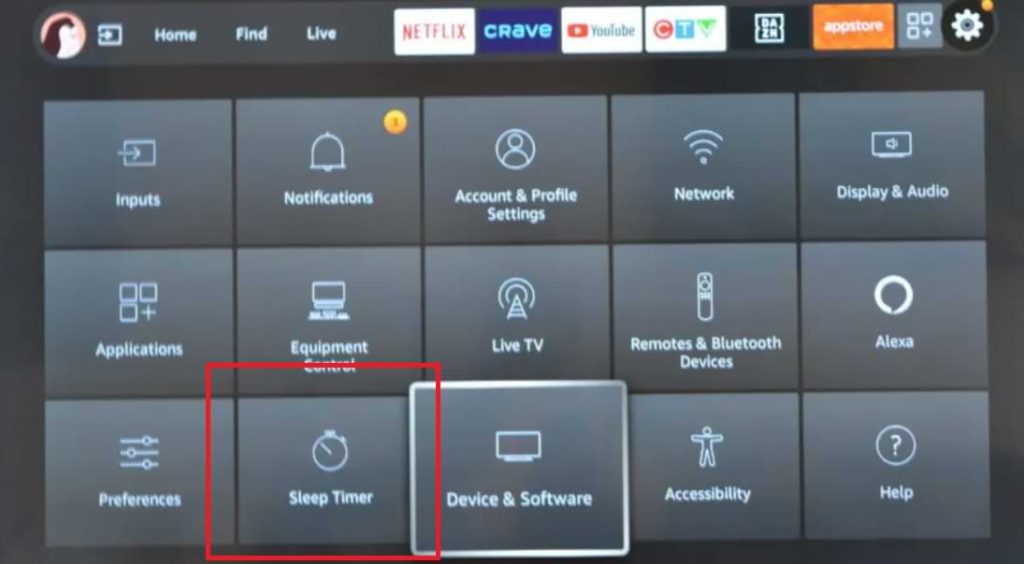
- Choose your preferred time duration from the available options: 5, 10, 15, 30, 60, 90, 120, 150, 180, or 240 minutes. These options determine how long your Fire TV will remain on before it automatically turns off.
- Follow the on-screen prompts to confirm your selection. Once set, the Sleep Timer will automatically activate after the chosen time period, turning off your Fire TV accordingly.
Set Sleep Timer on Fire TV Using Alexa
Using Alexa to set a sleep timer on Fire TV is more convenient, as it operates through voice commands.
1. Activate Alexa Voice Command
- Confirm that you have connected your Fire TV to WiFi so that your remote recognizes the voice command.
- Press and hold the Alexa Voice button on your Fire TV remote.

- While holding the button, say, “Set a Sleep Timer for 30 minutes.”
2. Confirm Timer Setting
- The Sleep Timer will be set based on your voice command.
- Now, your Fire TV will automatically turn off after the chosen time.
Set Sleep Timer on Fire TV Without Remote
If your Fire TV Stick remote is lost or not working, use the Amazon Fire TV App to set a sleep timer. Available for download on Android and iOS, the app lets you control your Fire TV Stick. Follow these steps to set the timer using the app.
1. Install and Set Up the App
- Download the Amazon Fire TV App from your Play Store or App Store on your Android or iPhone, respectively.
- Open the app and log in to your Amazon account.
2. Access Sleep Timer Option
- Open the app and tap on Settings, which is located in the top-left corner.
- Select the Sleep option from the menu.
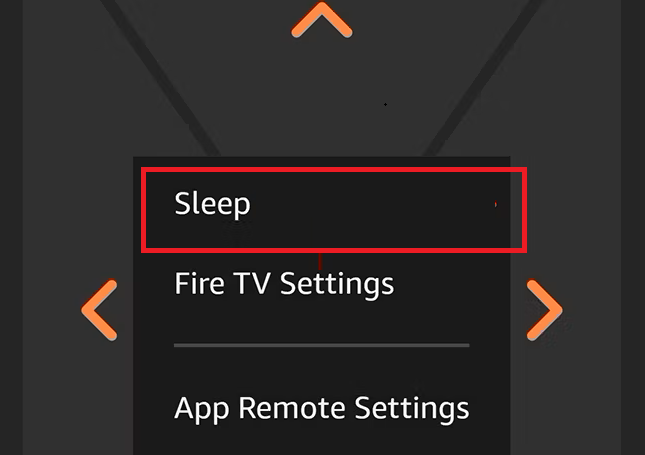
- Choose the desired sleep timer duration.
- The Fire TV will automatically turn off after the time you have set.
How to Put Fire TV into Sleep Mode
Make sure that you have your Fire TV remote on hand and that it works perfectly without any issues.
1. Access the Quick Shortcut Menu
- Press and hold the Home button simultaneously for 5 seconds on your Fire TV remote.
- A Quick Access menu with a few options will appear on your screen.
2. Set Sleep Mode
- Select the Sleep tile at the center of the quick-access menu.
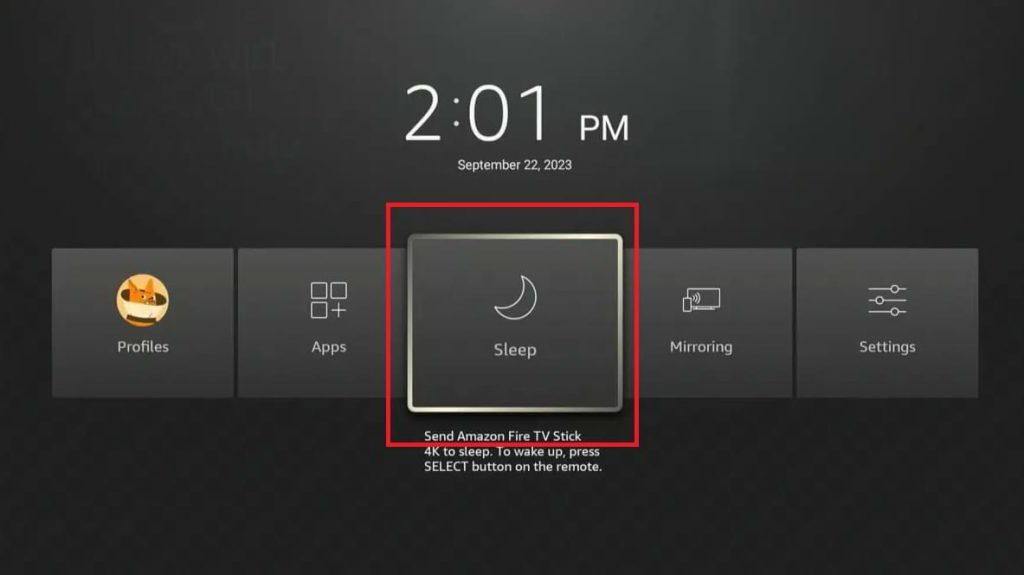
- Within seconds, your TV screen becomes, and your Fire TV will go into Sleep mode.
- You can press the OK button on your Fire TV remote to bring your Fire TV to normal mode.
Why Can’t I Find the Sleep Timer Feature on Firestick?
The Sleep Timer option is unavailable for Firestick. Hence, you will not find the sleep timer option on your device. Instead, by navigating to the Quick-Access menu, you can find the Sleep mode option. By turning on this feature, only your Firestick device will go into sleep mode and not your TV. If you want to turn off your Firestick-connected TV after a particular set of times, you can set the Sleep Timer on your TV settings to put it into sleep mode.