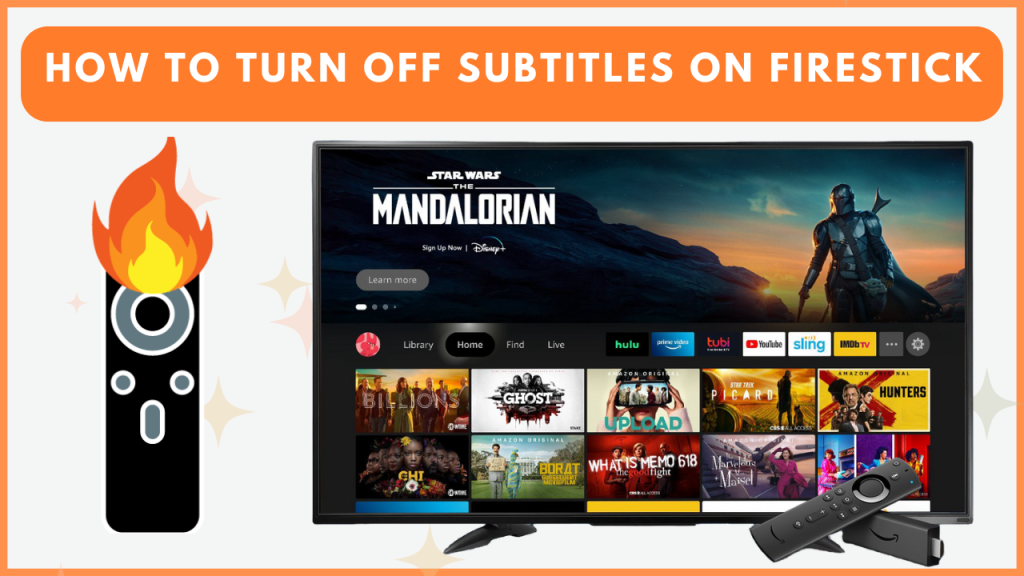Subtitles is a useful feature that lets you stream other language content by displaying the written version of the dialogue. However, this feature is not for everyone, and some might feel annoyed watching the videos with subtitles. If you prefer streaming movies or series on Firestick without subtitles, you can easily turn it off by navigating to the Accessibility settings. Refer to this guide to learn about the steps in detail.
How to Remove Subtitles on Firestick or Fire TV
1. Go to the home screen on your Firestick and select the Settings icon.
2. Hit Accessibility and tap the Closed Caption/Subtitle option.
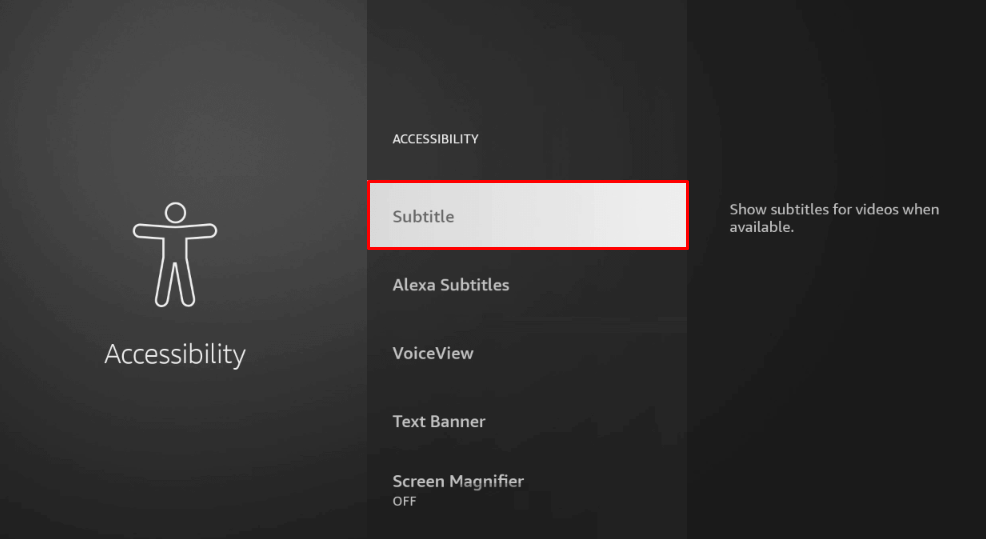
3. Select the toggle button to disable it on your device. Now, play any video on your Firestick to check if the subtitles are disabled.
Similarly, if you want to turn on the subtitles or closed caption on Firestick, repeat the steps above and enable it.
How to Disable Closed Captions (CC) While Playing the Video on Firestick
If you want to turn off the subtitles for a particular video on your Firestick or Fire TV, refer to the steps below.
1. While playing the video, press the Menu button on your remote.
2. Select Subtitles and turn it off to disable the feature on your Firestick.

On some streaming services, like Amazon Prime, Disney Plus, etc., you can find the CC button on the playback screen. Click on it to turn off the subtitles on your Fire TV Stick.
Frequently Asked Questions
If the video itself is broadcast with the built-in closed captions, you cannot disable it on your Firestick. In addition, you can’t turn off the subtitles due to minor bugs or glitches. To fix this issue, restart your Firestick.
Yes. You can customize the subtitles on Fire TV by navigating to the Accessibility settings and selecting Closed Caption/Subtitles. Then, customize the font size, color, and opacity of the closed caption according to your preference.