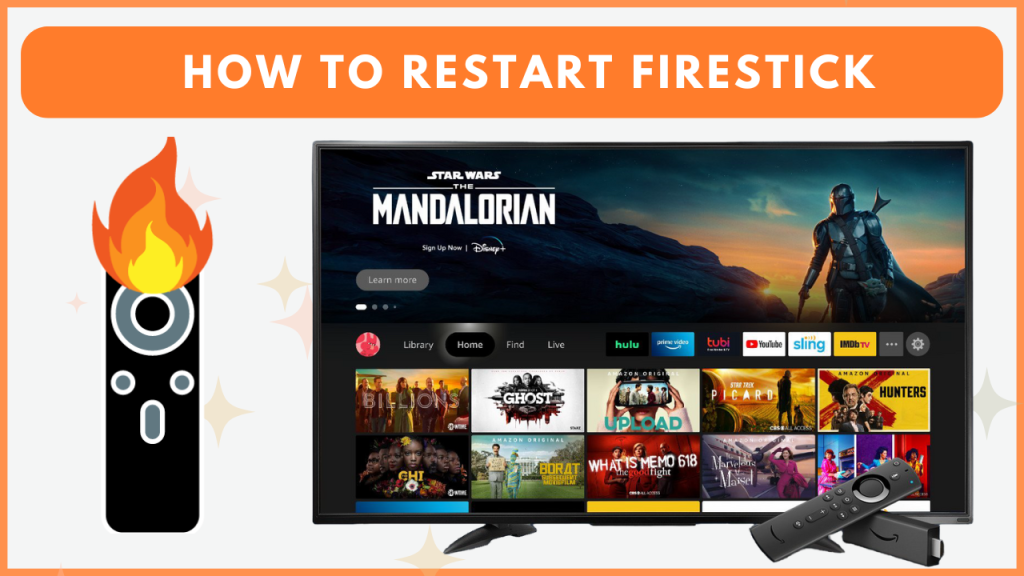Restarting your Firestick or Fire TV is the best way to troubleshoot minor problems like temporary glitches and corrupted caches or bugs. You can restart your Firestick by pressing certain buttons on the remote or by navigating to Settings. By restarting the Firestick, you can improve the performance of the device, get rid of issues, and experience seamless streaming. In this guide, we’ll walk you through the steps to reboot your Firestick in detail.
How to Resart Firestick With Remote
There are three ways to restart the Firestick with a remote. They are discussed below.
Using Select and Play/Pause Button:
1. Fetch the Fire TV Stick remote and point it towards your TV.
2. Hold the Select and Play/Pause button simultaneously for a few seconds.
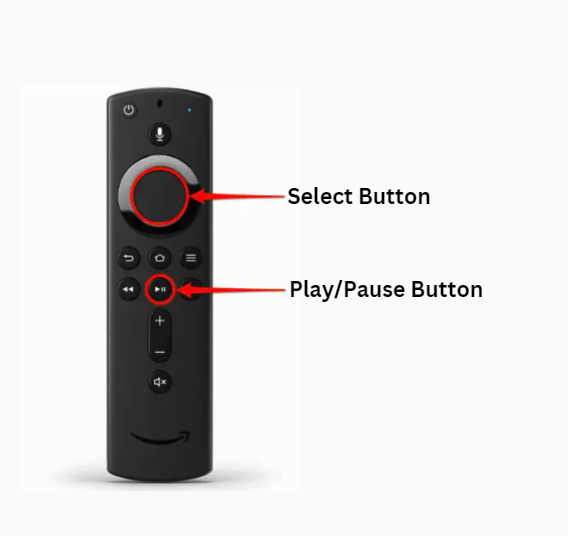
3. Now, your Firestick will restart automatically.
Using Power Button:
Reboot your Firestick by turning it off and on manually by pressing the Power button on your remote.
Via Settings Menu:
1. Hit the Settings icon on the home screen and select My Fire TV.
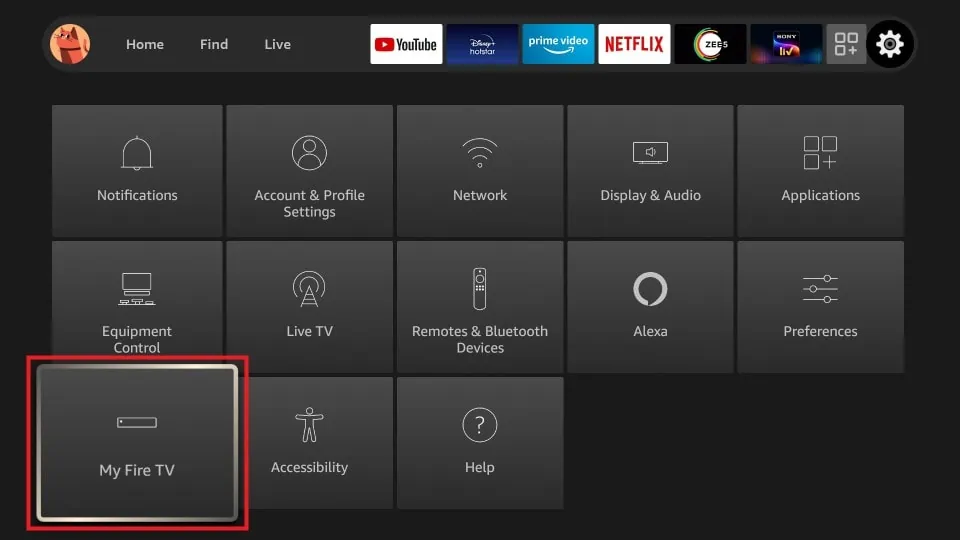
2. Navigate to the end and hit Restart. Confirm the restart by selecting Restart again on the pop-up menu.
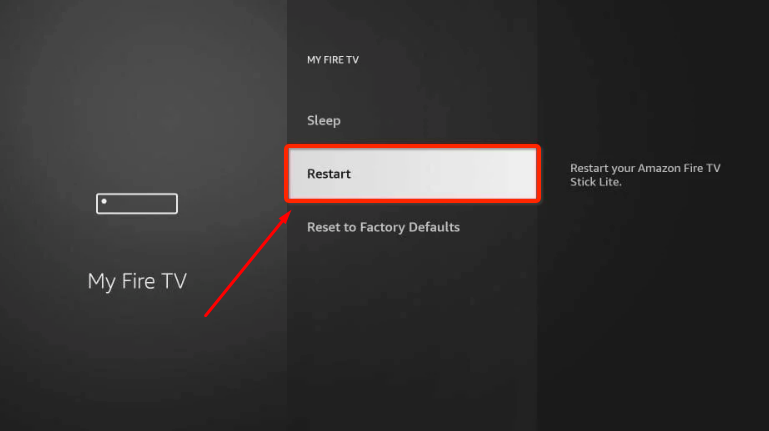
3. A popup message will appear on your screen stating, ‘Your Amazon Fire TV/Fire TV Stick is Powering Off,’ and the device will automatically reboot.
How to Restart Firestick Without a Remote

You can use the Amazon Fire TV remote app to control the Firestick without a remote. Install the Fire TV remote app on your smartphone. Then, connect your Firestick and smartphone to the same Wi-Fi. Open the Fire TV remote app and refer to the on-screen instructions to pair it with the Firestick. Once paired, use the virtual remote interface on the remote app to navigate to Firestick Settings and restart your Firestick.
How to Power Cycle Your Firestick
Sometimes, your Firestick may get stuck with a black or frozen screen. This problem can be fixed only by power cycling the device.
1. Remove the Power Cable of your Fire TV Stick from the wall outlet. Firestick users can remove the streaming stick from the HDMI port on your TV.

2. Wait for 5-10 minutes and let the Fire TV/Firestick idle.
3. Now, insert the power cable to the power outlet or connect the Firestick streaming stick to the HDMI port on your TV.
4. Turn on your Firestick and use it without any issues.
Frequently Asked Questions
No. Restarting the Firestick will not erase the saved data on your Firestick.
If your device doesn’t receive a proper power supply, you may face this issue.
You can try resetting your Firestick to factory settings to resolve the problem on your device.