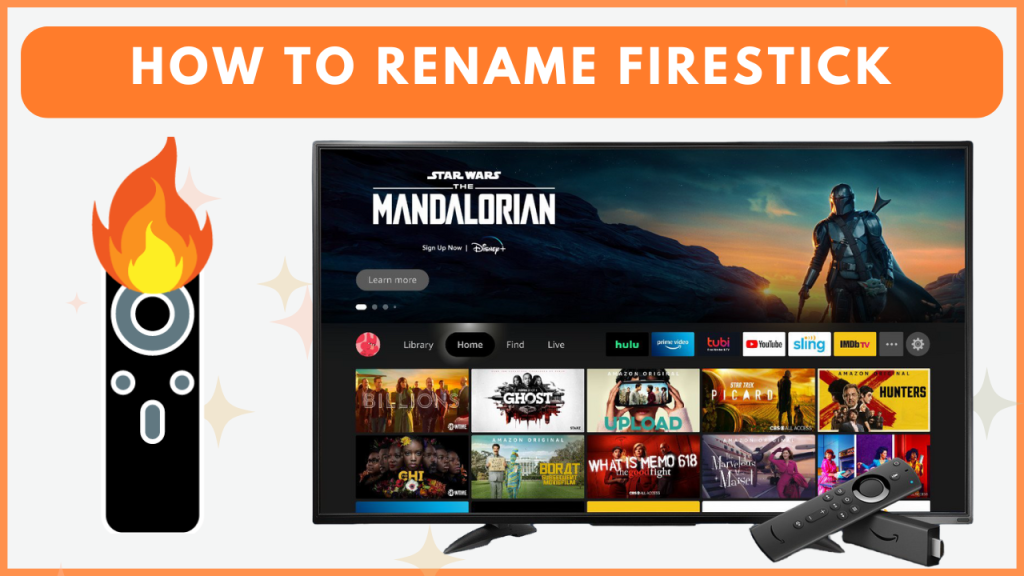Renaming your Firestick is a simple way to personalize your Fire TV device and make it easier to identify, especially if you have several FireOS devices at your home. By changing the name, you can quickly find your Firestick while performing the casting process or managing it through your Amazon account. You can only change the Firestick name via the Amazon Prime website or app. In this guide, you will learn how to rename your Firestick in detail.
How to Find the Default Name of Firestick
1. After connecting your Firestick to the WIFI, go to Settings.
2. Highlight and select the My Fire TV tile.
3. Select the About option and find the name of your Firestick under the Device Name section.
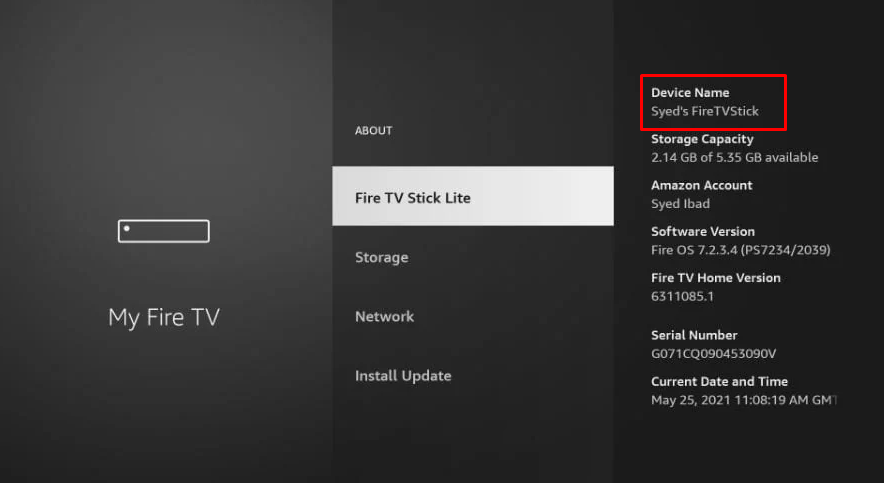
How to Rename Firestick through the Amazon Website
1. Visit the Amazon website on your PC browser and sign in using your Amazon registered email or phone number.
2. Scroll down to the last and select Manage Your Content and Devices under the Let Us Help You section.
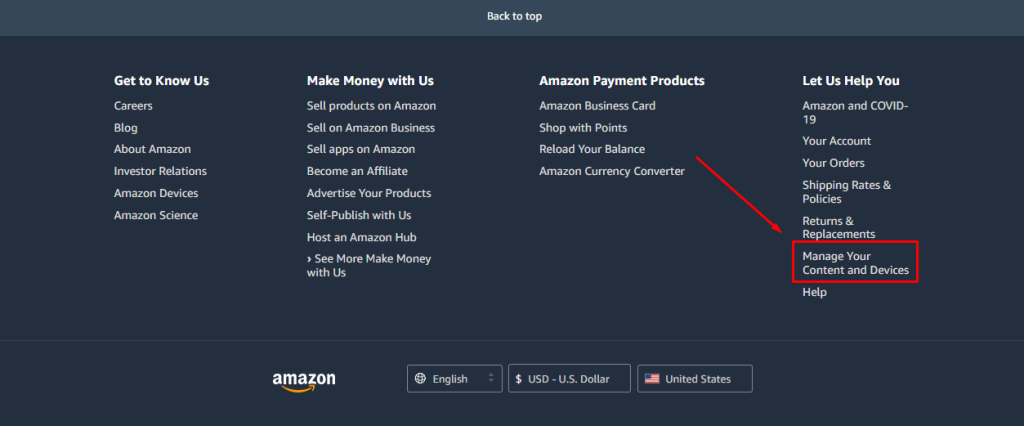
3. Go to Devices and choose Fire TV to view the Firestick devices that you have connected to your account.
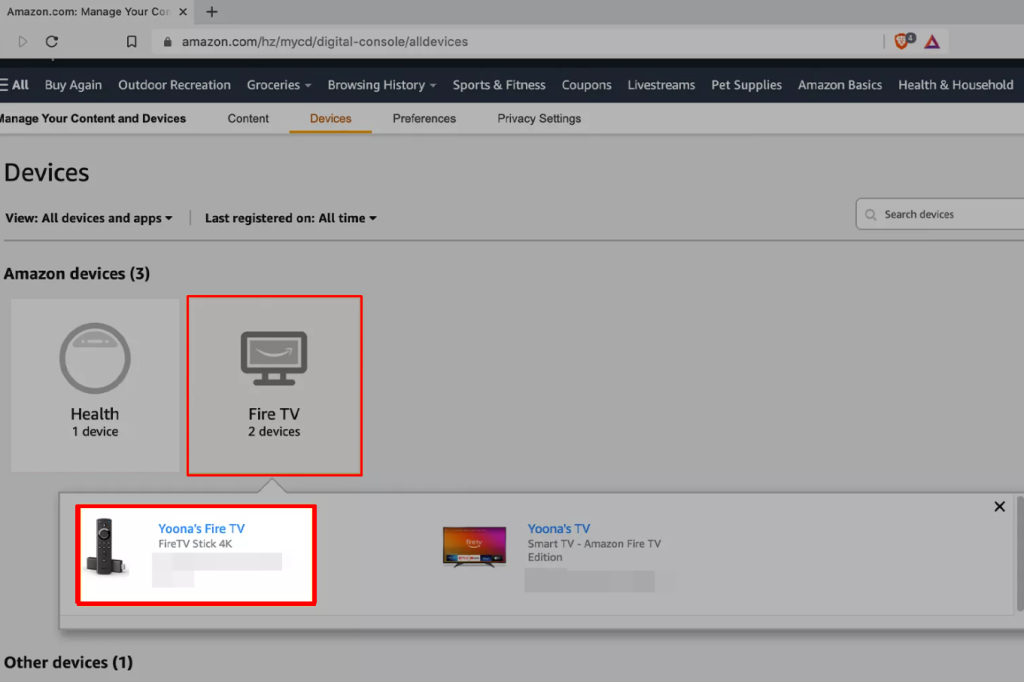
4. Select your Firestick device and tap Edit to rename it.
5. Enter the name you want and click Save to rename your Firestick.
How to Change the Firestick Name via the Amazon Fire TV App
1. Get the Amazon Fire TV app on your smartphone. If you have installed it already, then launch the application.
2. Tap on the Account icon and hit the Content and Devices option.
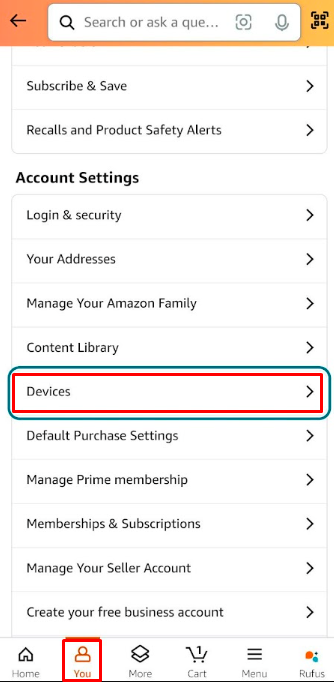
3. Navigate to the Devices tab and select Fire TV under the Amazon Devices section.
4. Choose your Firestick device name from the drop-down menu and click Edit.
5. Enter the new name for your Firestick and click Save to rename your Firestick.
Frequently Asked Questions
If you haven’t synced your Amazon account with Firestick, the device name will not be changed.