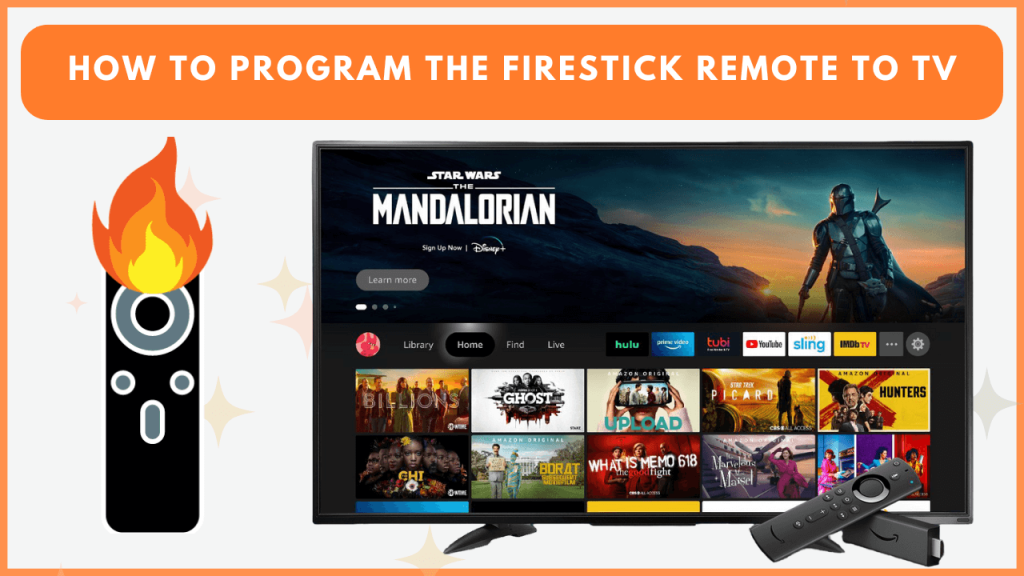The convenience of controlling both your TV and Firestick with a single remote enhances the experience further. To make this possible, Firestick features an amazing setting called Equipment Control. By syncing your Alexa Voice Remote with your TV, you can switch the TV on or off, adjust the volume, and more. This guide provides the complete steps to pair your Firestick remote with a TV.
Preliminary Requirements to Sync Firestick Remote
Before beginning the process, ensure the following requirements are met to sync the remote with the TV.
- An Alexa Voice Remote with Power and Volume keys.
- Check if your TV has an HDMI-CEC feature.
Enable HDMI CEC Device Control on Firestick
If your Firestick remote is paired during the initial setup, you can access its settings directly. However, if you use a new or different Fire TV remote, you should pair it manually. Hold the Home button on the Alexa Voice Remote for 10 seconds. The remote will flash three blue lights if it detects a TV and pairs it with it.
After pairing the remote, go to Fire TV Settings → Display & Audio → HDMI CEC Device Control → Turn On.
Steps to Connect Firestick Remote to TV
You can now sync the Firestick remote with your TV, as CEC has been turned on both devices.
1. Access the Settings Menu
- On the Fire TV home screen, select the Settings option (gear icon.
2. Select Equipment Control
- In the Settings icons, scroll down and select Equipment Control.
- Choose Manage Equipment and tap the Add Equipment option.
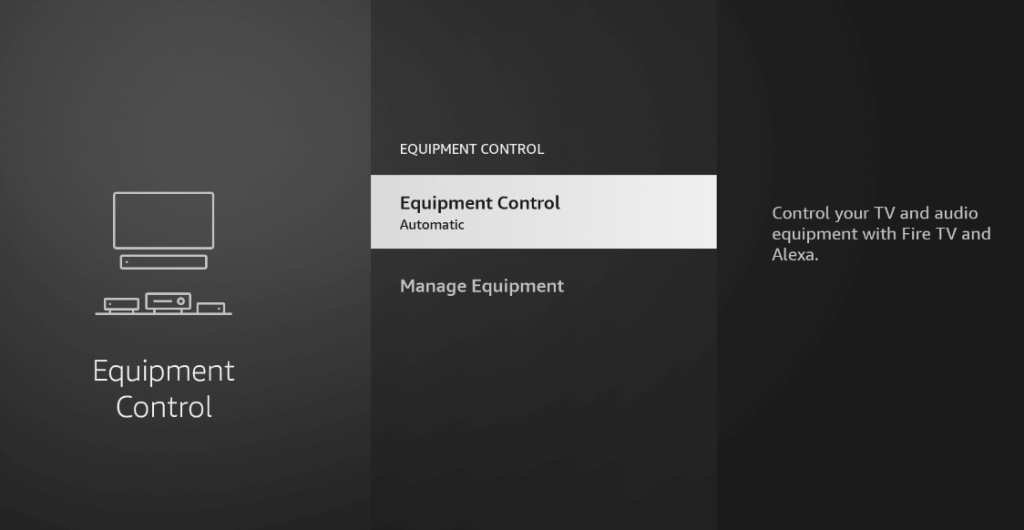
- Following that, select the TV option.
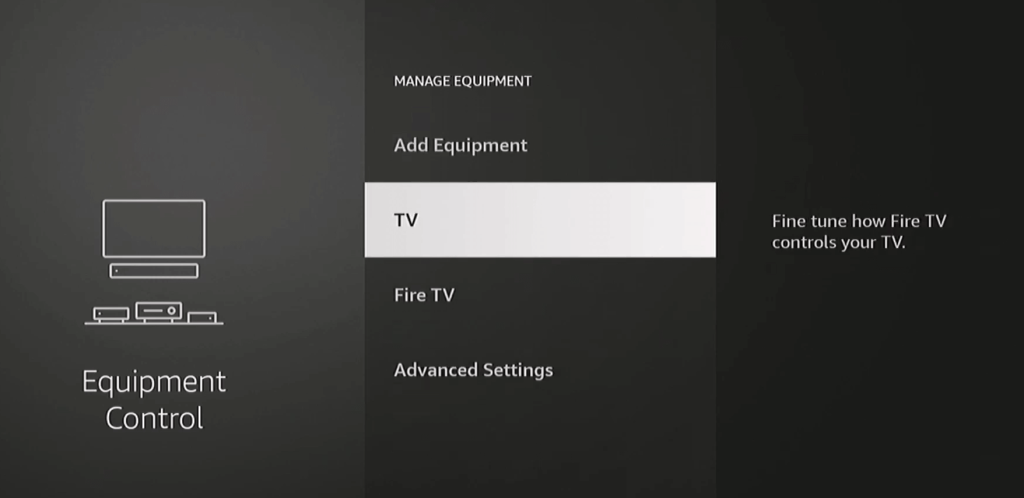
3. Start the Programming Process
- The Firestick will begin the remote setup. Within a few seconds, it will identify and display your TV brand name.
- If your TV brand is correct, select Yes. Choose No if the TV brand is incorrect.
- When you select No, you will be shown the TV brand list. Locate and pick your TV brand name.
4. Test the Remote Functions
- Once your TV brand is selected, you will be prompted to take tests to check whether the remote functions well.

- Initially, click the remote’s Power button. After 10 seconds, click the same Power button.
- As a result, your TV should turn off. If your TV turns off, select the Yes option.
- If your TV doesn’t turn off, choose the No option and repeat the process.
- Next, you will be asked to test the volume function. Press the Alexa Voice remote’s Volume button to see if the volume increases or decreases.
5. Save the Settings
- If the remote works correctly with your TV, select the Yes option. Otherwise, choose No and repeat the on-screen instructions.
- Lastly, choose the I use just my TV option if you don’t use an external audio device.
- Then, tap OK to finish the remote pairing process.
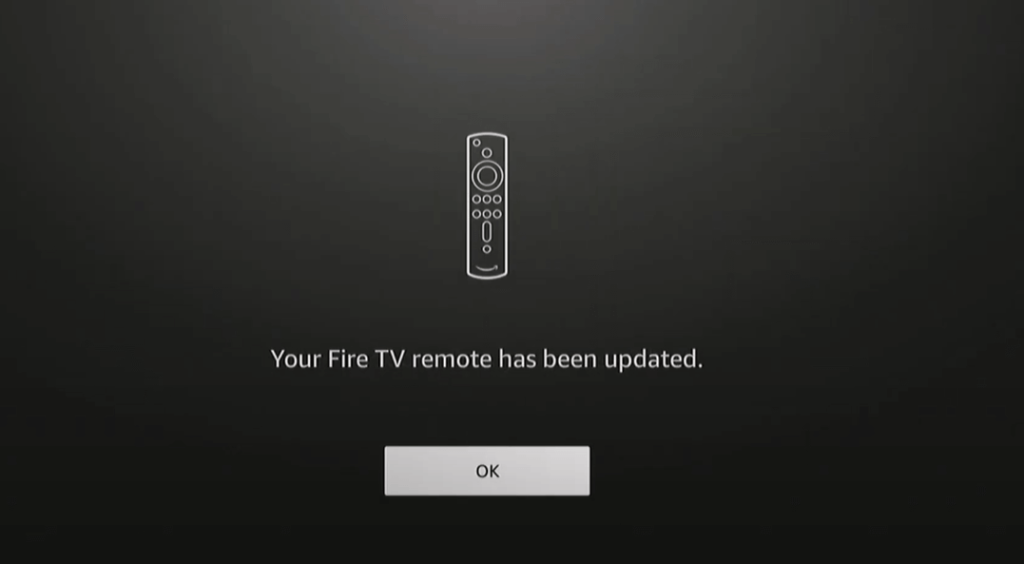
How to Program Firestick Remote to Another TV
You can sync the Fire TV remote to a new television if you have multiple TVs.
1. Access the Settings Menu
- Tap the Settings (gear) icon on the Fire TV home screen.
2. Select Equipment Control
- Below the Settings section, scroll down and tap Equipment Control.
- Choose Manage Equipment and then select the TV option.
3. Switch the remote control
- Scroll down and tap the Change TV option.
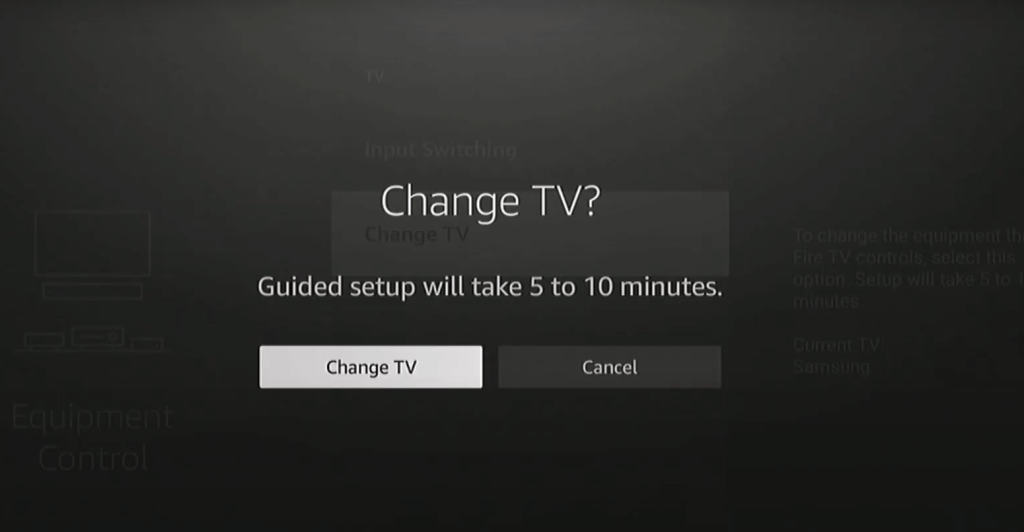
- The Firestick will attempt to detect your TV brand automatically.
- If the TV brand is displayed correctly, select Yes. If not, select No to choose your TV brand from the list manually.
4. Test the Remote Functions
- After selecting your TV brand, follow the on-screen guidelines to test the remote functions.
FAQ
No, you can only manage the power and volume functions using the Firestick remote.
No, the Firestick remote can control only one TV at a time.
Using the Fire TV remote app, go to Settings → Click Controllers & Bluetooth Devices → Chooe Amazon Fire TV Remotes → Hold the Home key on a new Fire TV device for 10 seconds to pair it. Now, you can use the paired remote to sync with the TV.