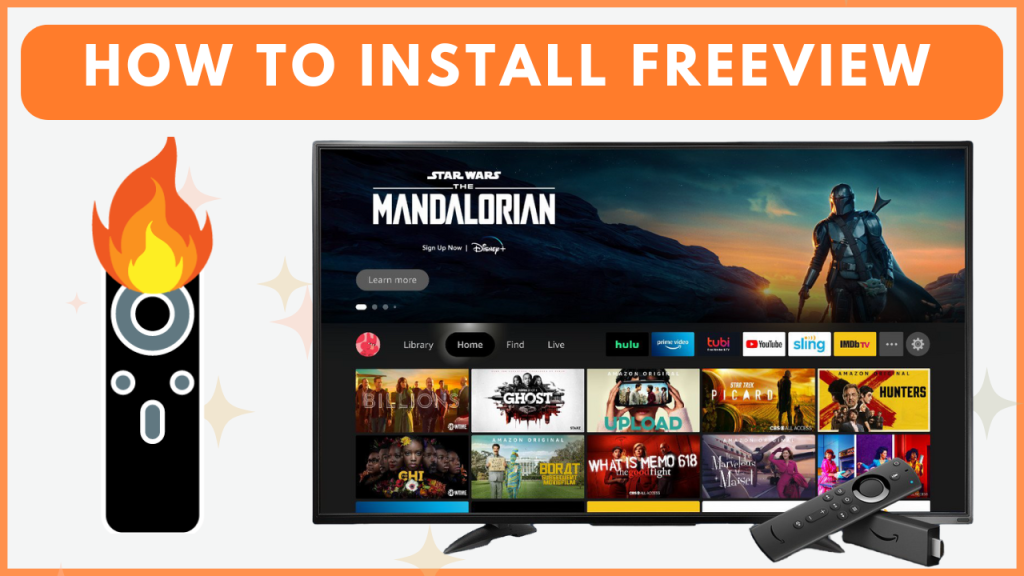Freeview is a streaming service that brings together UK live TV channels and on-demand content in one platform. Since it is available on Firestick as Freeview Play, users can easily access the app without any hassle. With Freeview Play, you will get free access to live and on-demand content from popular streaming services like BBC iPlayer, All 4, ITV Hub, and UKTV Play.
If you reside outside the UK, you cannot access this service. To overcome this problem, sideload the Freeview Play app using Downloader on Firestick and set the VPN to the UK server to access this service outside the UK. In this guide, you will learn how to download and access the Freeview app on your Fire TV Stick.
How to Get Freeview Play on Firestick
Since Freeview is a free streaming service, you can access its content at no cost. Before you proceed to install, make sure your Fire TV Stick device is connected to the WiFi.
1. Download Freeview
- Go to the Find icon on your Firestick home screen.
- Enter Freeview Play in the search bar and locate the official app from the list of suggestions.
- Select the Freeview Play app to access its information page, then click Download or Get to begin the installation.
2. Use Freeview on Firestick
- Once installed, open the Freeview Play app from your Firestick’s My Apps & Games list.
- Tap the Sign in option and sign in to the Freeview account to watch your favorite content.
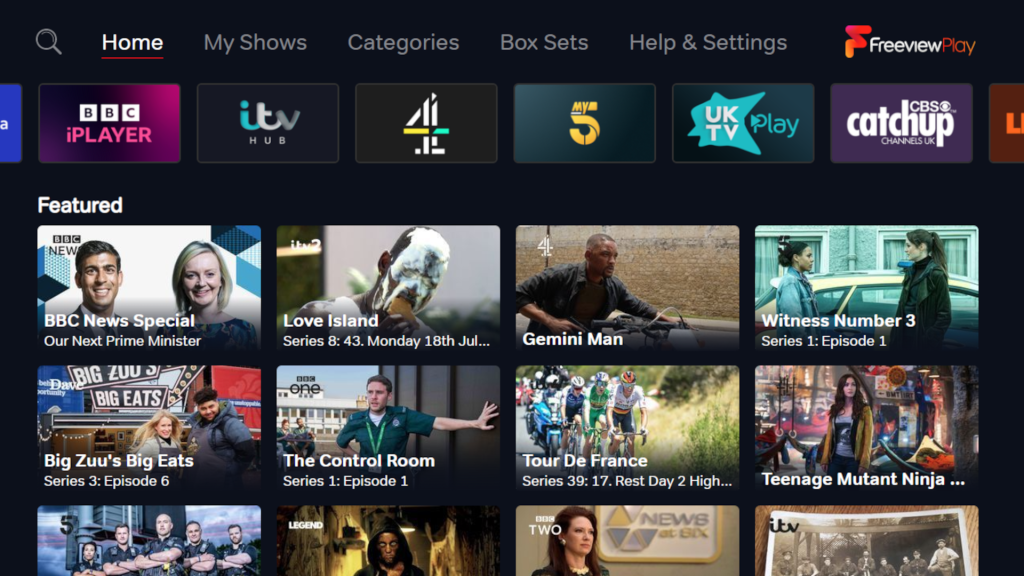
How to Sideload Freeview on Firestick
Since Freeview is a geo-restricted service, you cannot explore its content in certain countries. However, you can sideload the app and bypass the geo-restrictions using a premium VPN service like NordVPN on your device.
1. Get the Downloader App
- From the Firestick home screen, click the Find icon, type Downloader, and search for the app.
- Select the Downloader application from the results, then tap Download or Get to install it on your Firestick.
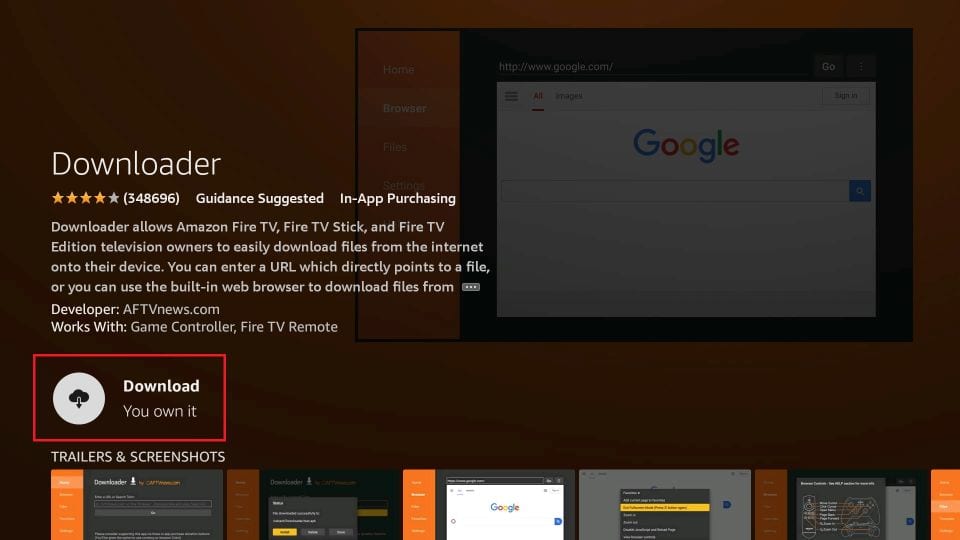
2. Enable Install Unknown Apps for Downloader
- Open Settings on your Firestick and select My Fire TV.
- Under My Fire TV, click Developer Options, and select the option Install Unknown Apps.
- Pick the Downloader app from the list and enable it.
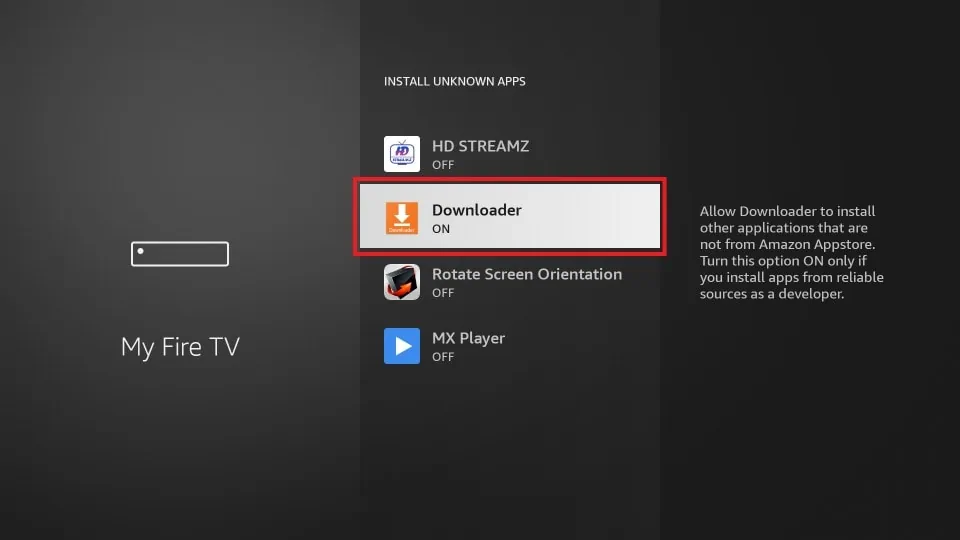
3. Sideload the Freeview APK
- Launch the Downloader app on your Firestick, and go to the Home tab within the app.
- In the search bar, enter the Freeview APK URL (https://t.ly/Dc6vm) and hit Go.
- Once the Freeview APK file is downloaded, tap Install to start the installation. Once done, connect the VPN to the UK server and open the app to start streaming the Freeview content on your Firestick.
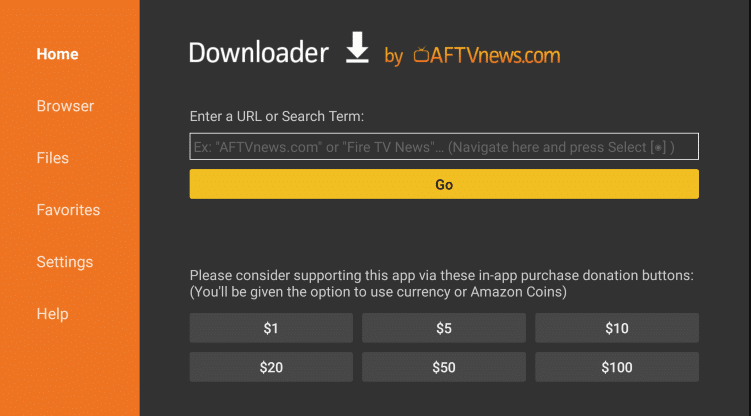
How to Fix Freeview App Not Working on Firestick
If the Freeview app fails to work on your Fire TV Stick, you can use the steps below to fix the Freeview app not working issue.
- Check Your Region: If the Freeview app isn’t available in the Amazon App Store, it could be restricted in your region. To bypass this issue, consider sideloading the Freeview APK file onto your Firestick and use a VPN service.
- Check the Internet Connection: Since Freeview requires a stable Internet connection. It will not work on your device if your network is slow or unstable. You can fix the Internet issue yourself by restarting the router.
- Clear App Cache: The cache files accumulated on the Freeview app can lead to application lag or crash. So, clear the app’s cache on Firestick to resolve the problem and improve the performance.
- Update the Freeview App: An outdated app can cause compatibility issues with the Firestick. Make sure you have the latest version of the Freeview app to access the latest features and fix the bugs.
- Restart Your Firestick Device: Minor software glitches or temporary errors may affect Freeview’s functionality. Restarting your Firestick refreshes the system and resolves the issues.
- Check for Firestick Software Updates: Using an outdated FireOS on Firestick can cause app compatibility issues. Keeping your Firestick updated ensures better compatibility and stability with apps like Freeview.
- Uninstall and Reinstall the Freeview App: If the Freeview app is consistently crashing or won’t load, uninstalling and reinstalling it resolves the issue.
Frequently Asked Questions
Yes, you can watch Freeview without an aerial using the Freeview Play app.