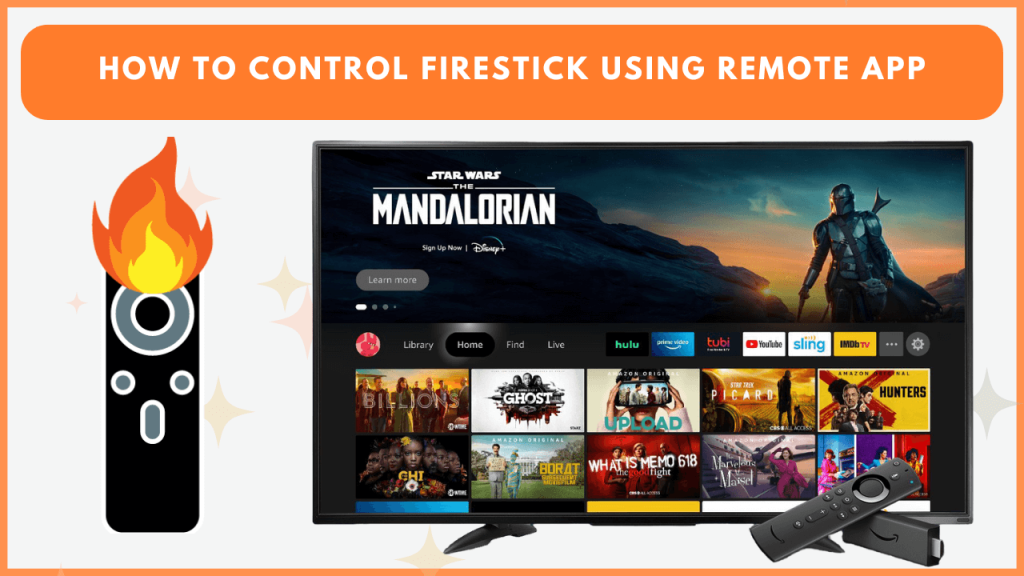Are you looking for a remote app to control Firestick without a remote? Amazon Fire TV is an excellent choice. This app is available for both Android & iPhone and has all the functions that you see on your physical remote. This section shows the steps to set up the Amazon Fire TV app, including the procedure to control Fire TV devices.
Controlling Firestick Using the Amazon Fire TV App
1. Connect your Firestick to WiFi. Ensure it is on the same WiFi as your smartphone is connected to.
2. Get the Amazon Fire TV application from the respective app store on your phone.
- For Android: Go to the Google Play Store to get the app.
- For iPhone: Get it from the Apple App Store.
3. Open the app and allow permissions for network access.
4. The app will automatically detect nearby Fire TV devices. Select your Firestick from the list. If not, select the Remote option and tap Set Up New Device.
5. Choose your Firestick name from the list. As a result, a pairing code will appear on the TV.
5. Enter the pairing code into the app to complete the device linking process.
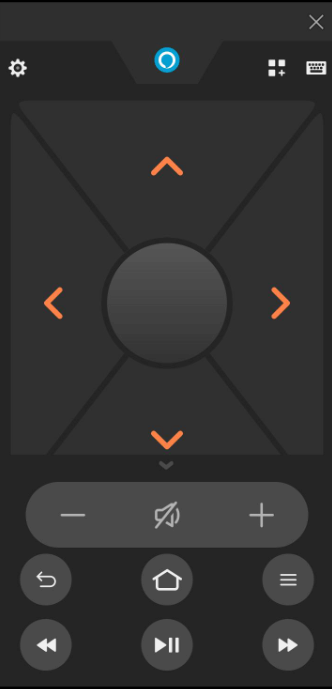
Once paired, the app displays an interface resembling the physical remote, including buttons for navigation, playback, and voice search.
Key Features of the Amazon Fire TV App
- Voice Commands: Since it comes with Alexa integration, you can use it to search or control your device hands-free.
- Keyboard Input: It simplifies text entry while searching or entering passwords using the app’s keyboard feature.
- App Shortcuts: It allows you to access your favorite streaming services like Netflix or Prime Video with one tap.
- Volume and Power Controls: The app lets you adjust the volume, manage Fire TV device settings, and use playback controls.
- Multi-Device Management: Easily control multiple Fire TV devices using the single remote app.
Try Alternatives: Universal or IR Remote Apps
Some Android phones are equipped with an infrared blaster. If you own such an Android mobile, use universal remote apps like SURE Universal Remote to control your Firestick. Besides that, many IR remote apps are available in the Play Store, which you can use to control Fire TV devices.
Run the remote app, point the smartphone towards the Firestick, and hit the Power icon. If your Firestick detects IR signals, it will turn the device off in response. Now, turn the Firestick back on and control it using the other remote icons.
FAQ
Ensure your smartphone and Firestick are connected to the same WiFi. Also, update the Firestick and the Fire TV app to the latest version.
FireStick Remote Control is an unofficial remote app that you can use to control Fire TV devices. This application is available for free download in the App Store.