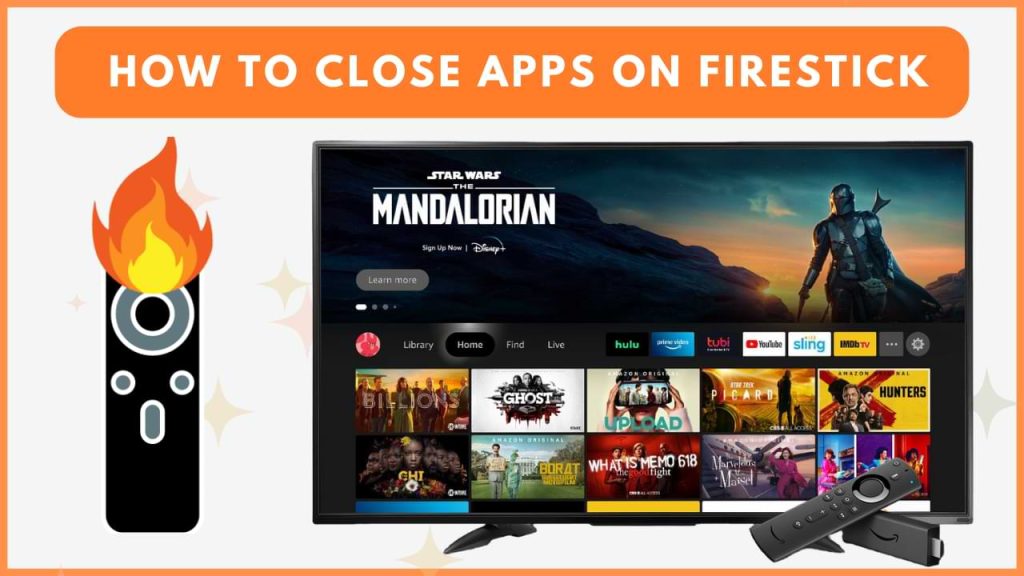The quickest way to close apps on Firestick and Fire TV is by pressing the back button. However, the app will still run in the background, which in turn may affect the performance of other apps. To close apps running in the background, you need to access the Firestick settings. Closing the apps from the background will help you to resolve issues like lagging or freezing easily.
Here, we will explain the steps to close apps on Firestick devices and Smart TVs running Fire OS.
Steps to Close an App on Firestick
You can close the apps running in the background using the Force Stop setting.
1. Access App Management
- From the Firestick home screen, select the Settings icon in the top-right corner.
- Choose Applications, then tap on Manage Installed Applications.
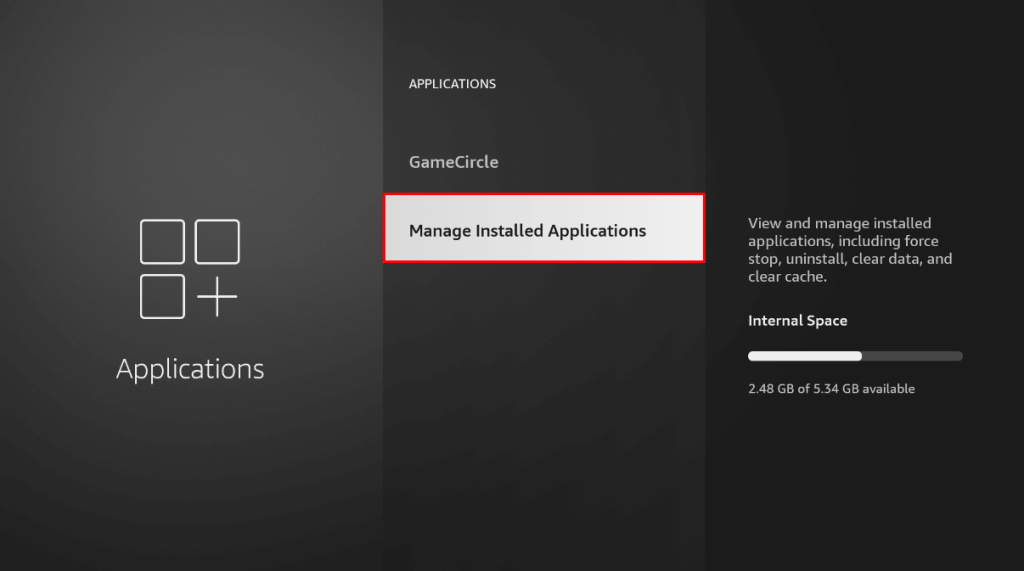
2. Close the App
- Find and select the app you wish to close.
- Scroll down and tap Force Stop to close the app.
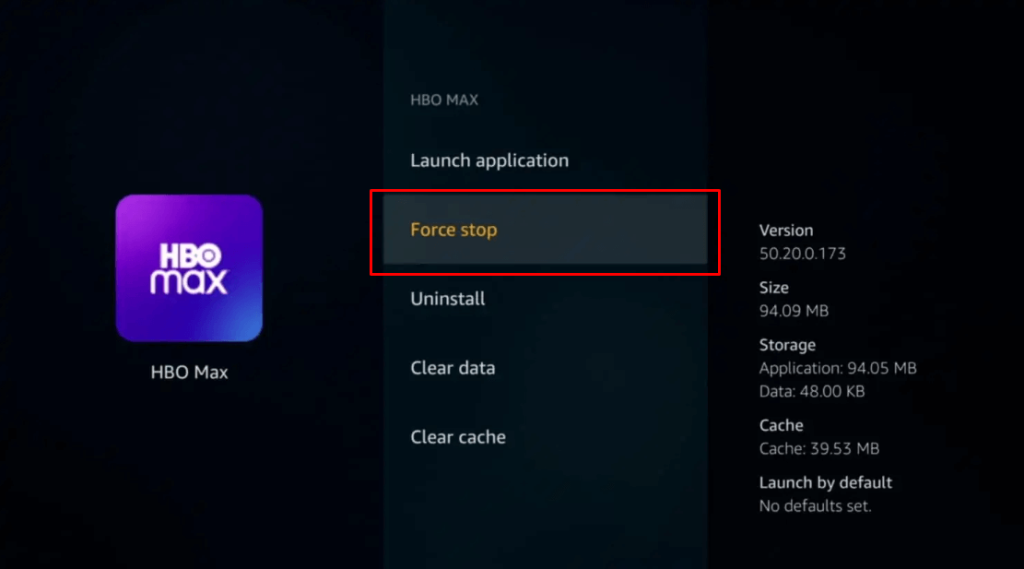
This process ensures that the selected app is fully closed on your Firestick.
Steps to Close Background Apps on Firestick 4K Using Third-Party Apps
If you want to manage background apps efficiently on your Fire TV Stick, third-party apps like Background Apps and Process List can help. You can follow these steps to close unwanted apps.
1. Install Background Apps and Process List App
- Navigate to the Find icon on the home screen.
- Type Background Apps and Process List into the search bar.
- Select the app from the search results and click Get or Download to install it.
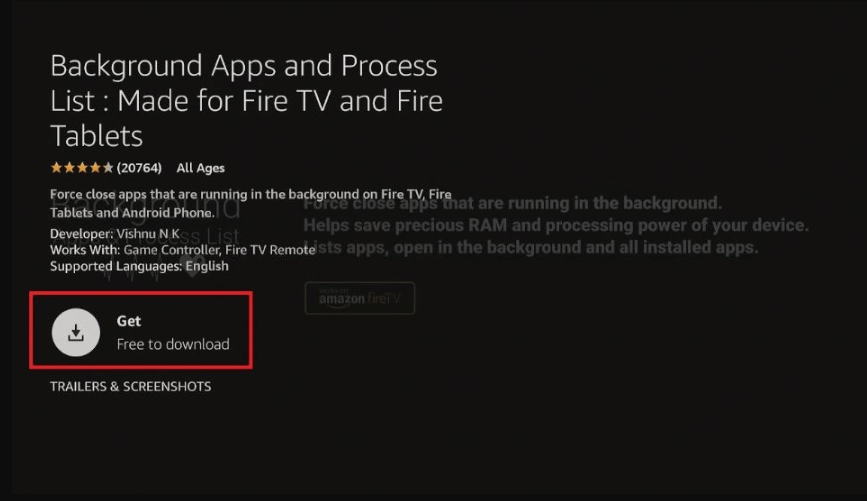
2. Manage Running Apps
- Open the Background Apps and Process List app on your Firestick.
- You can view the list of all apps that are currently running in the background.
- Select the app you wish to close and tap Force Stop.
This will close the selected app on your Firestick. For a quicker option, you can also use the Close All Apps button within the app to manage multiple apps at once.
FAQ
Yes, you can close all running background apps at once, but only by using third-party tools such as Background Apps and Process List. The default settings do not support closing all apps simultaneously.
To delete an app from the Recently Watched list, select the app in that section, press the menu button on your remote, and choose Remove from Recent.
You can use apps such as Task Killer, DBTV Assistant, SD Maid, and AppList Manager to close apps on your Firestick. You can sideload the APK file of these apps using Downloader.