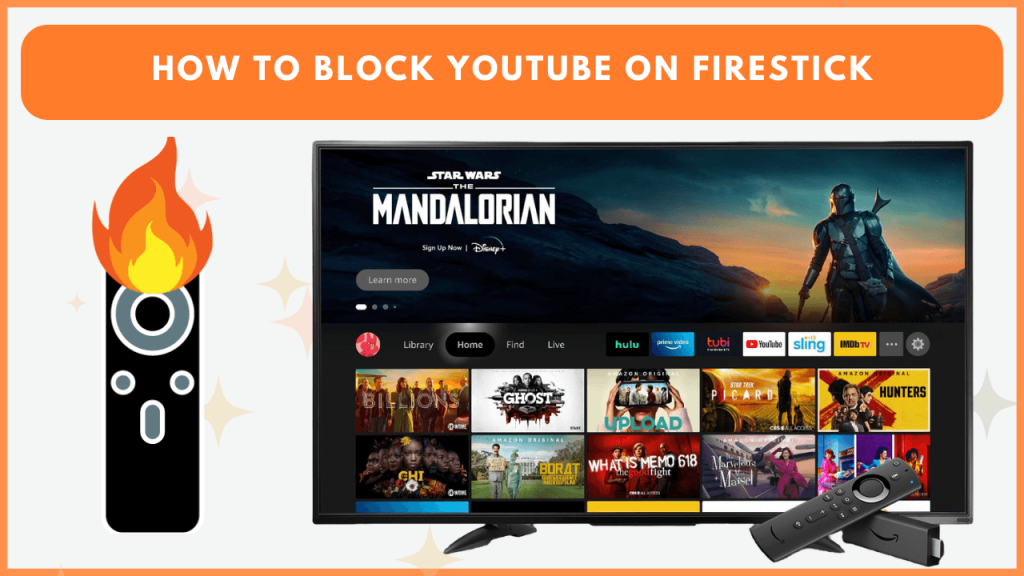YouTube broadcasts music videos, educational tutorials, travel and shopping vlogs, live game streams, and more. However, there may be times you wish to restrict access to it, especially in households with young children. If you wish to block YouTube on Firestick, several ways are available to prevent your kids from watching inappropriate content. This guide shows possible ways to restrict the YouTube app on Fire TV devices.
Block YouTube Using Parental Controls on Firestick
Firestick has built-in built-in parental controls that let you restrict apps like YouTube.
- Go to the Settings menu on your Firestick.
- Select Preferences and choose Parental Controls.
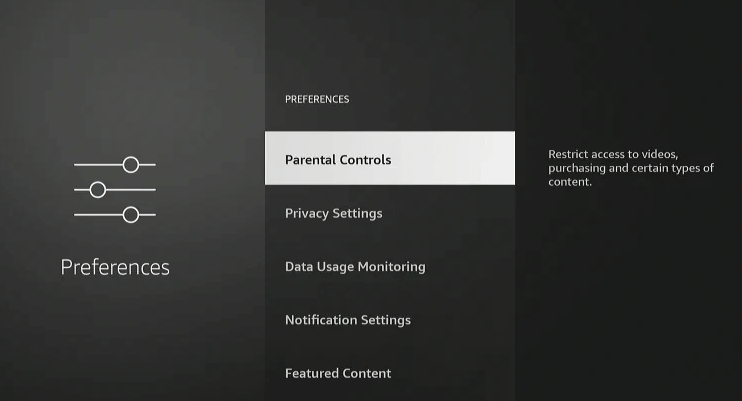
- Toggle Parental Controls On and create a 4-digit PIN by entering it.
- Once the PIN is validated, your device can restrict apps.
- Return to the Parental Controls section and turn ON the PIN-Protect App Launches option.
From now on, if you open YouTube or other apps, you will be prompted to enter a PIN to launch it. This is an easy way to lock certain apps and protect your kids from opening them.
Uninstall the YouTube App from Firestick
If you are not using YouTube on your Firestick, you can remove it from your device. So your kids won’t see the app on the home screen even if they search for it.
- Navigate to Settings → Select Applications → Click Manage Installed Applications.
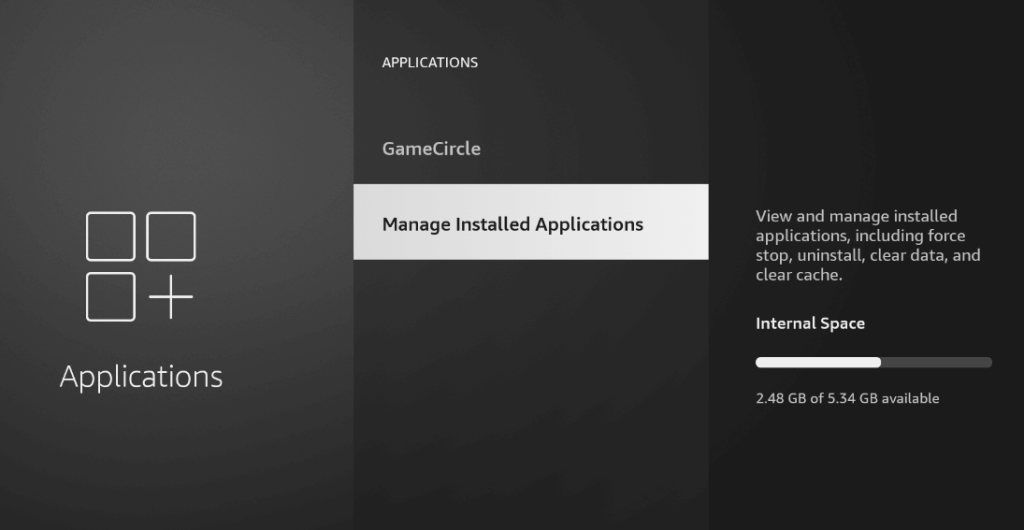
- From the list of installed apps, click YouTube and select Uninstall to delete the app on Firestick.
Note: You need to enter your parental control PIN to confirm the uninstallation.
The YouTube app has been removed from your Fire TV device. If you need to download it again from the Amazon appstore, you will be asked to input the PIN.
Hide the YouTube App on Firestick
If you prefer not to uninstall YouTube, you can hide the app to restrict access.
- Tap the Applications icon on the Firestick home screen. Then, go to the Your Apps & Channels section and highlight the YouTube app.
- Long-press the remote’s Menu button and select Hide from Your Apps to conceal the app.
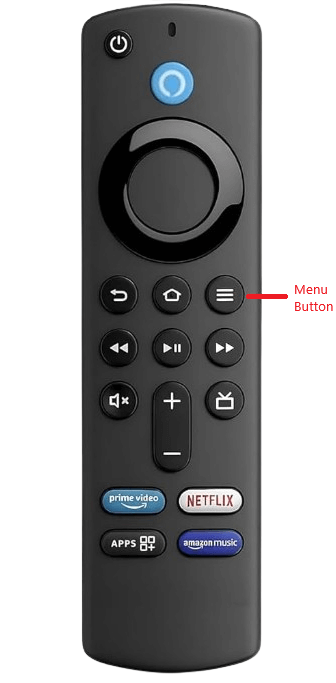
- The YouTube app won’t show on your device. To locate the app, go to Settings and choose Applications. From there, you can see all the installed apps.
FAQ
No, you can’t block a particular YouTube channel on Firestick. Instead, you can choose the “Don’t recommend this channel” option to avoid seeing updates.
You can block ads on Firestick that appear on the home screen using the Blokada app. However, for ad-free access to YouTube, you should purchase its premium membership, which costs $13.99/month.