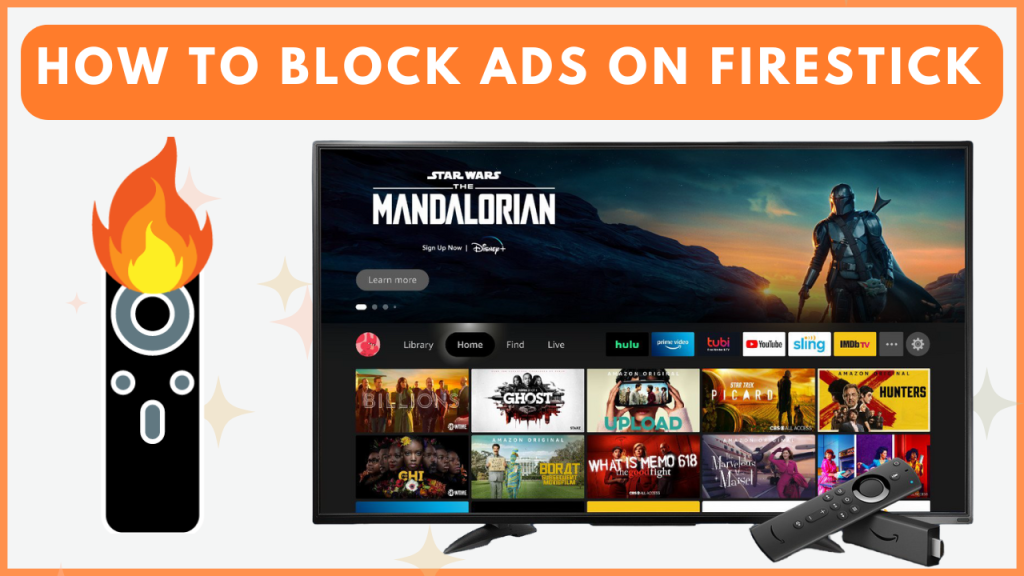Ads can disrupt your entertainment experience on Firestick, especially while streaming movies or TV shows. Fortunately, you can block these ads by adjusting a few settings on your Firestick or by using third-party tools like Blokada, Adguard, and more. In this guide, you will learn the possible methods to block ads on Fire TV Stick.
How to Block Ads from Firestick Settings
Basically, Firestick will show ads on its home screen, which is a common thing. The good thing is that you block such annoying ads by modifying a few settings.
Restrict Featured Content
- Go to Fire TV Settings and open the Preferences tile.
- Choose Featured Content and select Allow Video Autoplay.
- Press the right or left navigation button on your remote and turn off the feature.
- Now, go back to Featured Content and open Allow Audio Autoplay.
- Again, press the navigation keys to turn it off.
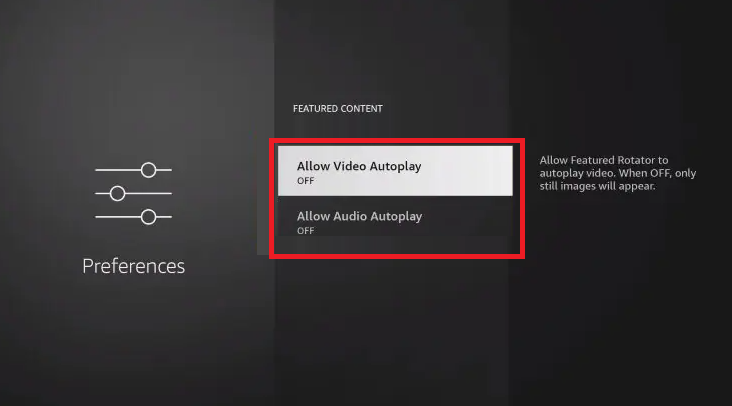
Modify Device Preferences
- From the homepage of your Firestick, tap Settings and select Preferences.
- Further, select Privacy Settings and select Device Usage Data.
- Select Turn Off from the popup menu.
- Go back and select the Collect App Usage Data option under Privacy Settings.
- Again, choose Turn Off from the popup menu.
- Once again, go back to the Privacy Settings and tap the Interest-based Ads option.
- Finally, click Turn Off to restrict the setting on your device.
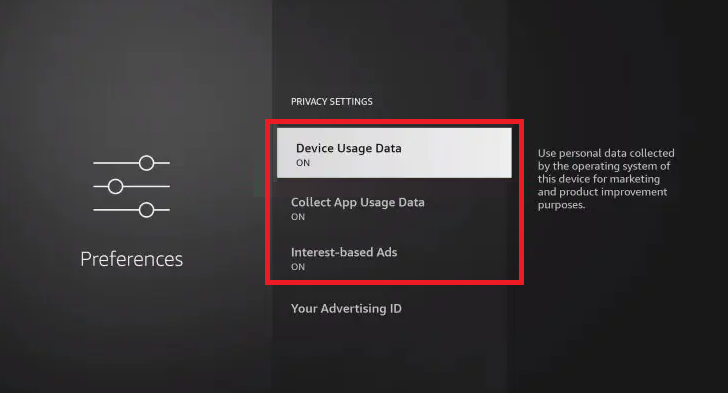
Turn Off Notifications
Sometimes, the notification may also display unwanted ads while showing the message. You can disable the notification on your Firestick to avoid such ads.
- On your Firestick, head to Settings and open Preferences.
- Select Notifications Settings and click on App Notifications.
- Toggle the button to OFF near the app to avoid seeing ads while the notification is being shown.
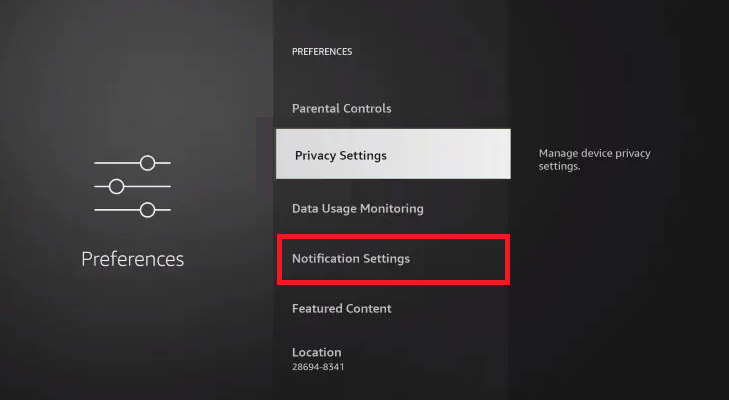
How to Block Ads on Firestick Using Blokada
If you’re still getting ads after restricting ads on your Firestick, install the Blokada app to block ads and trackers.
1. Install the Downloader App
- On the home screen on your Firestick, tap the Find icon, search for Downloader, and select it.
- On the app’s details page, click Get or Download to install it.
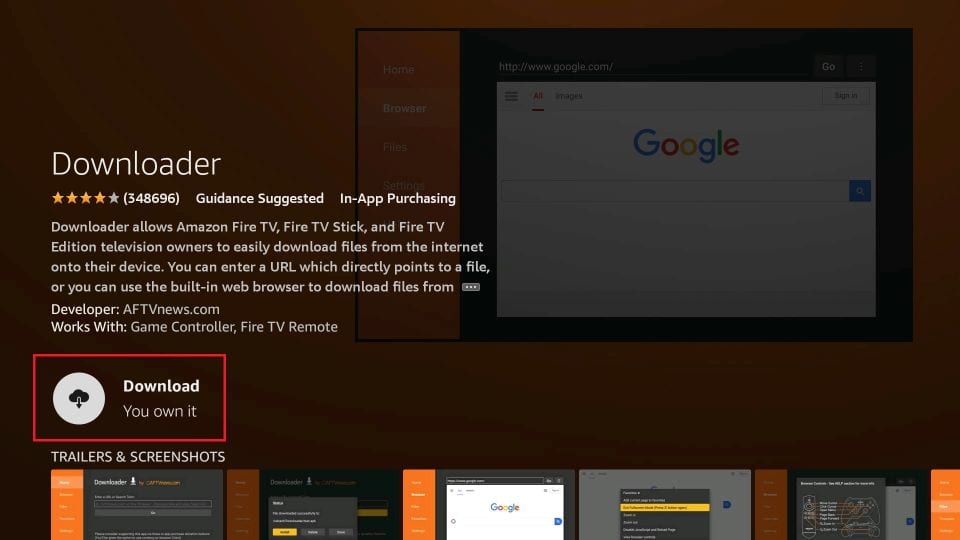
2. Enable Unknown Sources for Downloader
- Open Settings on your Firestick and select My Fire TV.
- Go to Developer Options and hit Install Unknown Apps.
- Toggle on permissions for the Downloader app.
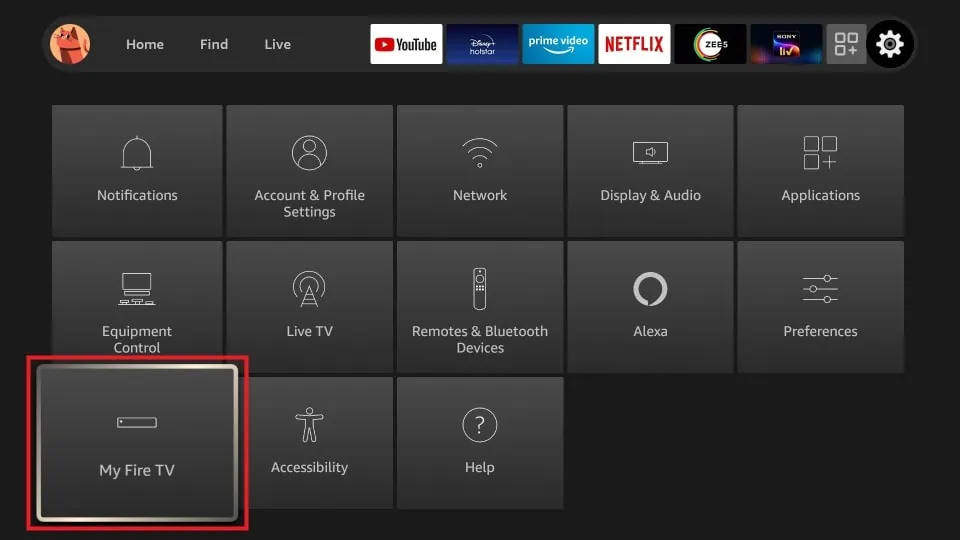
3. Sideload the Blokada APK onto Firestick
- Open the Downloader app and go to the Home tab to access the URL search bar.
- Enter the Blokada APK link in the URL field and tap Go to download the APK file.
- After downloading, click Install to add the Blokada app to your Fire TV Stick.
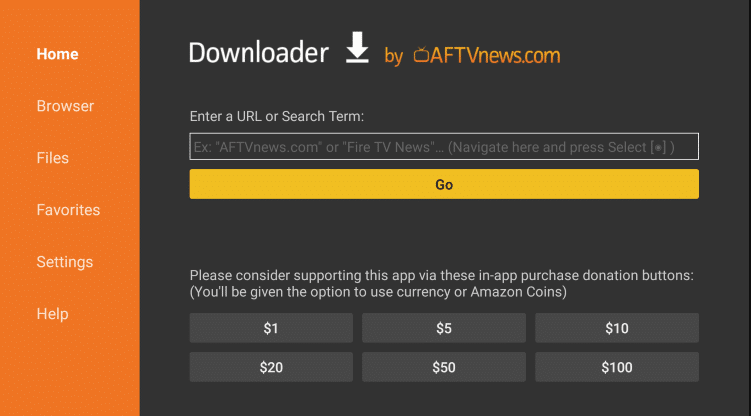
4. Use Blokada to Block the Ads on Firestick
- Open the Blokada app on your Firestick and tap the Power button to turn on the blocker.
- If you want to set up a VPN with your Blokada app, select OK from the popup menu. If not, click Cancel to close the popup menu.
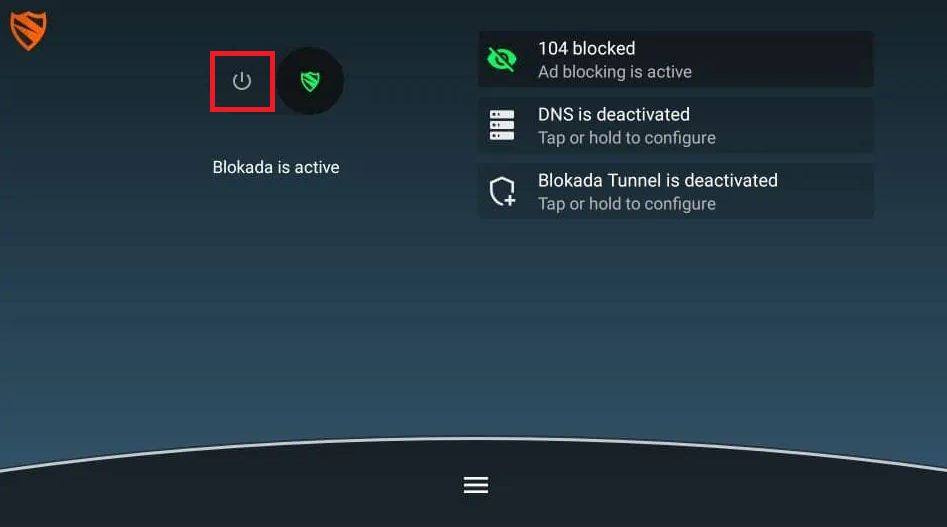
5. Check and Customize your Ads Section
- You can find the Menu button at the bottom of the Blokada app. Click on it to continue.
- Next, tap Ad Blocking and choose Host Log.
- Here, you will see the Blocked and Allowed ads on Firestick.
- Open the blocked or allowed settings and enable permission for your desired websites on Firestick.
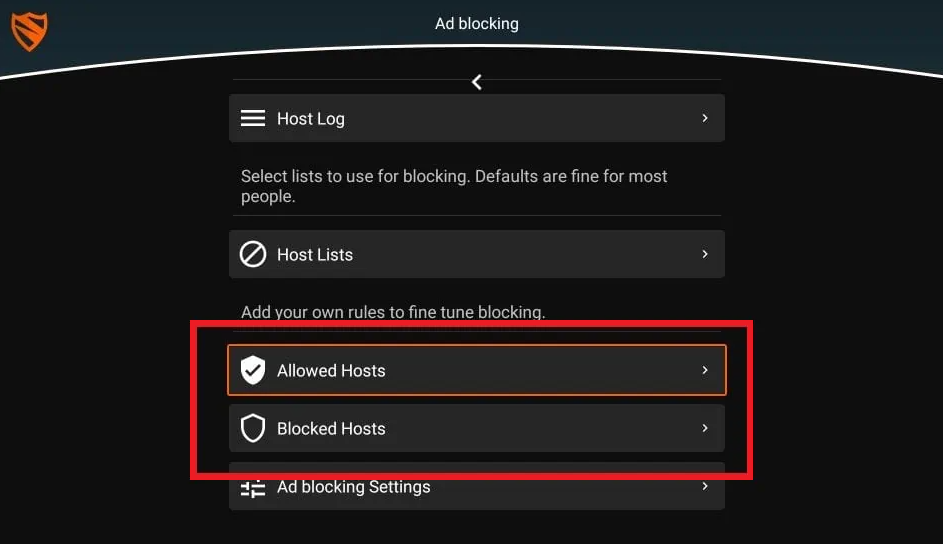
Frequently Asked Questions
Yes, you can use the ad-blocker to restrict ads from BeeTV on Firestick.