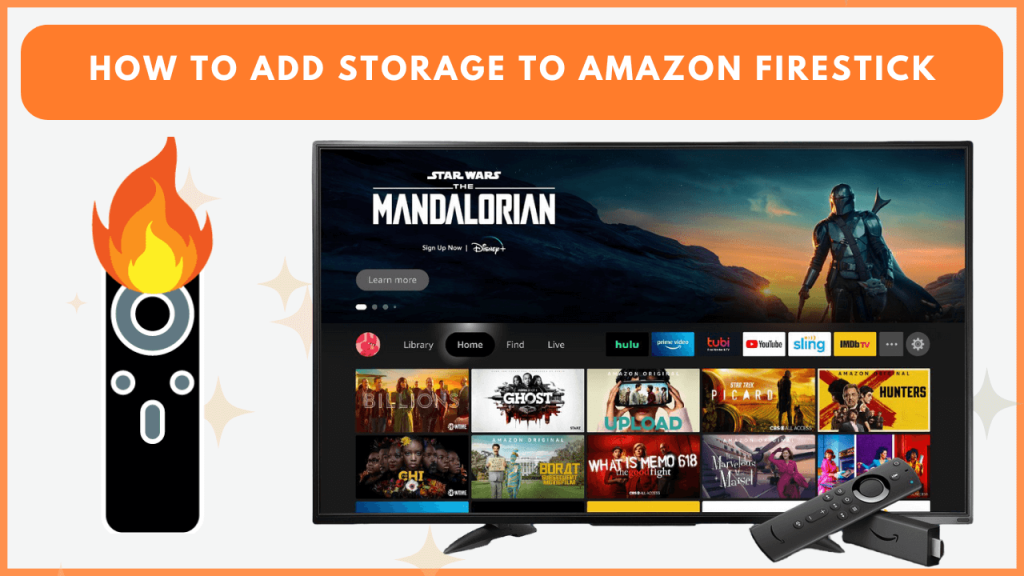Adding external storage to Firestick provides extra space for apps, games, etc. You can save media files on your device without worrying about running out of space. It is a backup for moving important files from your internal memory to an external storage. This guide explains the steps to add more storage to Fire TV devices.
How to Add External Storage to Fire TV Stick
The steps to add external storage to Firestick vary according to its operating system. Here is a concise guide for expanding storage on Fire OS 7, 6, and 5 devices.
For Fire OS 7 or Higher
- Disconnect the Firestick from the power source.
- Connect an OTG cable to the FireStick.
- Plug the USB drive into the OTG cable.
- Connect the power adapter to the OTG cable and plug it into a wall outlet.
Note: If you own a Fire TV Edition Smart TV, directly plug the USB drive into the TV’s USB port.
Configuring USB as Internal Storage
- Navigate to Settings, select My Fire TV, and click USB Drive.
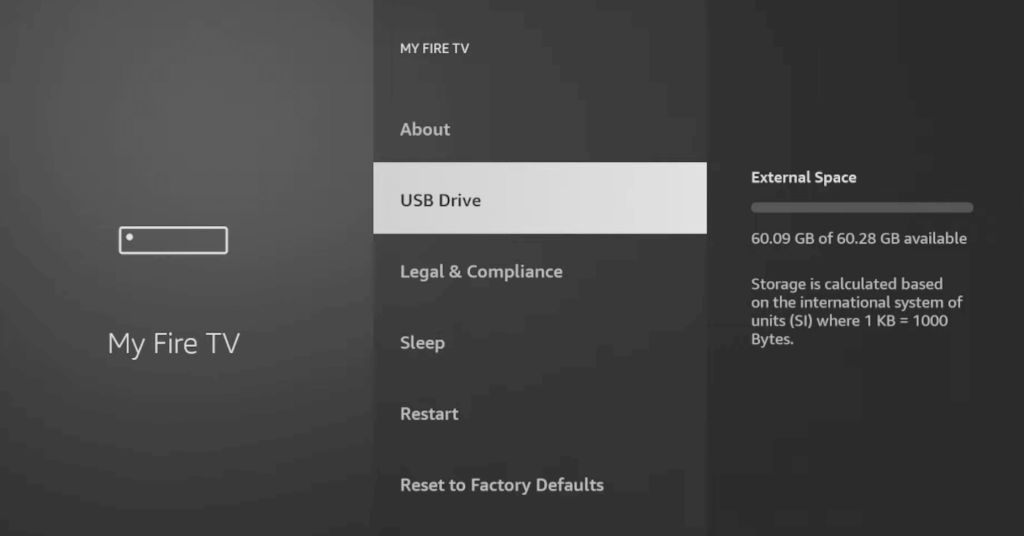
- Select Format to Internal Storage and confirm.
- The USB will be formatted and added as internal storage.
Move Apps to USB Storage
- Go to Settings, choose Applications, and select Manage Installed Applications.
- Select an app and choose Move to USB Storage.
- Repeat for other apps to free up internal storage.
To view USB-stored apps, select USB Only under the applications menu.
For Fire OS 5 and 6
As Fire OS 5 and 6 devices lack built-in USB support, you will need the Remote ADB App to expand storage.
Install the Remote ADB App
- Install the Downloader app from the Amazon appstore.
- Go to Settings, select My Fire TV, and click Developer Options.
- Then, enable ADB Debugging, and allow apps from unknown sources.
- Launch Downloader, input the Remote ADB APK URL, and install it.
Configure USB Drive as Internal Storage
- Run the Remote ADB app and connect your device using the Firestick IP address.
- Use the command
sm list-disksto get the USB disk ID. - Format the drive with:
- Internal Storage Only:
sm partition disk:* private - Split Storage:
sm partition disk:* mixed 50
- Internal Storage Only:
Move Apps to USB Storage
- Identify app package names and partition IDs using Remote ADB commands:
df -hfor partition ID.pm list packagesfor app package names.
- Move apps using:
pm move-package <package-name> <partition-ID>. - A success message will confirm the move.
How to Transfer Apps to External Storage
Once you’ve added external storage, you can move apps to free up space on the internal storage:
- Navigate to Settings, click Applications, and tap Manage Installed Applications.
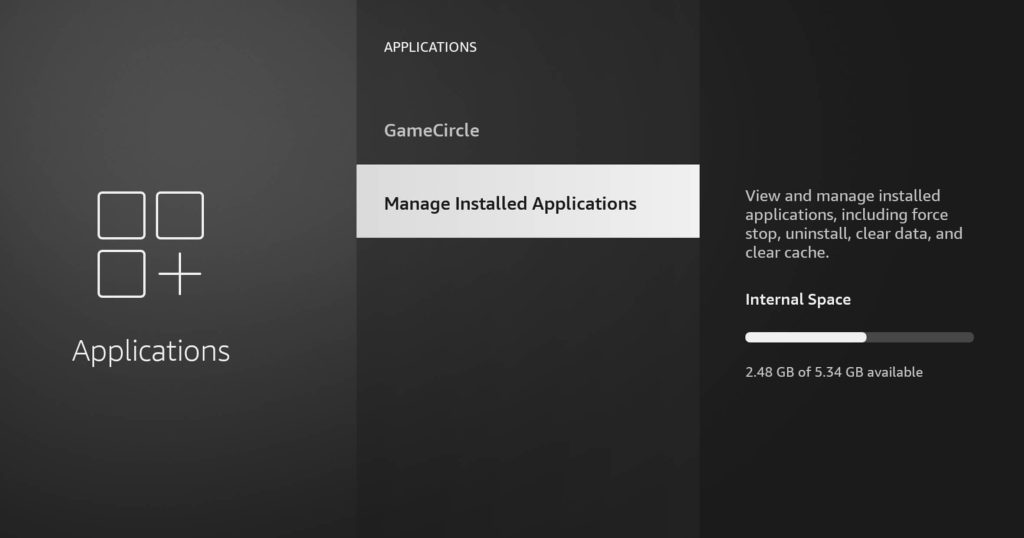
- Select the app you want to move.
- Choose Move to USB Storage or similar options, depending on your Firestick version.
FAQ
Yes, apart from USB drives, you can use cloud storage services like Amazon Drive or Google Drive to store media files online.
Yes, you can free up the space on Firestick to remove unwanted files and apps.
Fire TV Stick 4K Max comes with 16GB of internal storage. After accounting for system files and apps, the device will have around 12GB of usable space.