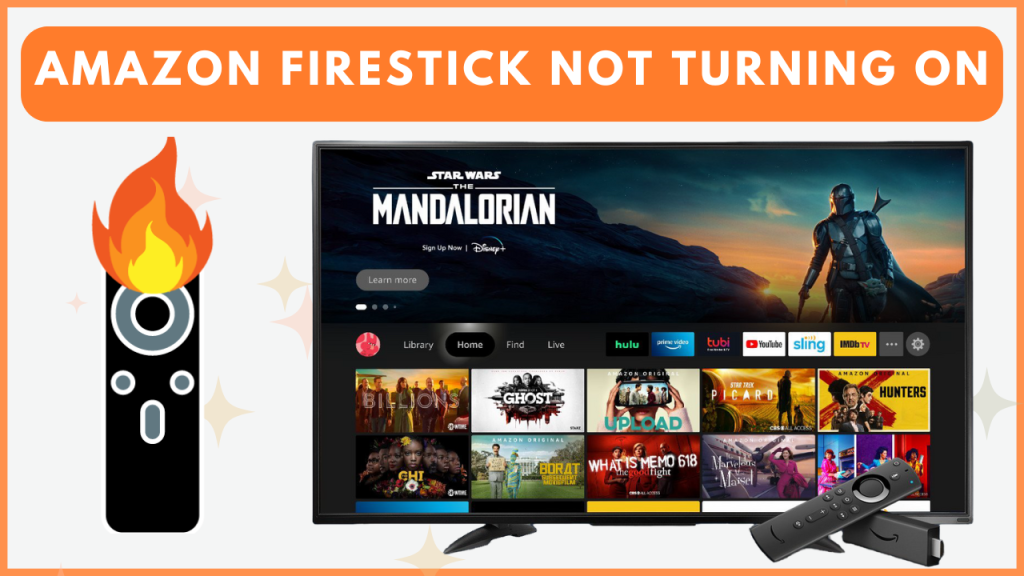Is your Firestick or Fire TV not turning on all of a sudden? Then, this guide is for you. Mostly, the Fire TV Stick not turning on issue is caused by improper power supply, defective cables, incorrect input settings, overheating, or hardware damage. By performing some basic troubleshooting solutions, you can turn your Firestick device On in minutes. To learn about the solutions in detail, go to the discussion below.
Best Solutions to Fix Firestick Not Turning On Issue
Refer to the solutions given below one by one and turn on your Firestick without any issues.
Improper Power Supply
An unstable or lack of power supply is the main reason your Firestick device is not turning on. Check whether the Power Cable of the Firestick or Fire TV is firmly connected to the wall outlet. And ensure the wall outlet receives a stable power supply. If the wall outlet is burnt or damaged, connect the Power Cable to another wall outlet or use a surge protector to connect the Power Cable. Once done, turn on the Firestick device.
If this doesn’t work, move on to the next solution.
Check the Firestick Remote
If your Firestick or Fire TV is not turning on after pressing the Power button on the remote, then there is a possibility that your remote might be on low power, defective, or damaged. Make sure the battery is still running; If not, replace it with the new one. If the remote doesn’t work even after changing the batteries, check the remote for any physical damage. To fix this problem, repair or buy a new Firestick remote from Amazon.
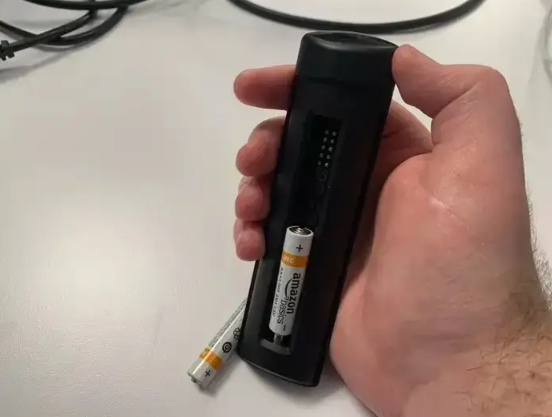
If you use a Fire TV, try turning on the device using the Power button on the TV Panel. If the problem is not with the remote, go to the next solution.
Replace Damaged Cables
A damaged power cable or accessory could cause your Fire TV Stick to malfunction. Check the power cord, adapter, and any other connected accessories for any signs of damage or wear. If any cables appear to be damaged, replace them with new ones. After changing the cables, the Fire TV Stick should turn on without any issues.
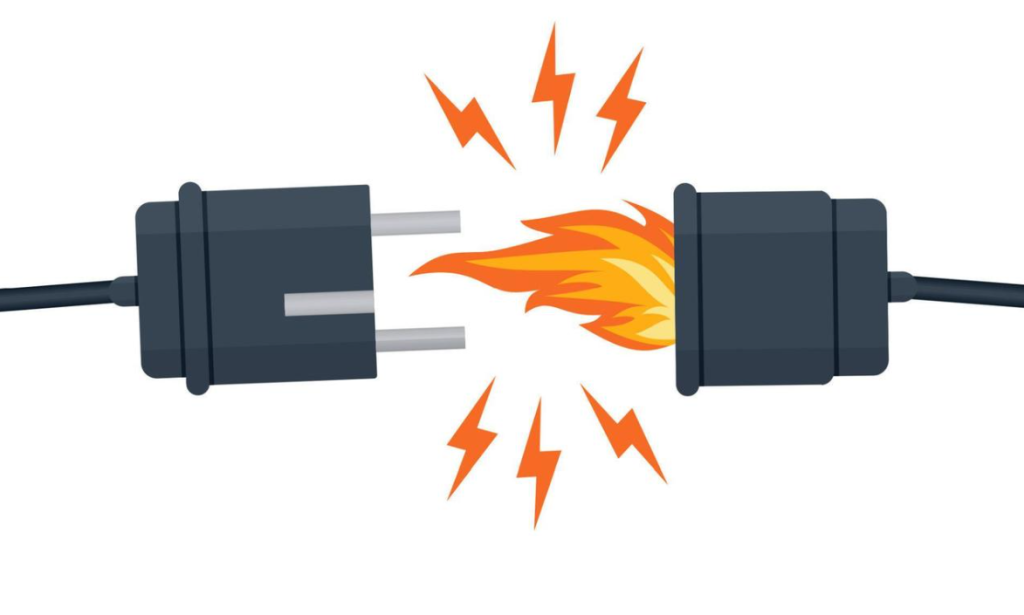
Reboot Your Firestick or Fire TV
Sometimes, temporary bugs, glitches, or cached files can interfere with the Firestick’s ability to power on. Performing a power cycle can fix this. To reboot the Firestick or Fire TV, unplug the power cord from the wall outlet. Wait for at least five minutes before reconnecting it. After this, try to turn your device On again.
Change the Input
If your Firestick is connected to an HDMI port but you haven’t switched the input on your TV, the Firestick screen won’t show up. This may lead to the home screen not loading or a black screen on the TV. So, always ensure that you have changed the Input on your TV to get the Firestick’s interface.
Prevent Overheating Issues
Overheating can also lead to your Firestick not working issues and resulting in a black screen error. If your device has been in continuous use, it may get overheated. To resolve this, unplug the Firestick from your TV and remove it from the power supply. Let the device cool for at least 2-3 hours before reconnecting it to the wall outlet. Once cooled down, reconnect and try to power it on again.
Test Firestick on Another TV
If your Firestick still doesn’t turn on, the issue might be with the TV rather than the device itself. Try plugging your Firestick into a different TV and see if it powers up. If it works on another screen, the problem is with the TV.
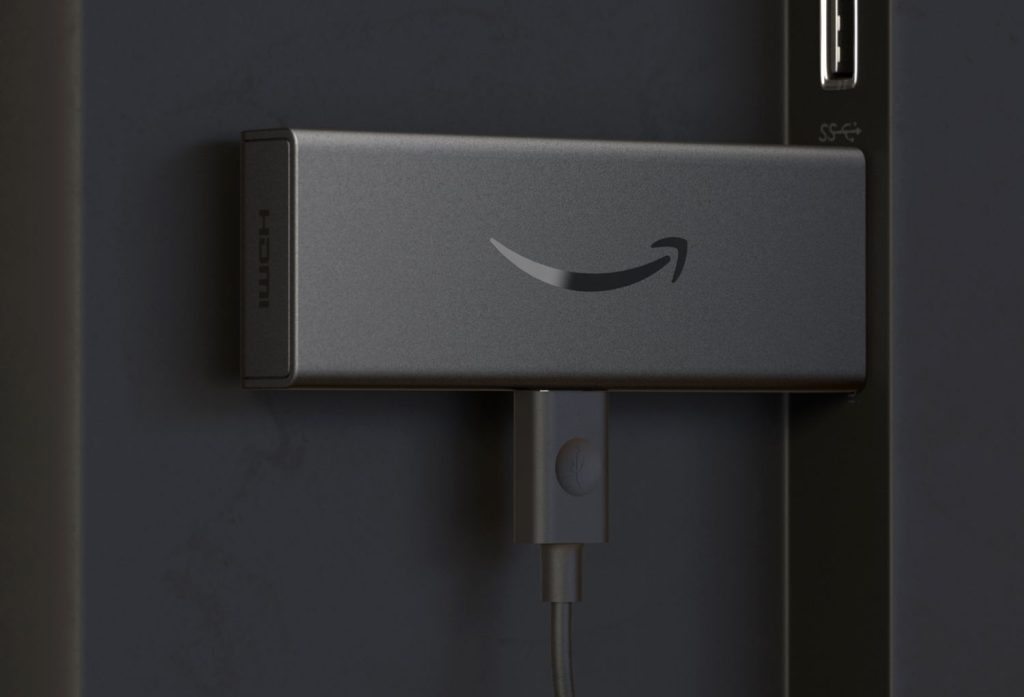
Check for Hardware Damage
If your Amazon Firestick or Fire TV still isn’t turning on, there might be physical damage to the device. Check your TV’s HDMI port and try connecting the Firestick to another port. Inspect the Firestick or Fire TV unit for any visible damage like cracks or breaks.
If there is no damage on the TV’s outside, but the device is still not turning on, it means that the internal hardware components, motherboard, etc., are damaged or defective. To resolve this problem, you need to contact the Amazon Support team or visit any nearby authorized service center to repair the TV.
Contact Amazon Customer Support
If all the fixes fail to resolve the issue, you can use the links below to contact Firestick customer support to get the solution. Also, if your device is under warranty, the support agent will replace your product with a new one or repair it for free.
| US | https://www.amazon.com/hz/contact-us |
| Canada | https://www.amazon.ca/hz/contact-us |
| UK | https://www.amazon.co.uk/gp/help/customer/contact-us |
If the hardware damage is severe and if your device is beyond repair, you need to replace it. Amazon offers the latest Fire TV Stick and Fire TV models for an affordable price online. Once you have purchased a new device, set it up and enjoy streaming again.
Frequently Asked Questions
Check that you have chosen the correct HDMI source as your TV input. If this doesn’t work, try connecting the Fire TV Stick to a different HDMI port and change the input.