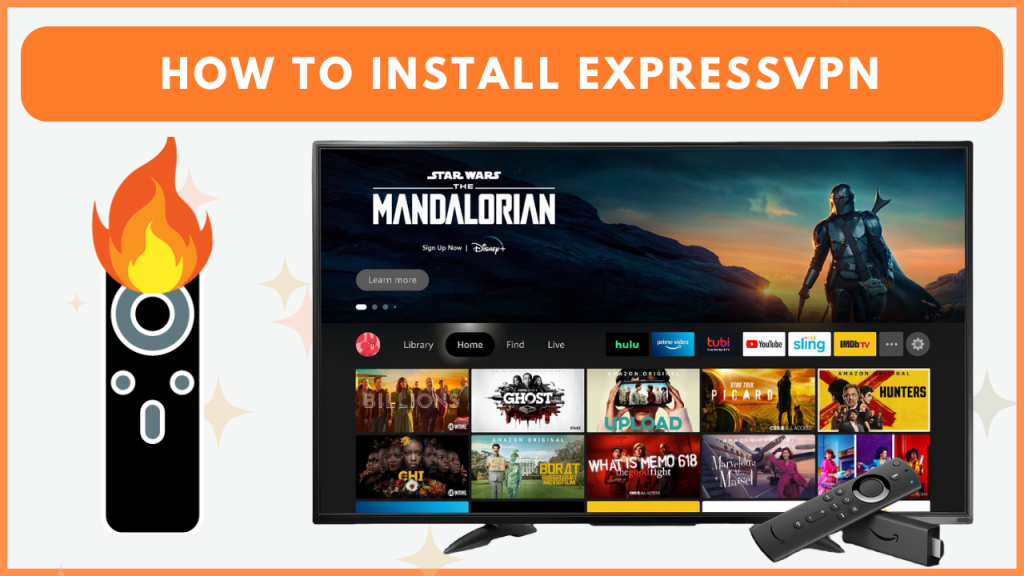ExpressVPN is a powerful VPN service for Firestick known for its fast speeds, top-notch security, and broad server network. It offers tons of premium features like strong encryption, ad-blocker, password manager, tracker blocker, no-logs policy, and more. Since it has 2,000+ servers in 105+ countries, you can bypass geo-restrictions on Firestick hassle-free.
Fire TV or Firestick users can download the ExpressVPN app from the Amazon App Store. After installation, you need to activate the VPN app to use it on your device. In this guide, you will learn how to download and access ExpressVPN on your Firestick.
How to Download ExpressVPN on Firestick
Since ExpressVPN is a premium VPN service, you must subscribe to its premium plan. The subscription plan starts from $12.95 per month, and you can subscribe to it by visiting ExpressVPN’s official website.
1. Get the ExpressVPN on Firestick
- Once you connect your Firestick to Wi-Fi, go to the Find icon on the home screen.
- Hit the Search bar and type ExpressVPN.
- Locate the ExpressVPN app from the search results.
- Click Download/Get and wait for the app to install.
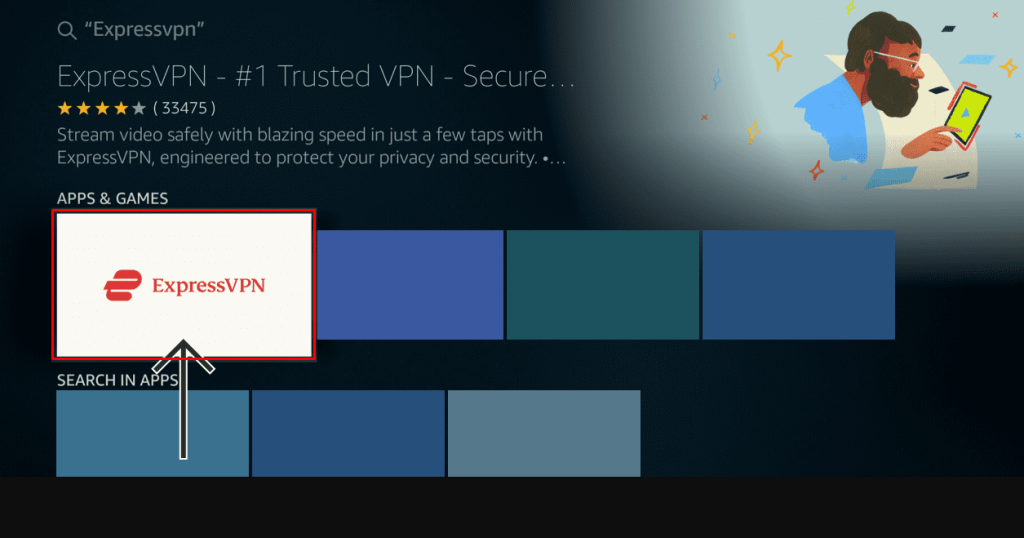
2. Activate the ExpressVPN app on Firestick
You can activate the app using three different methods, which are discussed below. After installation, tap Open and choose any of the login methods below.
- Sign in with remote:
- Open the ExpressVPN app and select the Sign In with Remote option.
- Enter your email ID and password.
- Tap Sign in to log in to your ExpressVPN account.
- Sign in with QR Code:
- Launch the ExpressVPN app and select the login button.
- Now, the ExpressVPN app will display a QR Code.
- Open Camera on your smartphone and scan the QR Code displayed on the ExpressVPN app.
- Now, you will be taken to the ExpressVPN’s login page.
- Log in with your ExpressVPN credentials to complete the activation process.
- Sign in with Code:
- You will see an ExpressVPN activation code below the QR Code.
- Visit http://auth.expressvpn.com/activate and enter the code displayed on the ExpressVPN app.
- Now, sign in with your registered email ID and password to activate the ExpressVPN app on your device.
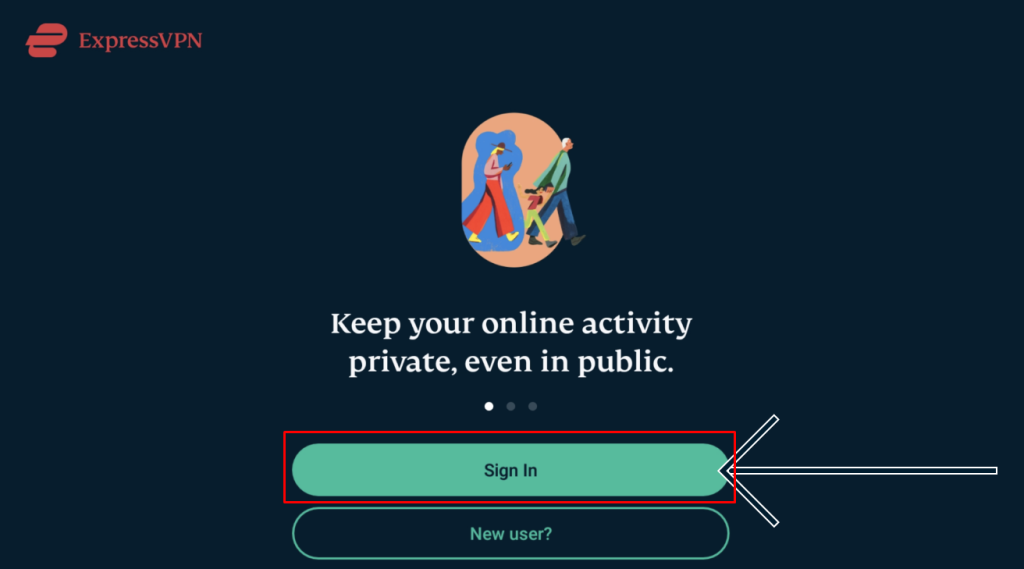
How to Setup and Use ExpressVPN on Firestick
- Once you have logged in, enable the necessary permissions.
- Click the Power button to turn on the VPN.
- By default, it will connect to a random region. To change it, click on the Current Location button and choose your desired server.
- Once you click on the region, the VPN will be connected to the region automatically.
- You can also save your desired regions in the favorite sections to access them quickly.
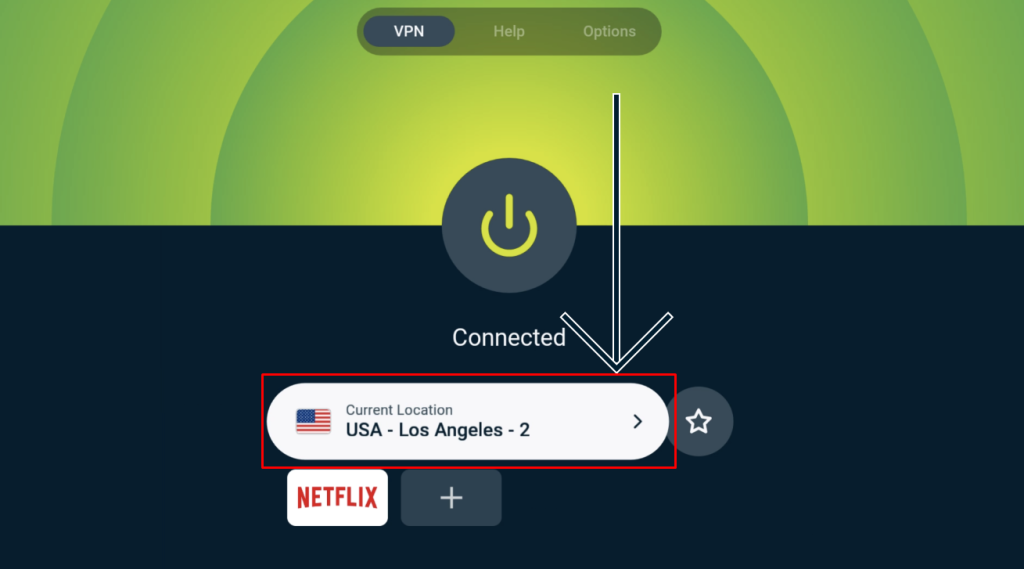
ExpressVPN Not Working on Firestick – Try these DIY Fixes
If the ExpressVPN app is not working on your Firestick, you can use the fixes below to resolve the problem in minutes.
- Check the Internet Connection: A weak or unstable internet connection can prevent the VPN from connecting properly. So, make sure to connect your device to a stable internet.
- Update ExpressVPN: An outdated app can sometimes cause issues. So, ensure that you have updated the app on your Firestick.
- Switch to a Different Server: Sometimes, specific VPN servers might be down for maintenance or overloaded with traffic, which can disrupt your connection. Switching to another server can help bypass this issue.
- Restart Your Firestick Device: Minor software glitches on the Firestick may interfere with VPN performance. A simple restart on Firestick refreshes the device’s memory and clears temporary bugs.
- Clear ExpressVPN Cache: Over time, cache files can build up and impact the app’s performance. Clearing the app cache on your Firestick frees up the memory and resolves connectivity issues.
- Check for Firestick Software Updates: An outdated Fire OS may cause compatibility issues. So, ensure to update the Firestick firmware to the latest version.
- Reinstall the ExpressVPN App: Still if the problem persists, uninstalling and reinstalling ExpressVPN can fix the issues on the app.
- Contact ExpressVPN Support: If none of these steps work, there may be a specific issue with your account or device. Reach out to ExpressVPN customer support to get help from the support team.
Frequently Asked Questions
No, the ExpressVPN app is not free. However, you can access its 30-day money-back guarantee to try the service for free.