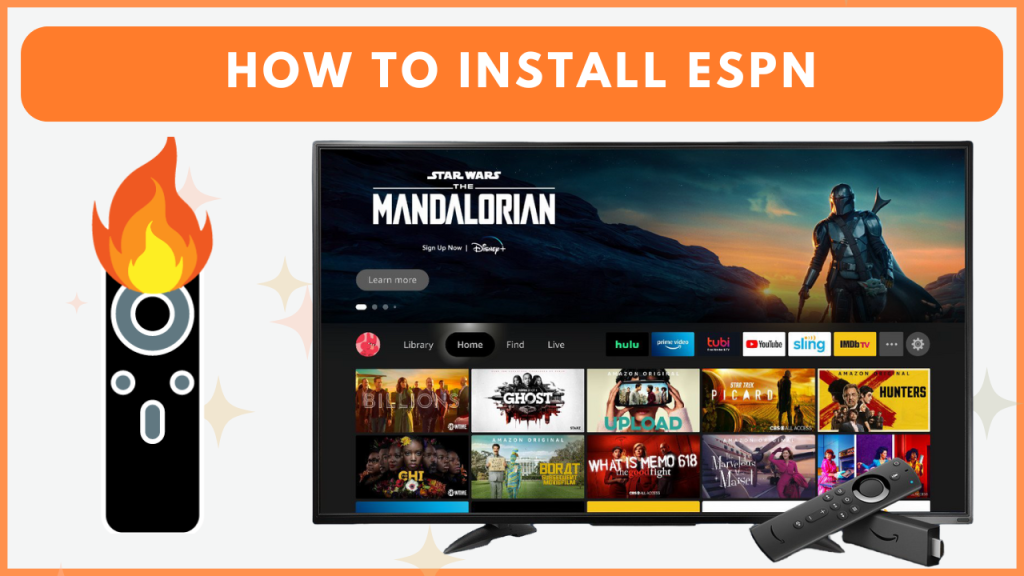ESPN is one of the top sports streaming apps that offers a wide collection of live sports events, news coverage, and exclusive sports programming. You can easily download ESPN from the Amazon App Store on Firestick or Fire TV, which runs on Fire OS 5.0 or later. If you can’t find the app on the Amazon Store, you can sideload the ESPN APK with the help of the Downloader app or use live TV Streaming apps to access the ESPN channels. In this guide, you will learn all the possible ways to stream ESPN on your Firestick or Fire TV.
How to Install ESPN on Firestick
Before moving further, you have to subscribe to ESPN Plus to access its content on your Firestick. The ESPN+ subscription starts at $10.99 per month, and you can get it by visiting its official website. Alternatively, you can use the TV Provider credentials to access the app’s content.
1. Download ESPN on Fire TV Stick
- From the Firestick Home Screen, select the Appstore tile to open it and search for ESPN.
- Choose the ESPN app from the results and click Get/Download to install the app.
- After installation, launch the ESPN app and proceed with the activation steps.
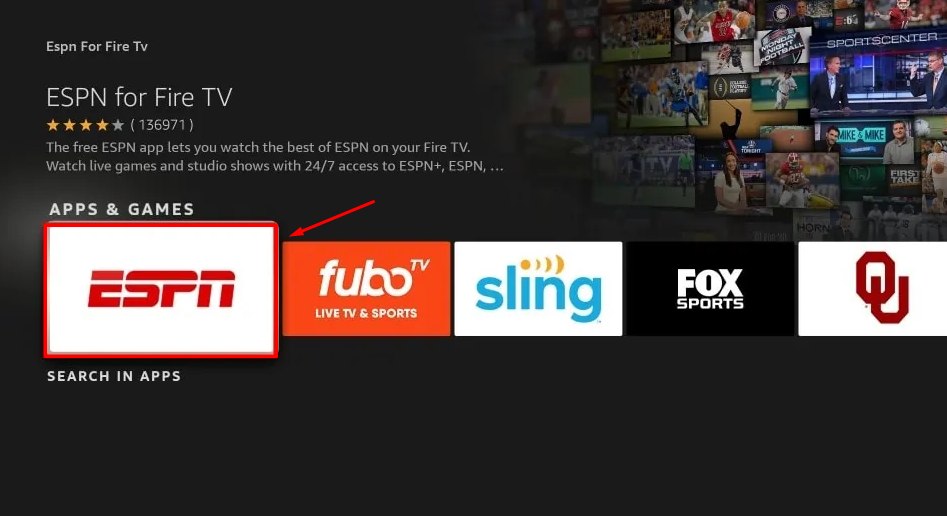
2. Activate ESPN+ on Firestick
- Open ESPN and navigate to the Settings icon from the app’s main screen.
- Tap Account Information and choose the option ESPN Account.
Note: If you have compatible TV Provider credentials, hit TV Provider and sign in with your desired cable provider’s credentials.
- Take note of the ESPN activation code that appears on your TV screen.
- Visit [https://www.espn.com/activate/] on your smartphone or computer browser and enter the activation code, then click Continue.
- Sign in with your ESPN credentials to start watching your favorite sports content on your Fire TV Stick.
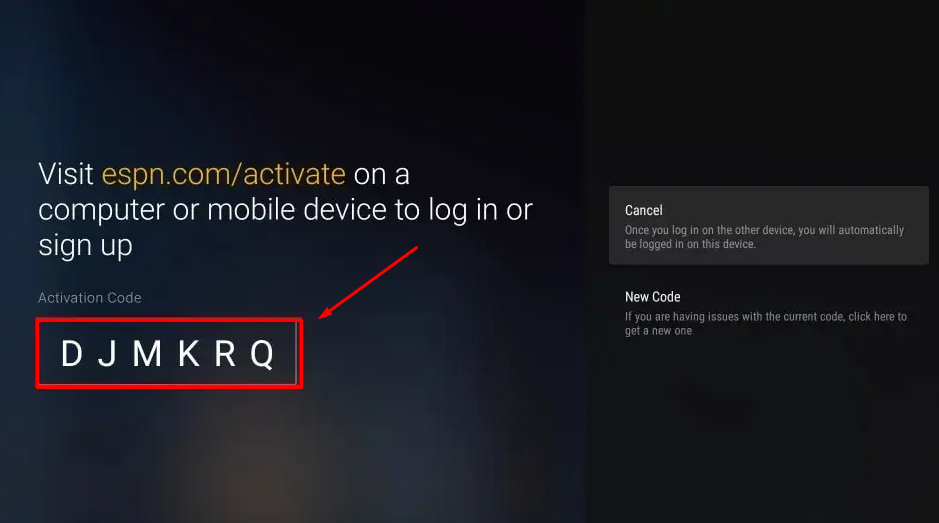
How to Sideload ESPN APK on Firestick
If you are looking to stream ESPN content from geo-restricted regions, sideload the app using the steps below and use a VPN on your Firestick to bypass the geo-restrictions.
1. Install the Downloader App
- From the home screen, select the Find icon and go to the Search bar.
- Type Downloader and choose the official app from the list.
- Click Get to install the app on your Fire TV Stick.
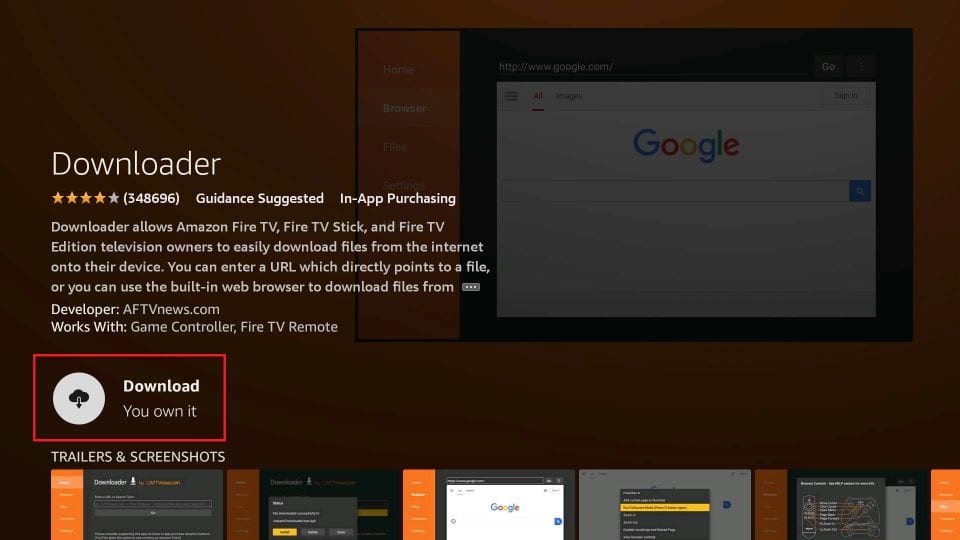
2. Enable Unknown Sources for Downloader
- Head to Settings on your Firestick and select My Fire TV.
- Go to Developer Options, then choose Install Unknown Apps.
- Find the Downloader app and enable it by toggling the switch.
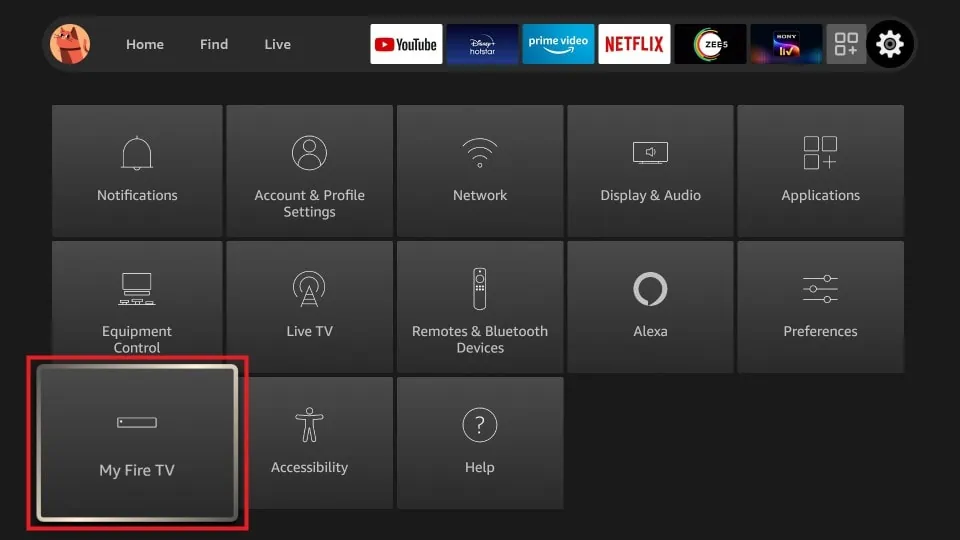
3. Install the ESPN APK
- Open the Downloader app and enter the ESPN APK URL [https://bit.ly/4hj6tSH].
- Hit Go to download the APK file.
- Once the download is finished, click Install when prompted.
- After installing the ESPN app, launch the ESPN app and log in to your account to enjoy streaming your desired sports content on your Fire TV Stick.
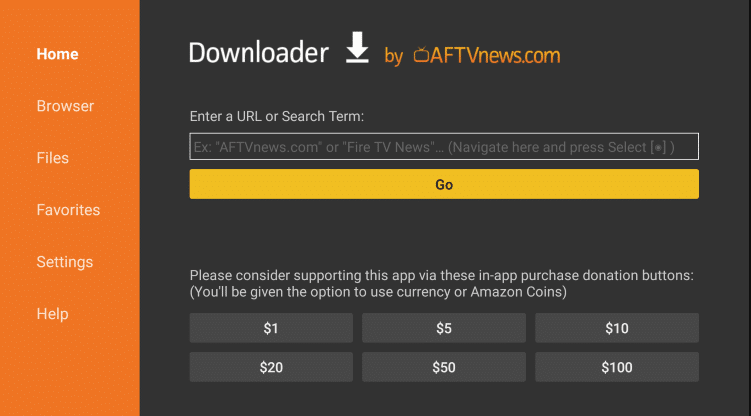
Can I Watch ESPN Channels on Fire TV Without Cable?
Yes. You can watch ESPN on Fire TV without cable using the live TV streaming services. Most of the live TV streaming services, such as Hulu, Sling TV, YouTube TV, fuboTV, and DirecTV Stream, offer plenty of live TV channels along with ESPN channels at a reasonable price. By subscribing to those streaming services and installing the apps on your Firestick or Fire TV, you can access the ESPN channels, like ESPN, ESPN2, ESPN3, ESPNU, ESPNews, ESPN Deportes, and SEC Network on a big screen.
ESPN App Not Working on Firestick? Try these DIY Fixes!
If the ESPN app often crashes on your Firestick, you can use the steps below to resolve the problem.
- Restart your Firestick: Sometimes, the ESPN app may not work properly due to temporary glitches or bugs. Restarting the Firestick can often resolve these minor issues.
- Check the Internet connection: A weak or unstable Internet connection is a common reason for the ESPN app not loading on your TV. So, connect your Firestick device to a strong and stable WiFi for a smooth streaming experience.
- Verify your ESPN+ subscription: If your subscription is inactive or expired, you won’t be able to access ESPN content. Confirm your subscription is active to access the app without issues.
- Clear cache and data for ESPN: Over time, the app’s cache and data can become cluttered, leading to performance issues such as freezing, crashing, or failing to load content. Clearing the cache on your Firestick and the ESPN app can help resolve these problems.
- Update the ESPN app: Using an outdated version of the ESPN app can cause issues. Updating the app on Firestick ensures better performance and access to new features.
- Uninstall and reinstall ESPN: If the app becomes corrupted or continues to malfunction, uninstalling and reinstalling ESPN can fix persistent bugs or glitches by giving you a fresh install.
Frequently Asked Questions
Yes. You can stream the PPV events from ESPN by paying an extra amount.
You can use the free trial of the live TV Streaming apps, like fuboTV, YouTube TV, etc., to access the ESPN channels for free.