Channel 4 is a British streaming service that has plenty of live TV channels, movies, and TV shows. The Channel 4 app is compatible with many devices, including Firestick or Fire TV. You can install its official app from the Amazon App Store. You can access all the content on Channel 4 for free with ads. To experience ad-free streaming, buy a subscription plan from its website. The cost of the Channel 4 Plus starts from £3.99 per month. If you are a new user, you will also get a 7-day free trial. Go through this guide and learn about the installation process in detail.
How to Get Channel 4 on Firestick / Fire TV
Go to Amazon App Store:
1. Go to the home screen on your Firestick or Fire TV and select the Appstore tile.
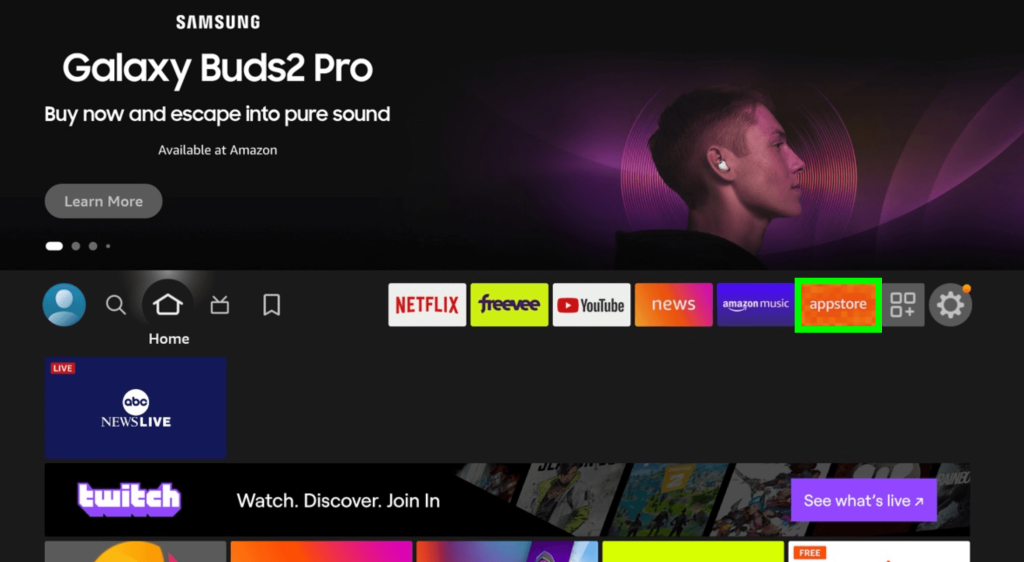
2. Type and search for the Channel 4 app.
3. Pick the application from the search suggestions and hit Get or Download to install the Channel 4 app.
Log In to Channel 4:
4. Once opened, log in to your account using the required credentials. Now, stream your desired live TV channel, movie, or TV show on a big screen.
Alternative Ways to Stream Channel 4 on Firestick
In addition to direct installation, you can also stream the Channel 4 content on your Fire TV Stick using the three ways mentioned below.
Visit the Channel 4 Website on Firestick:
Another simplest way to access Channel 4 is by using the Amazon Silk browser on Firestick. After installing the Silk browser app from the Amazon App Store, open it on your Firestick and visit the official Channel 4 website. Then, log in to your account and stream the live TV channel and movies of your choice.
Sideload Channel 4 APK on Firestick:
To sideload the Channel 4 app on Firestick, first install the Downloader app. Then, enable Install Unknown Apps by going to Firestick Settings → My Fire TV → Developer Options → Install Unknown Apps → and enable Downloader.
Next, open Downloader, enter the Channel 4 APK URL [https://urlsrt.io/channel4] in the search bar, and click Go to download the APK. Once downloaded, tap Install to download the app. After installation, launch the Channe 4 app, log in, and start streaming your desired content.
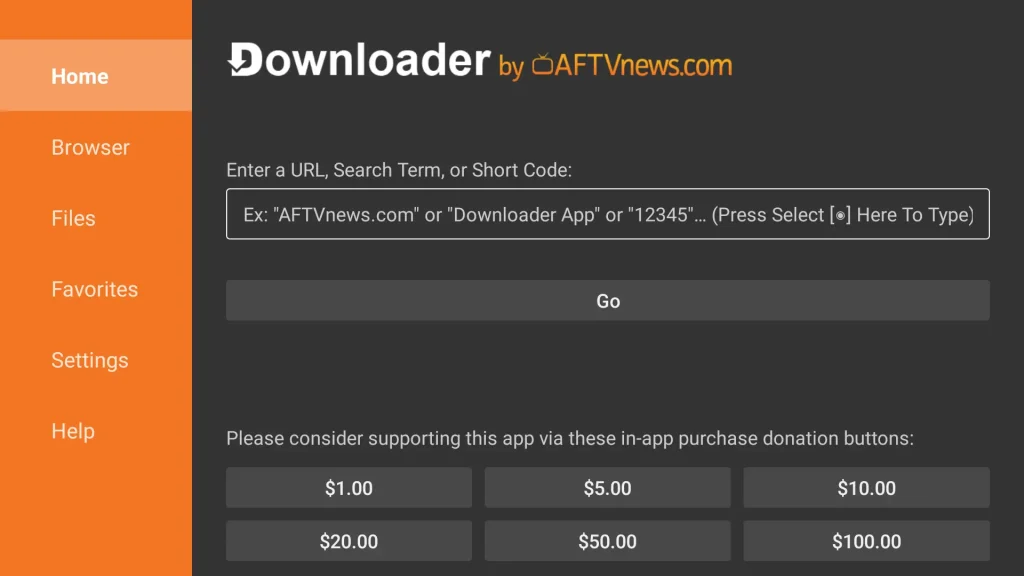
Screen Mirror Channel 4 on Firestick:
Another way to stream Channel 4 on a Fire TV device is by Screen Mirroring. To screen mirror Channel 4 from your smartphone, first Enable Display Mirroring on your Fire TV Stick by going to Settings → Display & Sounds → Enable Display Mirroring.
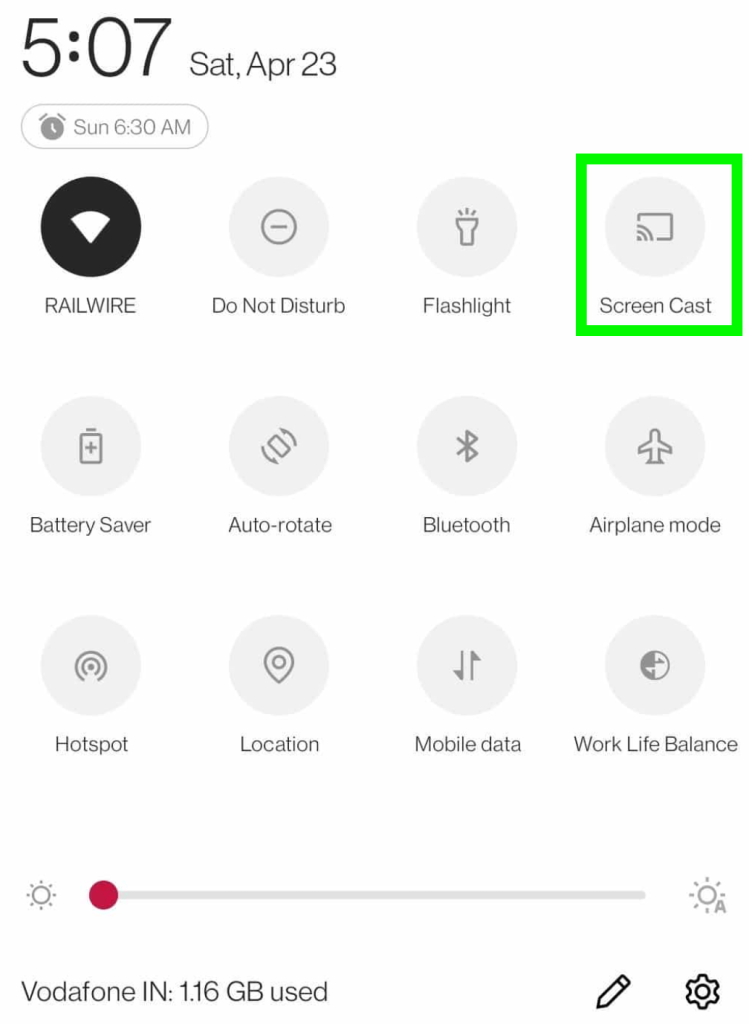
Ensure both your smartphone and Firestick are connected to the same Wi-Fi. Download the Channel 4 app from the Play Store. Then, swipe down on your phone to access the Notification Panel, tap the Cast icon, and select your Firestick. Launch the Channel 4 app on your phone and start playing any content. The video will appear on your Fire TV or Firestick-connected TV.
FAQ
Yes. The Channel 4 app is free to access with ads. To stream ad-free, you need to get a subscription (£3.99 per month).
To fix the issue, update the app and Firestick. If this doesn’t work, restart your Firestick. Still, if the problem continues, uninstall and reinstall the app.
