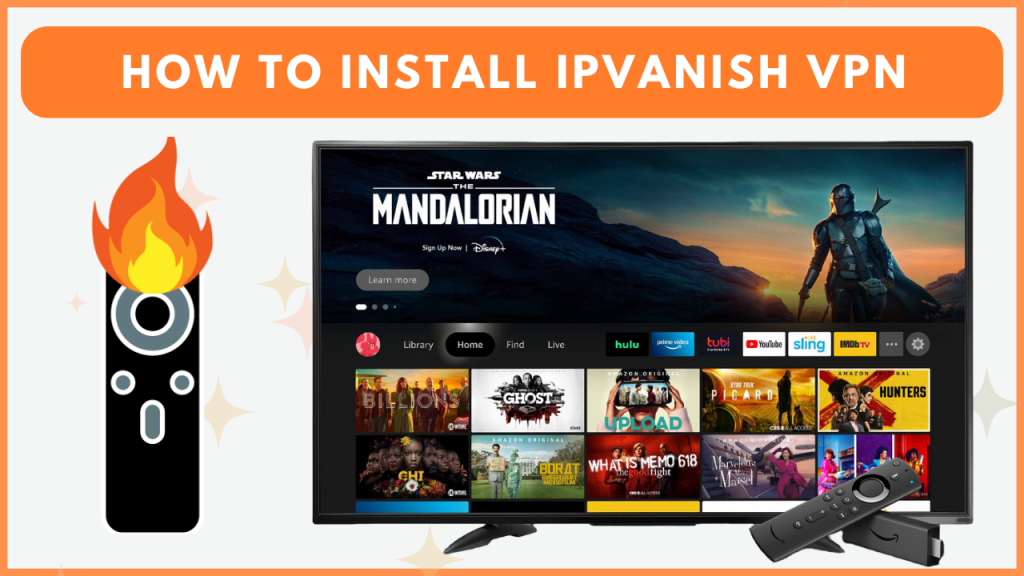IPVanish VPN is a premium VPN service that offers 2,200+ servers in 75+ locations worldwide. By installing IPVanish VPN on your Firestick from the Amazon App Store, you can stream the content online anonymously. This VPN has plenty of advanced features, like split tunneling, VPN kill switch, threat protection, auto-start, etc., for safer and secure streaming. In this guide, you will learn how to download and set up the IPVanish VPN app on your Firestick.
How to Download IPVanish VPN on Firestick
Since IPVanish is a premium VPN service, subscribe to one of its plans from the website. The premium plan of IPVanish starts at $12.99 per month.
Download IPVanish VPN
- Select the Find icon on the home screen and search for the IPVanish VPN app.
- Locate the official app and click Download to install IPVanish VPN on your Fire TV Stick.
- Once downloaded, select Open to launch the VPN app.
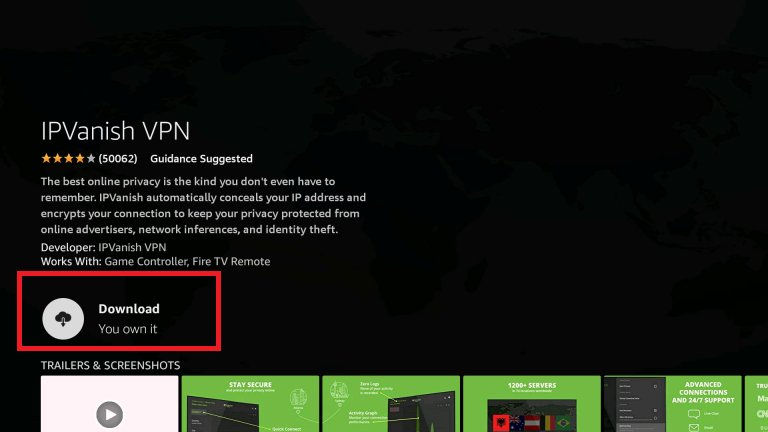
How to Sideload IPVanish VPN APK on Firestick
If the IPVanish VPN is unavailable to download on your Fire TV Stick, you can sideload it using the Downloader app.
1. Get the Downloader App
- Connect your Firestick to the WIFI and select the Search icon from the home screen.
- Type and search for the Downloader app. Then, select the Download icon to install the app on Firestick.
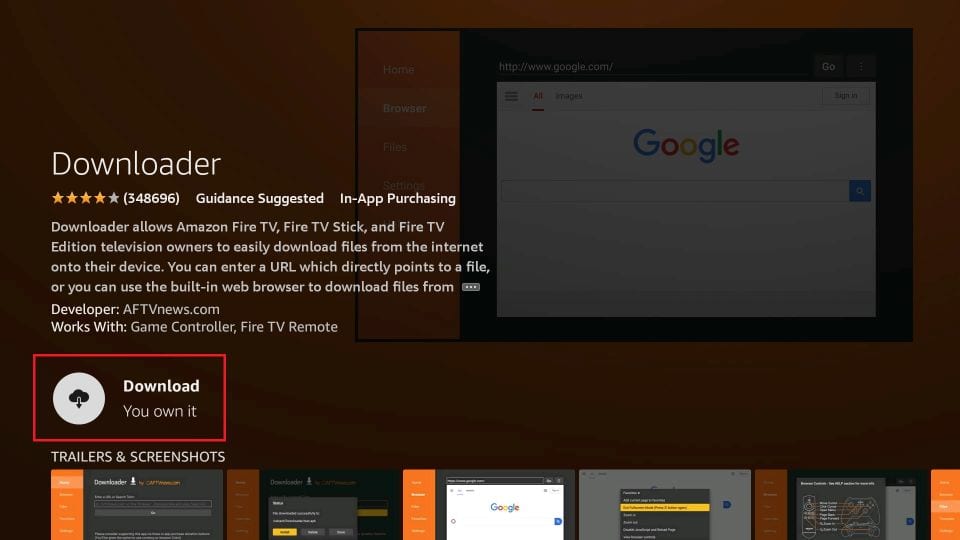
2. Enable Unknown Sources for Downloader
- Go to Settings, choose My Fire TV, and click the Developer Options. Tap the option Install Unknown Apps.
- Choose the Downloader application and enable the toggle button near it.
3. Sideload IPVanish VPN using Downloader
- Open the Downloader app and enter the IPVanish VPN APK URL [https://urlsrt.io/ipvanishvpn]. Then, click Go.
- Once the APK downloads, open the file and tap Install.
- Now, set up the app and start using it on your Firestick.
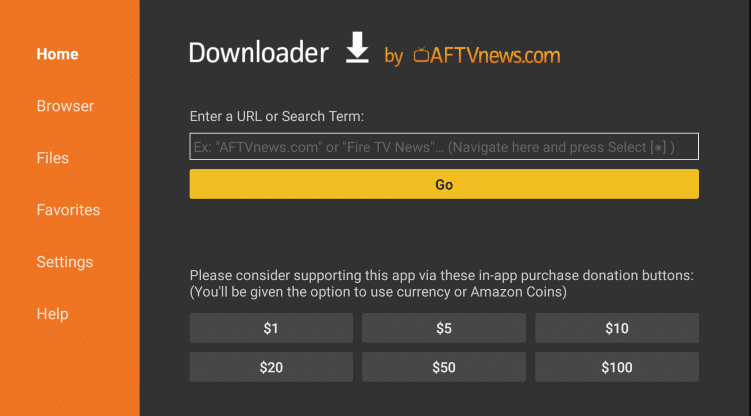
How to Use IPVanish VPN on Firestick
1. Go to the My Apps & Games section and open the VPN app on your Firestick.
2. Provide your IPVanish account details and hit the login button.
3. Select your preferred country and tap Connect.
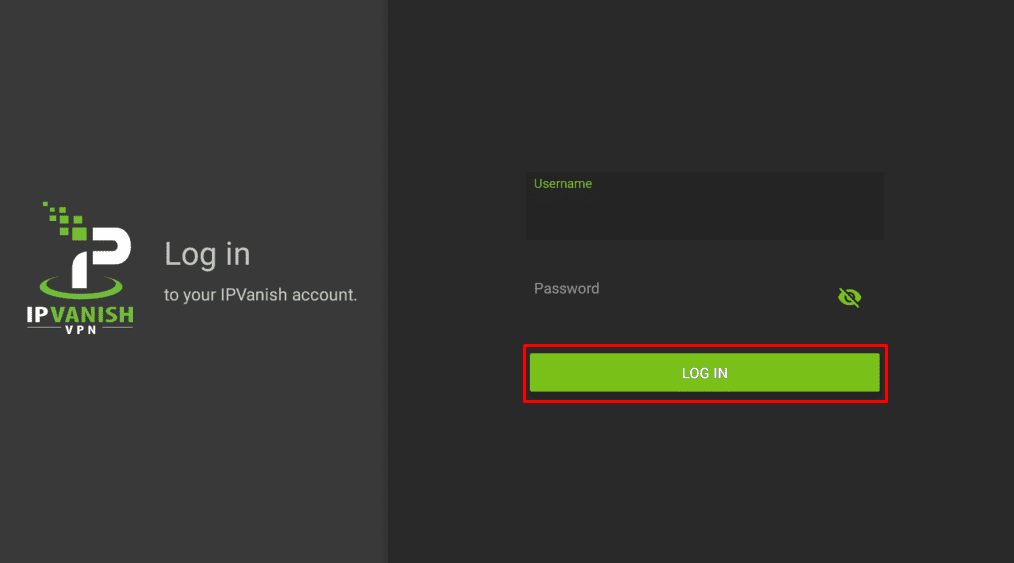
4. After initiating the connection, the VPN app will prompt a Connection request.
5. Confirm the connection by pressing OK on the request.
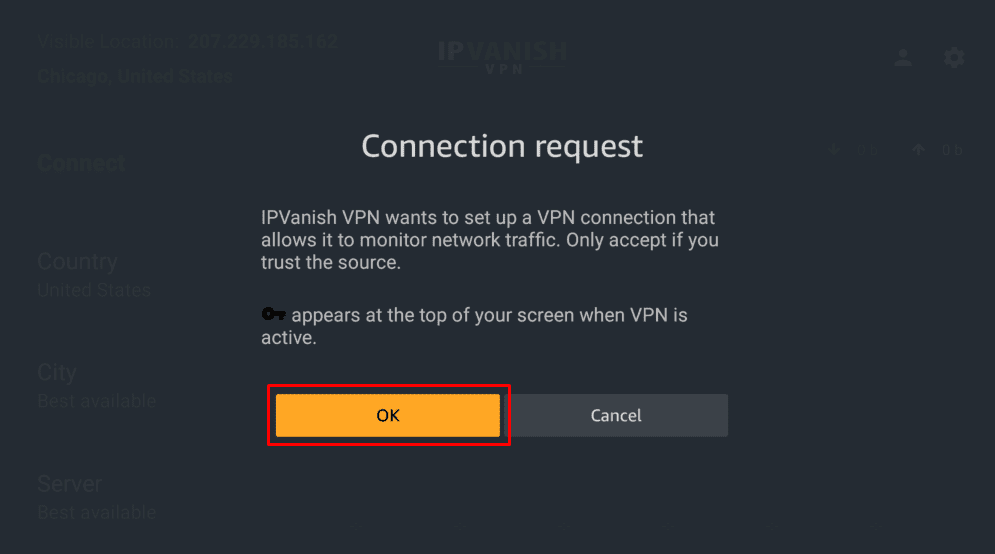
6. After connecting with the desired country’s server, you can start surfing online on your Firestick without any issues.
Frequently Asked Questions
You can update the app on Firestick by going to the My Apps & Games section. Navigate to the IPVanish VPN and press the Menu button. Hit More Info and select the Update button.
If the IPVanish VPN keeps disconnecting or not working on your Firestick, you can fix it by uninstalling and reinstalling or updating the app on your Firestick.