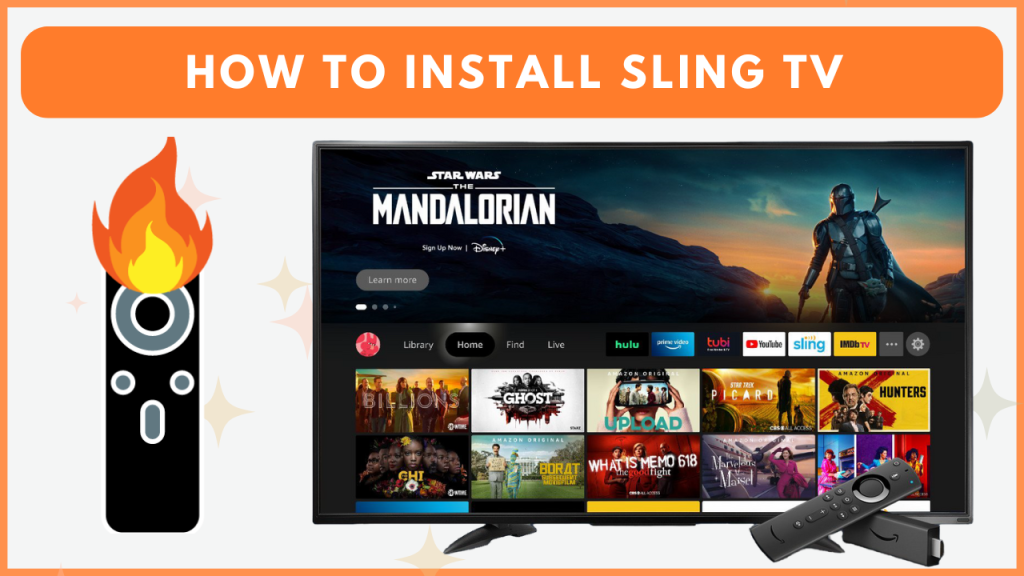Sling TV is the best option for accessing more than 40 premium US live TV channels on Firestick. In addition, it provides thousands of movies and TV series in HD quality. Sling TV has 50 hours of cloud DVR storage. So, you can record your favorite VODs and stream them offline. You can install the Sling TV app on your Firestick from the Amazon App Store. If you can’t find the app, sideload the APK version of Sling TV using the Downloader app. This guide will teach you the steps to install and activate Sling TV on Firestick.
How to Download Sling TV on Firestick
If you’re new to Sling TV, you need to get its subscription plan by visiting its official website. The plan starts from $40 per month.
1. Download Sling TV
- From the home screen, hit the Find icon and type Sling TV.
- Pick Sling TV from the search results to open its info page.
- Select Download or Get to install Sling TV on your Firestick or Fire TV.
- Once the app finishes downloading, click Open to launch the app.
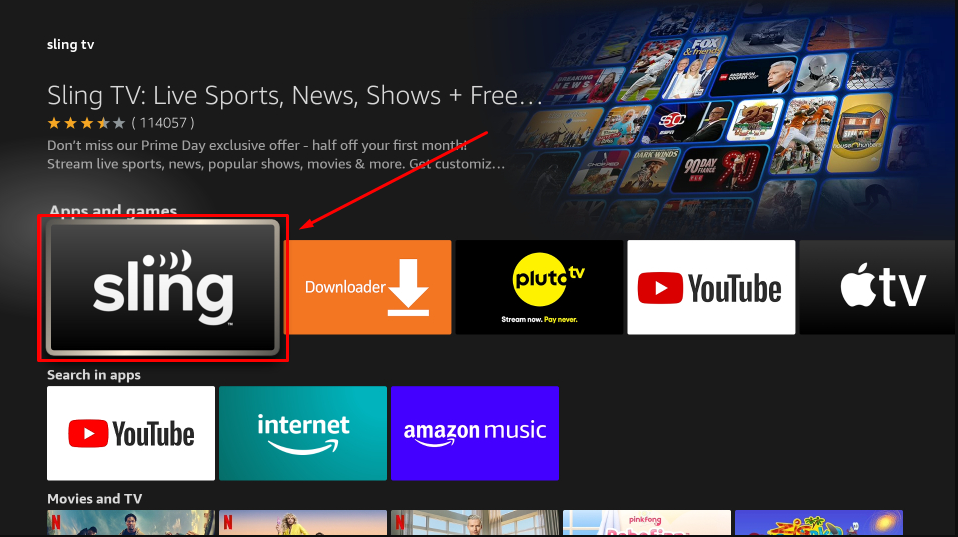
2. Sign In to Sling TV on Firestick
- Open the Sling TV app on your Firestick or Fire TV.
- Choose Sign In and enter your Sling TV credentials into the provided fields.
- Click Sign In again to access your Sling TV account.
- Start exploring and watching live sports or on-demand content on a big screen.
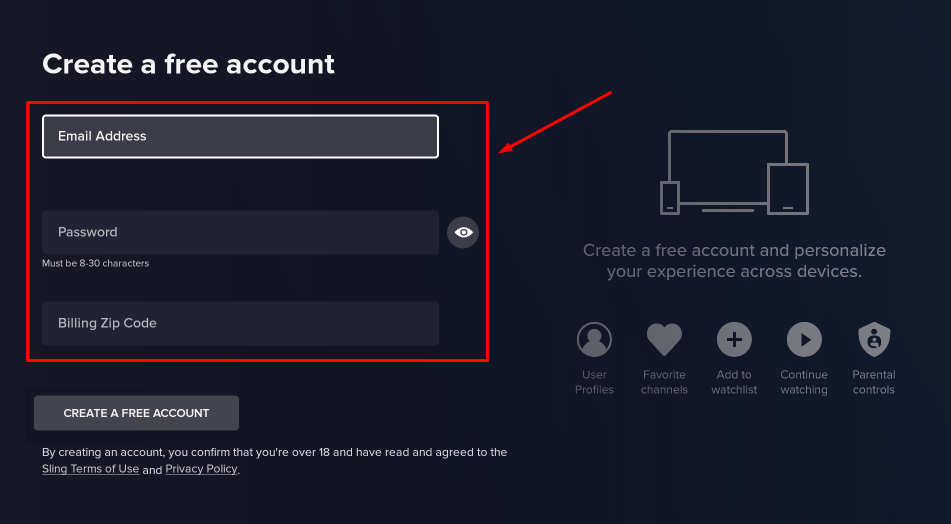
How to Sideload Sling TV APK on Firestick
If you live outside the US, you cannot find the Sling TV app on the Amazon App Store due to geo-restrictions. However, you can sideload the app and use a premium VPN, NordVPN to stream its content from outside the US.
1. Install the Downloader App
- On the Firestick Home screen, select the Find icon and look for the Downloader app.
- Once you have found the app, select it and click Download or Get to install it on your Firestick or Fire TV.
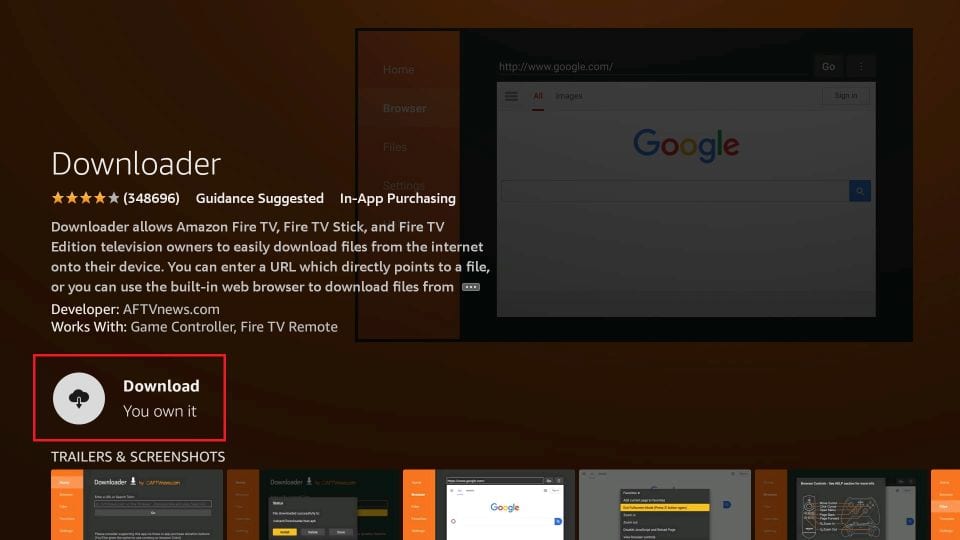
2. Enable Unknown Sources for Downloader
- After installing the Downloader app, go to the Settings menu on your Fire TV Stick.
- Navigate to My Fire TV and select Install Unknown Apps.
- Choose Downloader from the list and enable it.
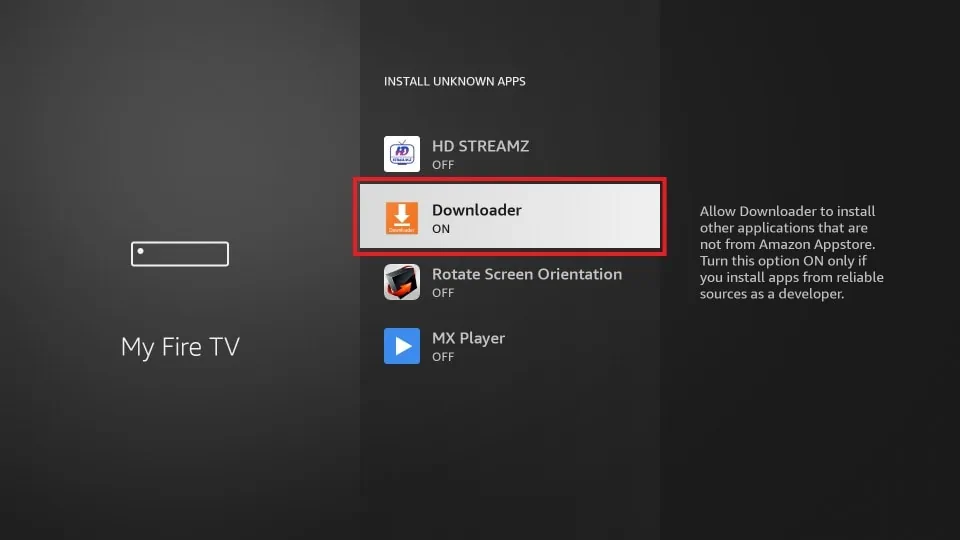
3. Sideload Sling TV on Downloader
- Now, open the Downloader app and hit the Home tab from the left pane.
- Type the Sling TV APK URL [https://urlsrt.io/slingtvapp] and click Go.
- Within a few minutes, the Sling TV APK will be downloaded to your Fire TV Stick. Next, tap Install.
- Once installed, connect your Fire TV Stick to the US server on the VPN app and open the Sling TV app.
- Login with your account and start streaming your desired content on Firestick or Fire TV.
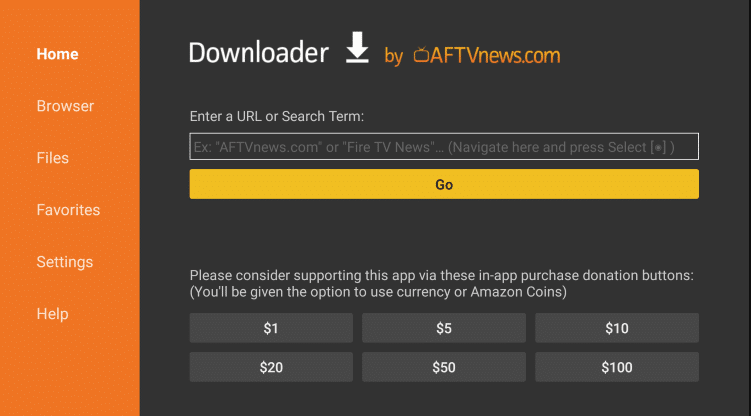
Sling TV Not Woking on Firestick – Try these DIY Fixes!
If the Sling TV app doesn’t work on your device, make use of the troubleshooting solutions listed below to fix the problem.
- Check the Internet: Make sure your Firestick is connected to a stable WiFi. If not, the Sling TV app will not load any content.
- Check the Subscription: If the app does not work on your device, make sure that your Sling TV subscription is active. An expired plan can cause issues with the app not loading.
- Update the Sling TV App: Ensure both the Fire TV Stick and Sling TV app are up to date. If not, update the app on Firestick and the device to the latest version.
- Clear the Cache on Firestick: If the app crashes unexpectedly, clearing the Firestick cache can help resolve the problem.
- Reset Firestick: If all troubleshooting steps fail, perform a factory reset on your Firestick and set it up again. Now, reinstall the Sling TV app.
Frequently Asked Questions
No, Sling TV is a premium streaming app. However, you can use the Sling Freestream to watch its content for free.
Yes, you can jailbreak Firestick and install the Sling TV app using APK installers.