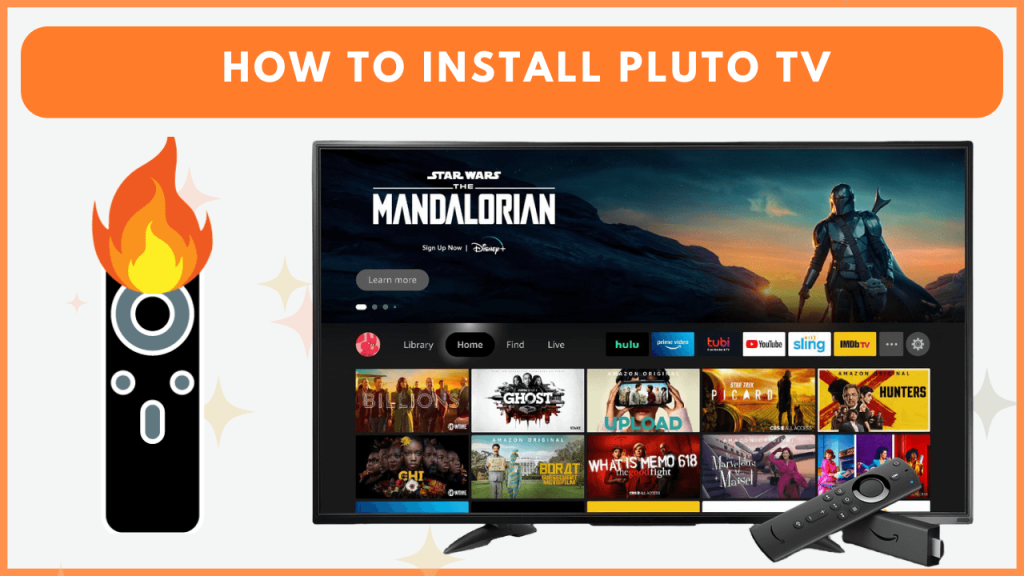Pluto TV is a free streaming service that consists of 100+ live TV channels and 1000+ movies, TV shows, etc., in HD quality. This app is available on several streaming devices, including Firestick. You can install Pluto TV on Firestick from the Amazon App Store. Alternatively, you can sideload or cast the app on your Fire TV Stick. To learn about all the possible ways to stream Pluto TV on Firestick, go through this guide.
How to Get Pluto TV on Firestick
Before proceeding with the steps, check whether you have connected the Firestick to a WiFi with higher Internet bandwidth.
1. Download Pluto TV
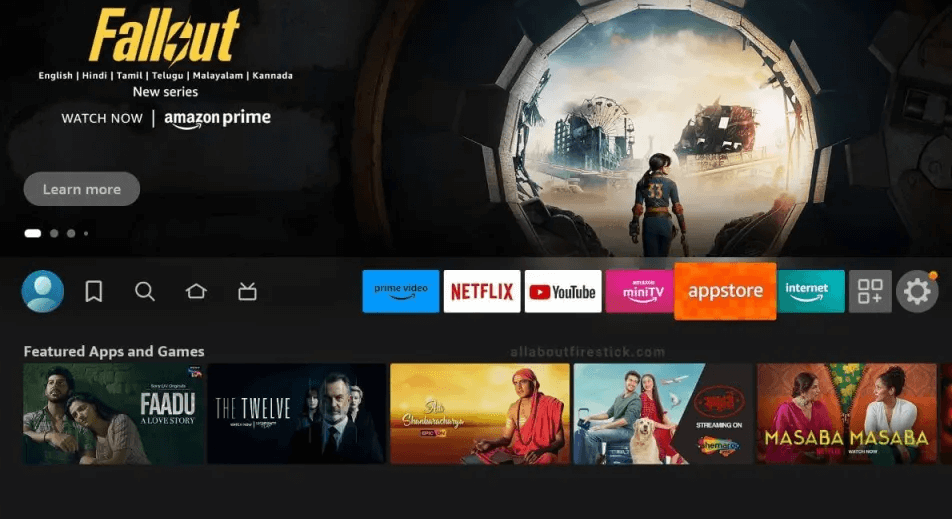
- Select the Find icon or AppStore tile on the home screen.
- Type and search for the Pluto TV app.
- Select the official app and click Get/Download to install the app.
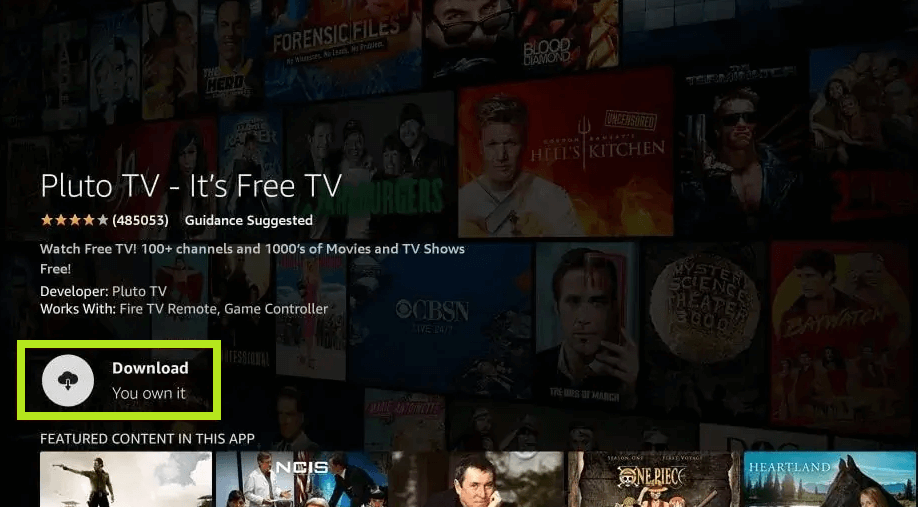
2. Activate the Pluto TV App on Firestick
- After installation, click Open to launch the Pluto TV app.
- Hit Activate to view the Pluto TV activation code on the TV.
- Visit the website https://pluto.tv/activate from your PC or Smartphone browser and sign in to your Pluto TV account.
- Enter the Pluto TV code shown on the TV and click Activate.
- Close and reopen the Pluto TV app on your Fire TV Stick and start streaming its live TV channels and movies on a big screen.
Is It Possible to Sideload Pluto TV APK on Firestick?
Yes. If you can’t find the app on the Amazon App Store, it means that the service is not available in your region. In this case, sideloading is the only option to get the app. To do it, you need to install Downloader from the Amazon App Store. After installing it, go to Fire TV’s Developer Settings menu and enable the Install unknown apps option for the Downloader app.
Pluto TV APK: https://bit.ly/3Y90fgl
Open Downloader, enter the Pluto TV APK link on the URL bar, and tap Go. Once the APK is downloaded, select the Install button to download the app. Now, connect the Firestick to a premium VPN, like NordVPN. Open the Pluto TV app and log in to your account to stream the movies and TV shows.
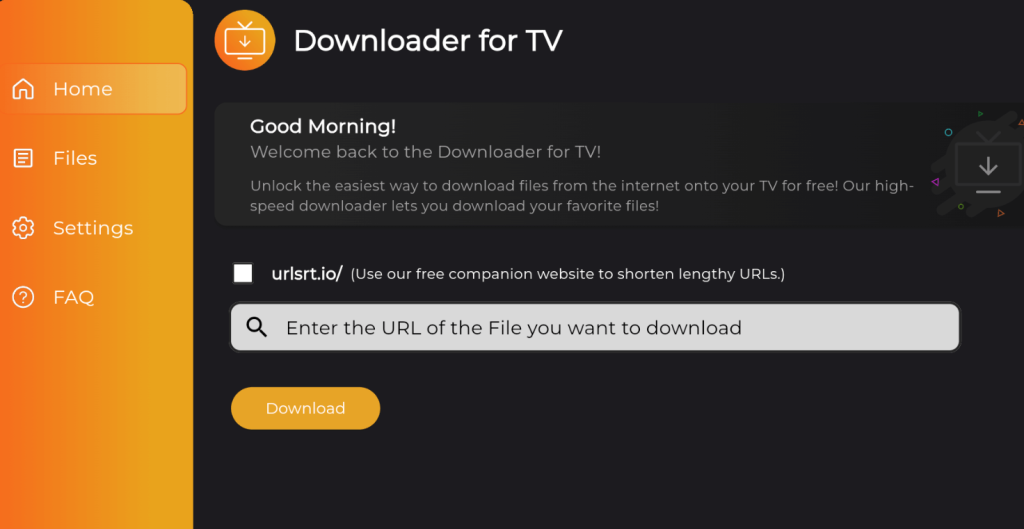
How to Screen Mirror Pluto TV on Firestick
In addition to the ways above, you can also screen mirror the Pluto TV app to your Fire TV Stick. To do this, connect the Firestick and Android Phone to the same WiFi and follow the steps below.
1. Download Pluto TV on your Phone
- Open the Play Store on your smartphone.
- Search for the Pluto TV app and select it from the search results.
- Tap Install to get the application on your smartphone.
- Open the app and log in with your credentials. Then, play any content on the app.
2. Screen Mirror Pluto TV
- Long-press the Home button to launch the Quick Access menu on Firestick. Scroll and select the Mirroring tile.
- On your Android Phone, select the Cast icon shown on the Notification Panel.
- Once you’ve done this, select the name of your Firestick. The content playing on your Android Phone will now be displayed on the Firestick or Fire TV.
Frequently Asked Questions
The Pluto TV app might not be available on your Firestick due to geo-restrictions. Sometimes, you can’t find the app because of compatibility issues.
To fix the app’s issues, check whether the Internet connection is stable and update the app. If this doesn’t work, restart or update your Firestick.