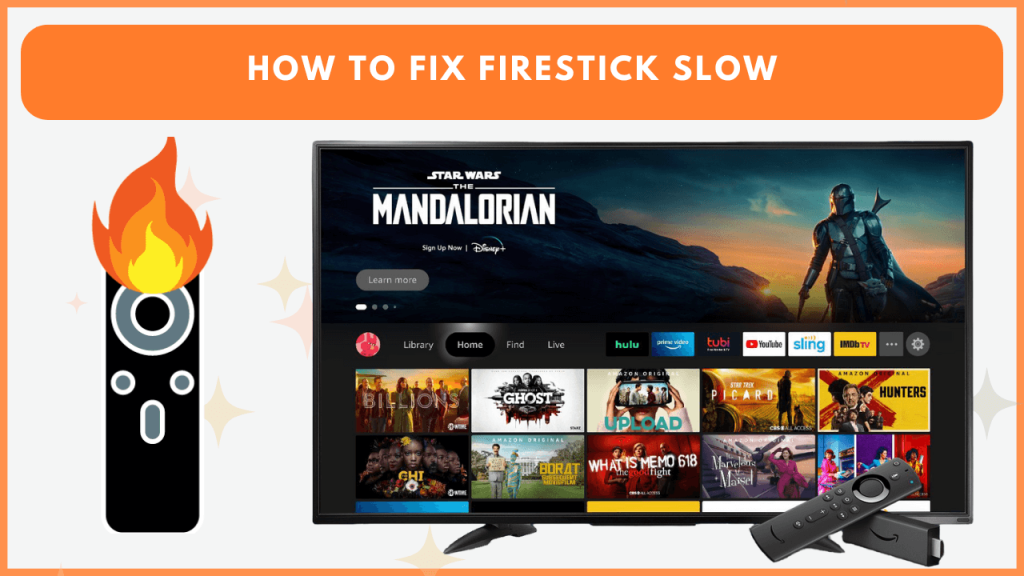If your Firestick is running slowly, it can be annoying, especially when you are trying to stream a particular TV episode. Firestick can be slow for several reasons, from network issues to app glitches or even outdated software. This guide walks you through the solutions to get your Fire TV Stick back to its fast, responsive state.
Possible Reasons for Firestick Slowness
Identifying the root cause of the slow performance can save you time before jumping into troubleshooting.
- Insufficient internet speed or connection issues
- Too many apps running in the background
- Outdated Firestick firmware
- Corrupted app cache or storage issue
- Weak WiFi signal
- Overheating due to prolonged use
- Faulty HDMI cables or connections
Effective Fixes to Fix a Slow Running Firestick
The following are quick solutions you can try to fix Firestick if it runs slowly.
Check the Internet Speed
A slow or unstable internet connection is a common culprit behind a laggy Firestick. You’ll need a stable internet speed of at least 3 Mbps for standard streaming and 5-10 Mbps for HD or 4K content.
- Go to Settings → Network → Check your connection speed.
- If your speed is lower than needed, consider upgrading your plan or moving closer to the router.
- You can also try using a Wi-Fi extender to improve signal strength.
A weak Wi-Fi signal can cause buffering and slow performance. To improve the connection, place your Firestick closer to the Wi-Fi router or consider using an Ethernet adapter for a more stable connection.
Close Background Apps
Your Firestick may be slow if too many apps run in the background. It’s essential to close apps you’re not using to free up system resources.
- From the Home screen, press and hold the Home button on the remote.
- Select “Recent Apps” and swipe away apps you no longer need to open.
Restart the Firestick
Restarting your Firestick can help clear out any temporary glitches that may be slowing it down. You can restart the Firestick device in two ways.
- Unplug the Firestick from the TV’s HDMI port and external power source. Leave it for 30 seconds and plug it back in.
- Alternatively, navigate to Settings → My Fire TV → Restart.
Clear the App Cache on Firestick
Over time, apps accumulate cache files and stored data, slowing down the device. You should clear the cache files on Firestick to improve the performance.
- Go to Settings → Applications → Manage Installed Applications.
- Select the app for which you want to clear the cache. Then, choose “Clear Cache” or “Clear Data.”
- Repeat this process for other apps.
Free Up Storage
If your Firestick runs out of storage space, it will run slower. To free up space, you can uninstall unused apps.
- Go to Settings → Applications → Manage Installed Applications.
- Select the app you no longer use and click “Uninstall.”
You can also add storage to Firestick by connecting an external USB drive. After connecting it, transfer the data to it and free up your Firestick internal storage. This will improve the device’s performance and prevent it from running slow.
Update the Firestick Firmware
Outdated firmware is another reason that Firestick runs slower. Ensure that your Firestick is running the latest software. If not, update the Firestick to the latest firmware using these steps.
- Navigate to Settings → My Fire TV → About → Check for System Update.
- If an update is available, the new version will be automatically installed.
Check if Firestick is Overheating
Prolonged use or poor ventilation can cause your Firestick to overheat, leading to sluggish performance. Ensure the device is placed in a well-ventilated area and takes breaks if it is been running for a long time.
Disable Collect App Usage Data
Whenever you use an application on the Firestick, it may store some data apart from the caches. This may occupy the Firestick’s internal memory and slow down the device’s performance. Cleaning those unwanted will enhance the Firestick’s performance.
- Open the Firestick Settings → Choose Preferences → Privacy Settings → Turn Off Collect App Usage Data.
Replace Faulty HDMI Cable
Sometimes, a poor HDMI connection can cause display and performance issues. Faulty cables can cause power fluctuations which may slow the device’s software performance. Try switching to a different HDMI port or use a new HDMI cable to ensure a secure connection. Otherwise, replace the faulty cables with a new one.
Reset Your Firestick to Factory Settings
If none of the above solutions work, resetting your Firestick to factory settings can help resolve deep-rooted issues that might be causing slow performance. Be aware that this will erase all your data and preferences.
- Go to Settings → My Fire TV → Reset to Factory Defaults.
- Confirm the reset and follow the on-screen instructions.
Contact Amazon Customer Support
If your Firestick is still running slow after trying these solutions, it might be a hardware issue. In such cases, you should contact Amazon Fire TV Stick customer support for further assistance. They can provide troubleshooting steps or guide you through more advanced options. For more information about the support resources, you can check this Amazon website.
FAQ
It happens due to a poor internet connection, outdated firmware, too many background apps, corrupted cache, or if the HDMI cable has a loose connection.
If your Firestick slows down while multitasking, it may be because the extended background process accumulates a lot of cache.