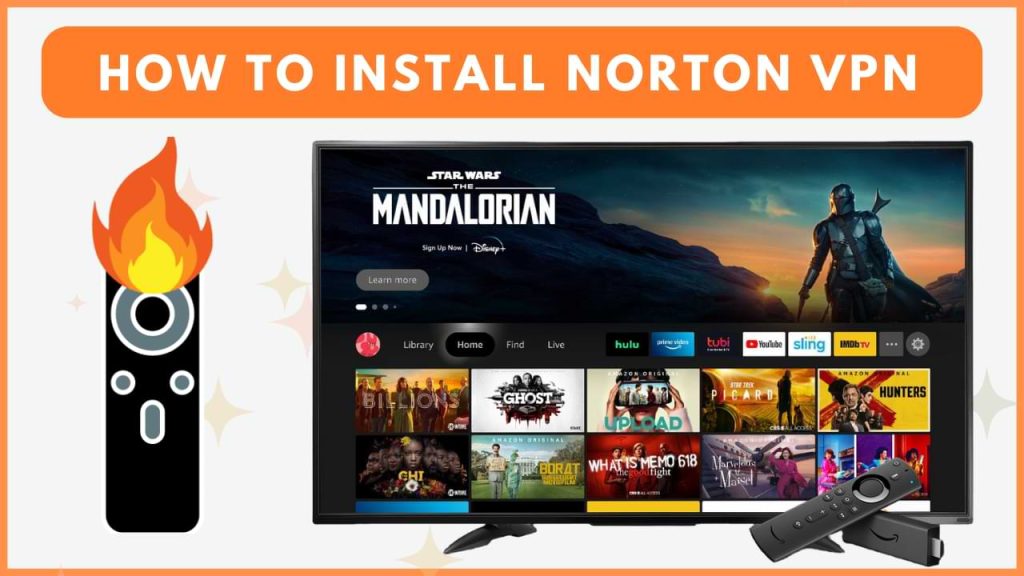Norton VPN is a premium VPN service that offers 2,000 servers across 29 countries. Even though the Norton VPN app is not available on the Amazon App Store of Firestick, you can sideload the Android version and connect to the servers to bypass the geo-restriction. In this guide, you will learn how to install and use Norton VPN on your Firestick for a seamless streaming experience.
Before proceeding with the setup, ensure you have a Norton VPN subscription, which starts at $29.99 per year.
How to Sideload Norton VPN on Firestick
1. Install Downloader App
- Click on the Find icon from the Firestick home screen.
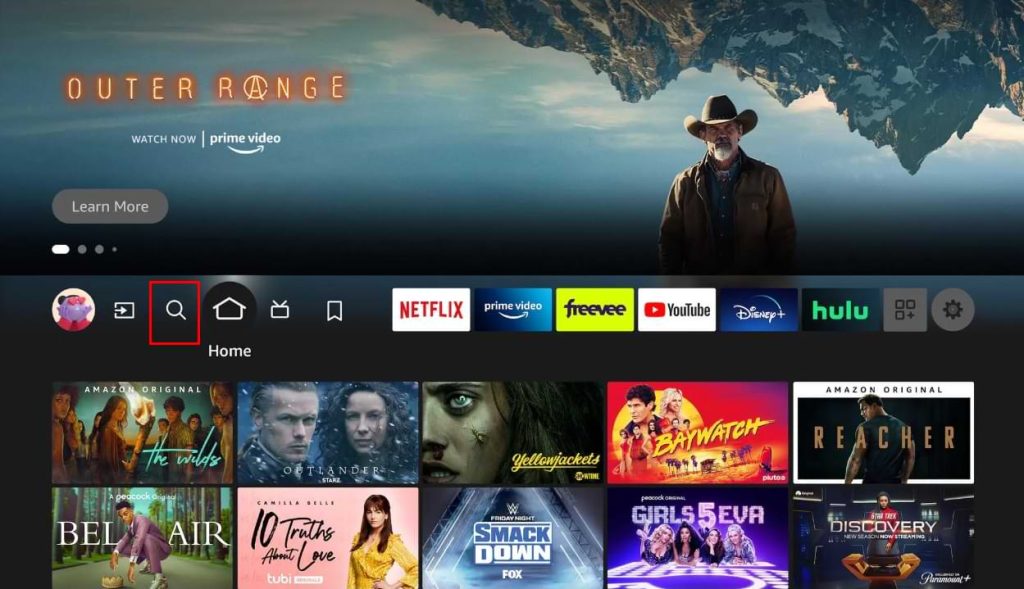
- Enter Downloader on the search tab using the on-screen keyboard and tap Search.
- Pick the Downloader app from the search suggestions and install the Downloader app on your Fire TV Stick
2. Enable Installation of Unknown Apps
- Go to the Firestick home screen and navigate to Settings.
- Select My Fire TV, then click on Developer Options.
- Find Install Unknown Apps and enable it for the Downloader app.

3. Download and Install Norton VPN
- Launch the Downloader app.
- In the search bar, enter the Norton VPN APK link [https://urlsrt.io/norton-vpn].
- Press Go and wait for the Norton VPN APK to download.
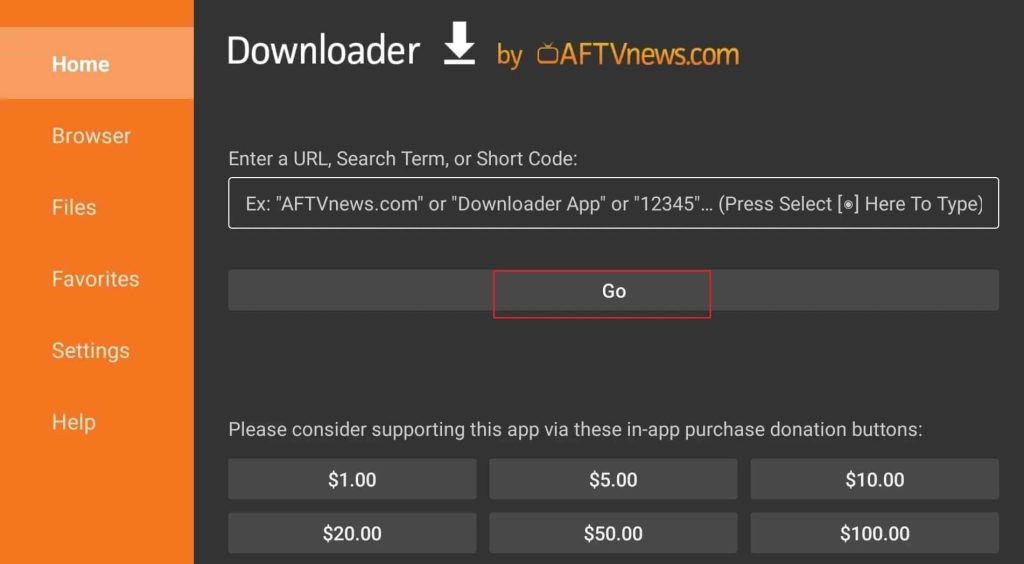
4. Install and Launch Norton VPN
- Once the download is complete, click Install to add the Norton VPN app to your Fire TV Stick.
- After installation, press Open to launch the Norton VPN app on your Fire TV Stick.
Now, you can start using Norton VPN to secure your connection on Fire TV.
Set Up and Use Norton Secure VPN on Firestick
1. Launch the VPN:
- Launch the Norton VPN app on your Firestick, and you’ll see the welcome screen.
- Agree to the terms & conditions by check-marking the box and tap Agree & Continue.
2. Sign In or Create a Norton Account
- If you already have a Norton subscription, click I Already Have a Subscription.
- If not, tap Start Your Trial to create a new account.
- Complete the sign-in process by entering your details.
3. Activate and Connect VPN
- After signing in, you’ll be taken to the Norton Secure VPN home screen.
- Tap On/Off to establish a connection to the VPN server.
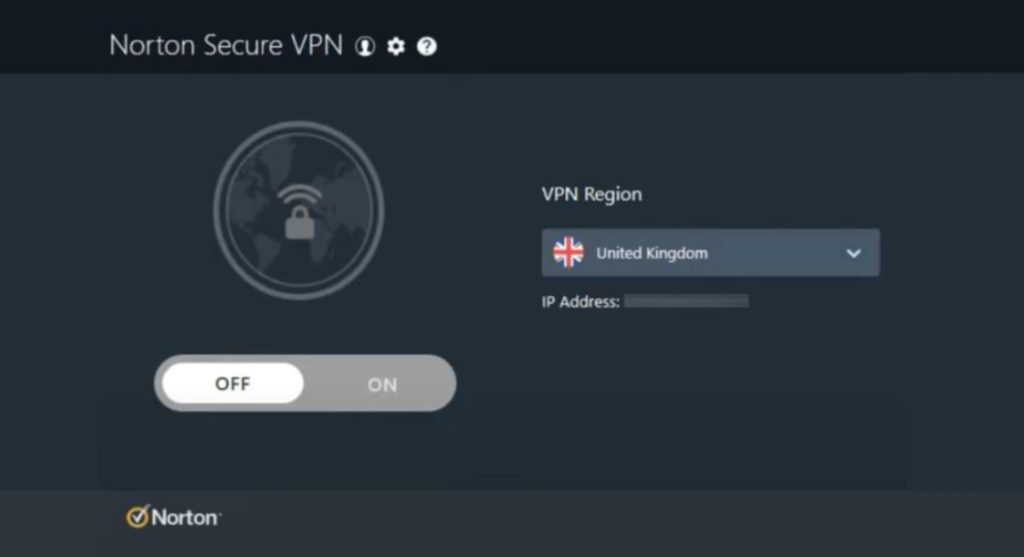
4. Choose a VPN Location and Start Browsing
- To change your location, tap the VPN Region menu and select the desired location.
- Now, you can surf the internet and stream your favorite apps without any geographic restrictions.
FAQ
No, Norton VPN requires a subscription to access its full range of features.
Norton VPN may encounter issues on Fire TV Stick due to unstable internet connections, outdated subscriptions, or excessive app cache.