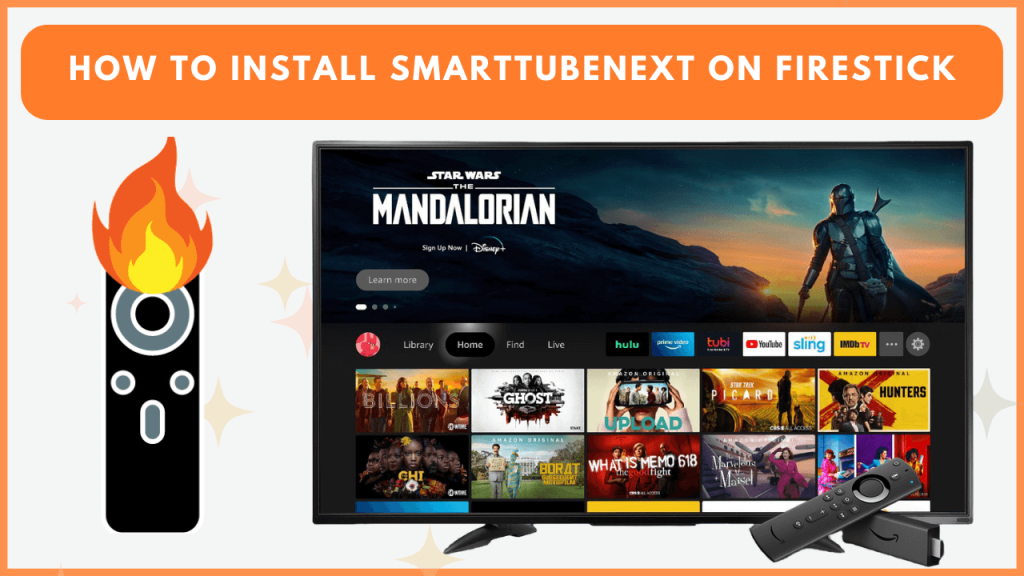SmartTubeNext is a third-party app that allows users to watch YouTube videos without ads for free. While the SmartTubeNext app is unavailable on the Amazon Appstore, you can still sideload it on your Firestick using Downloader. Here, we will walk you through installing and using SmartTubeNext on your Firestick. Additionally, we have added the steps to screen mirror it to Fire TV devices.
How to Install SmartTubeNext on Firestick
As a preliminary thing, ensure your Firestick is connected to WiFi.
1. Install Downloader on Firestick
To sideload SmartTubeNext, you will need to install the Downloader app. This app lets you download APK files directly onto your Firestick.
- On the Firestick home screen, tap the Find icon and type Downloader in the search bar.
- Select Downloader from the search results, then click Get or Download to install the app.
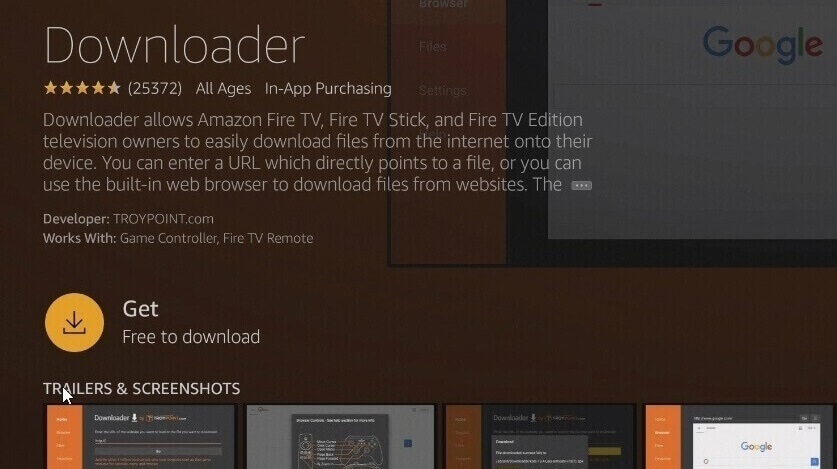
- Once the app is installed, click Open to launch it.
2. Allow Installing Apps from Unknown Sources
- Tap Settings on your Firestick and select My Fire TV.
- Choose Developer Options and tap Install Unknown Apps.
- Tap the Downloader option and turn it ON.
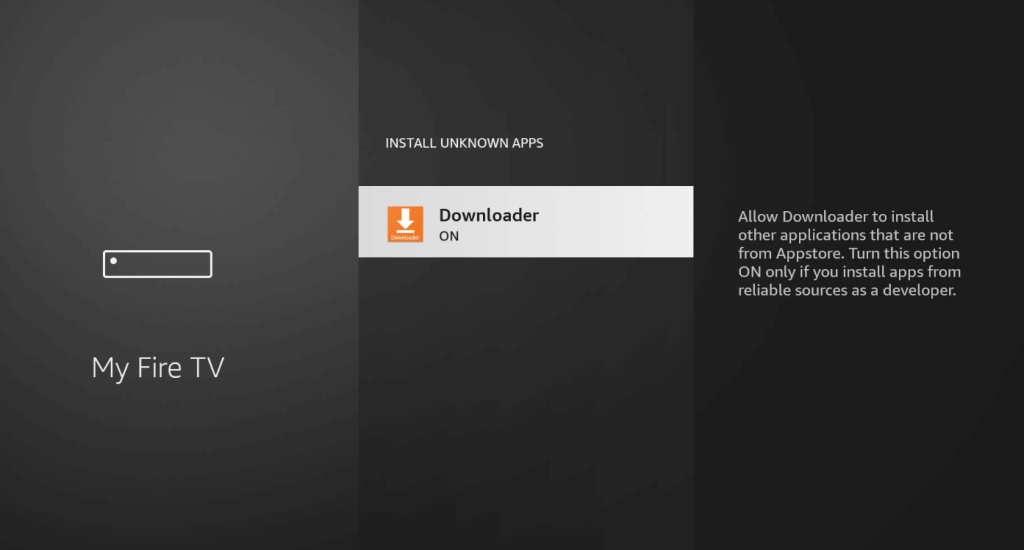
3. Sideload the SmartTubeNext APK
- Open the Downloader app and allow the necessary permissions.
- Choose the home section and type the SmartTubeNext APK download link in the URL box.
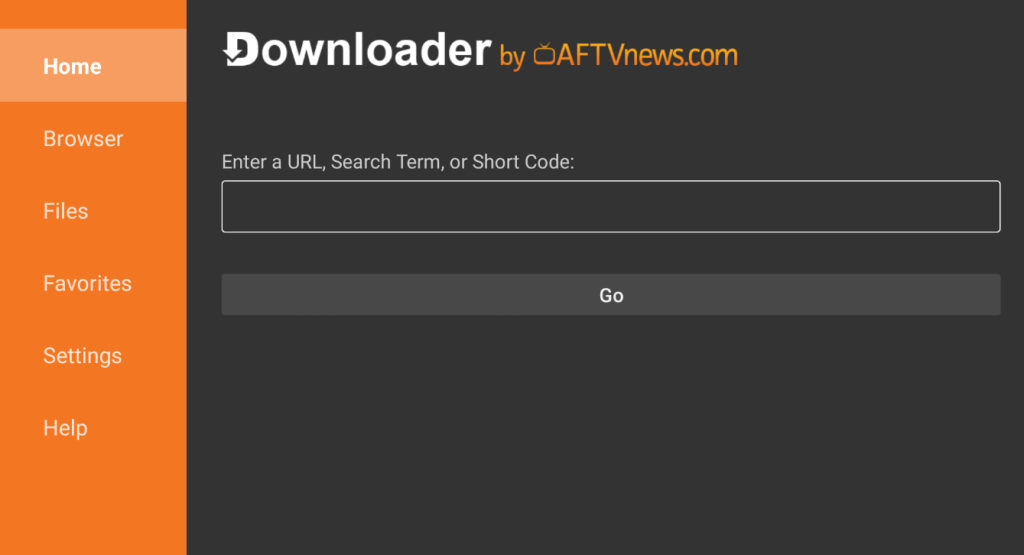
- After typing the URL, click Go. The APK file will begin downloading.
- Once the download is complete, click Install to add SmartTubeNext to your Firestick.
4. Launch SmartTubeNext
- Once installed, return to the Firestick home screen and navigate to Your Apps & Channels.
- Look for SmartTubeNext in the list of apps and open it to start watching YouTube content without ads.
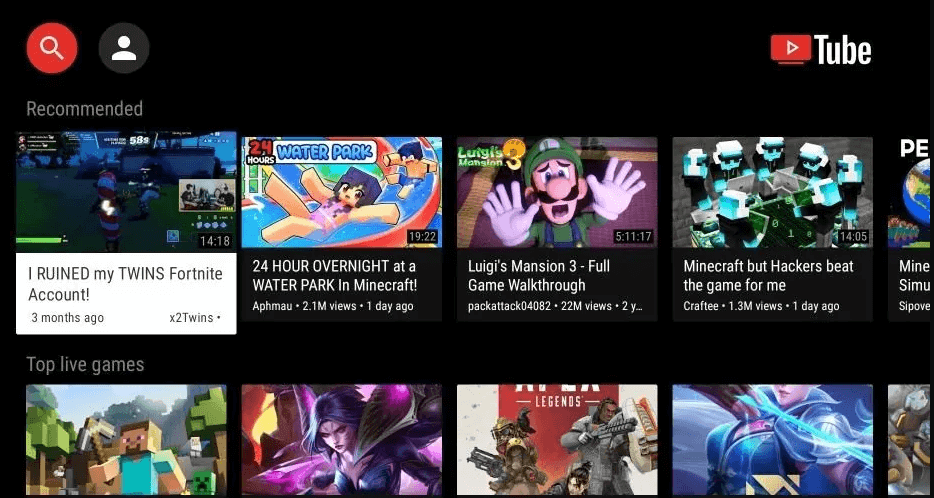
How to Screen Mirror SmartTubeNext to Firestick
If you prefer not to sideload the app, you can mirror your phone screen to your Firestick and stream SmartTubeNext.
1. Enable Screen Mirroring on Firestick
- Go to Settings on your Firestick.
- Select the Display & Sounds option.
- Choose Enable Display Mirroring and leave the screen on this page.
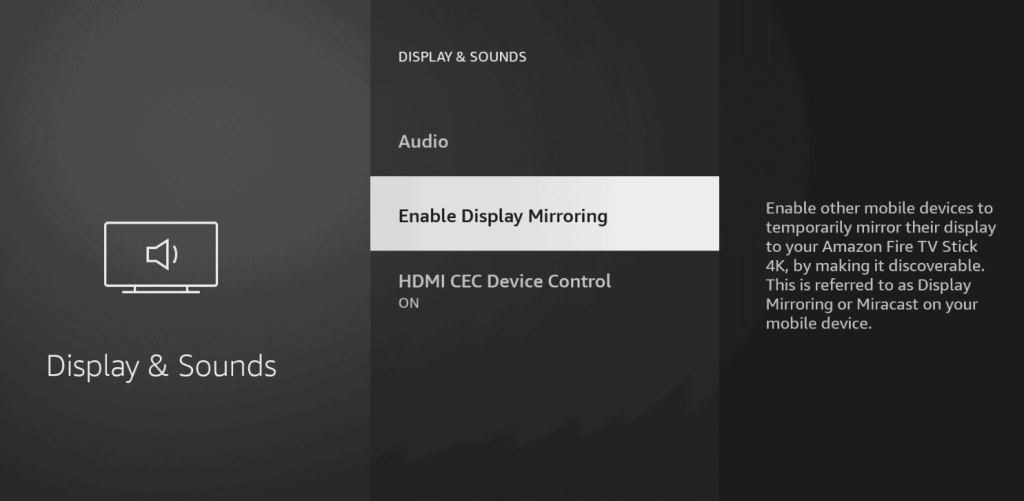
2. Begin casting on a smartphone
- On your smartphone, swipe up or down the Notification Panel.
- Tap on the Cast or Screen Cast option.
- Select your Firestick device from the list of available devices.
- Open the SmartTubeNext app on your phone and start streaming. The content will appear on your Firestick.
FAQ
It happens if the app or Firestick firmware is outdated or has a corrupted cache. Update the Firestick and the app to the newest version, delete the Firestick app cache, and check if it works.
No, it is not possible to stream the SmartTubeNext shows via the Silk browser.