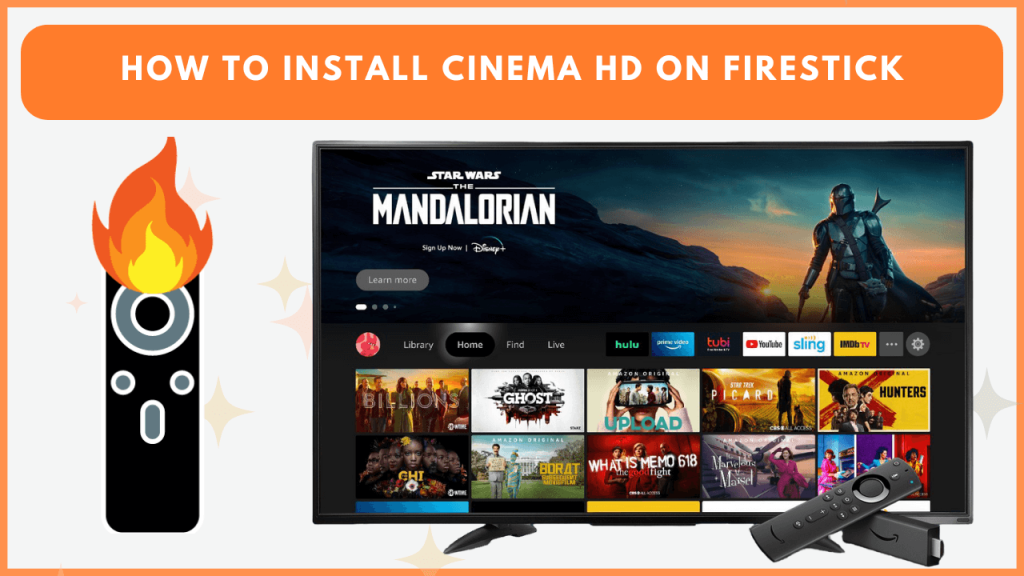Cinema HD is an unofficial free application for watching new and old movies, TV shows, and kids’ content. It aggregates content from various sources, allowing you to stream or seamlessly download your favorite titles. However, Cinema HD is unavailable on the appstore, so you can only sideload the APK on Firestick. This guide shows the steps for installing and using the Cinema HD on Fire TV devices.
How to Install Cinema HD on Firestick
Before you start, ensure your Firestick is connected to WiFi for smooth installation and streaming.
1. Install the Downloader App
- Go to the Firestick home screen, click the Find icon, and select Search.
- Type Downloader in the search box and pick it from the results.
- Click Get or Download to install the Downloader application.
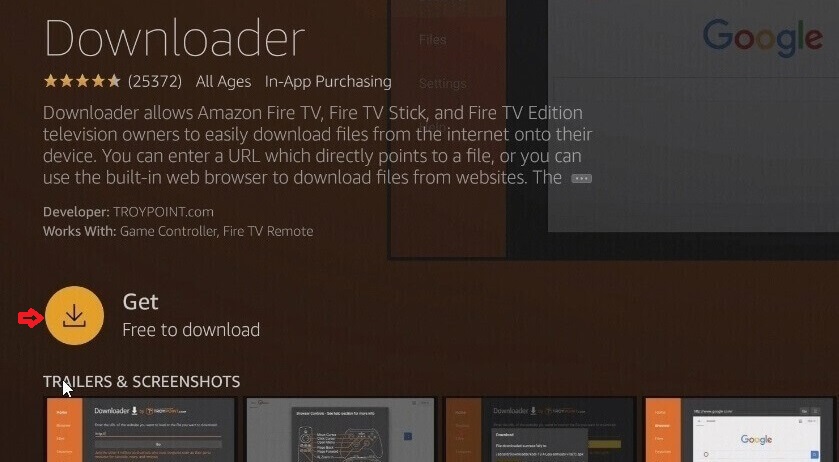
- Once installed, tap Open to run the Downloader app.
2. Enabling installation of apps from unknown sources
- Hit the Settings (gear) icon on the Fire TV home page and select My Fire TV.
- Click Developer Options and choose Install Unknown Apps.
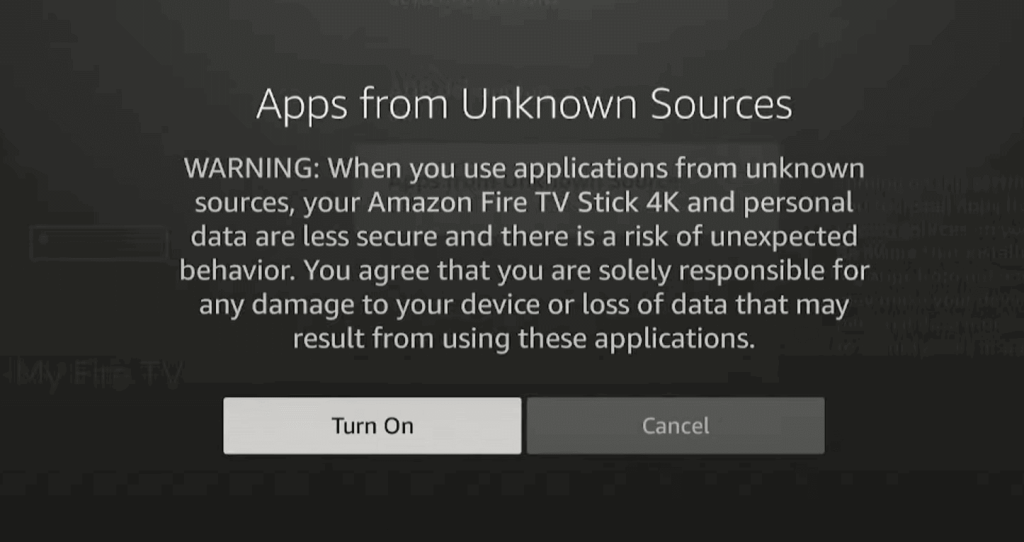
- Toggle ON the Downloader. This is mandatory to sideload the APK files from an external source.
3. Download and Install Cinema HD APK
- Open the Downloader app and allow the necessary permissions.
- In the URL field, enter the official Cinema HD APK download link and click Go.
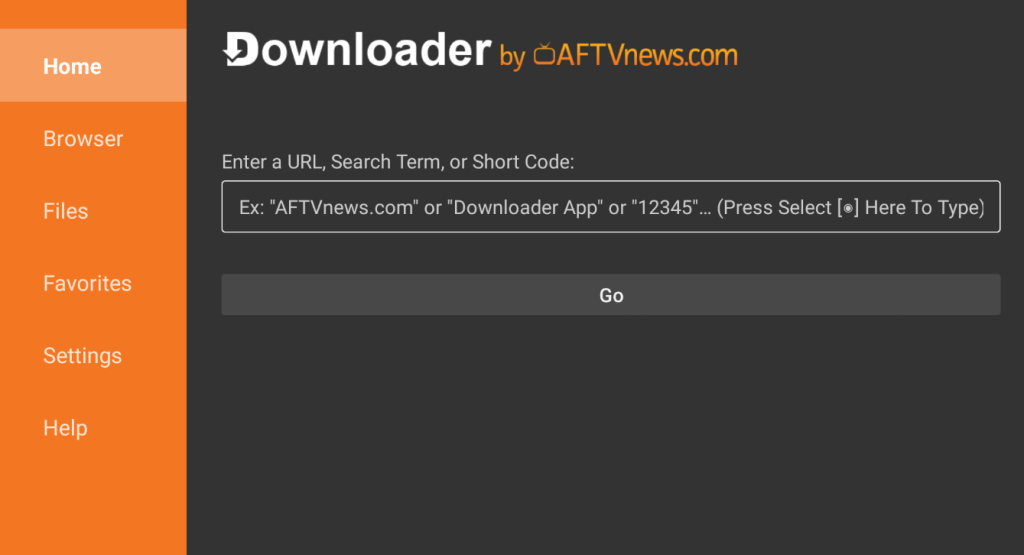
- Wait for the APK file to download. If completed, open the file and hit Install.
- After the installation, select Open to launch Cinema HD on your Firestick.
4. Use the Cinema HD App
- After the app launch, you can see a collection of movies and TV shows.
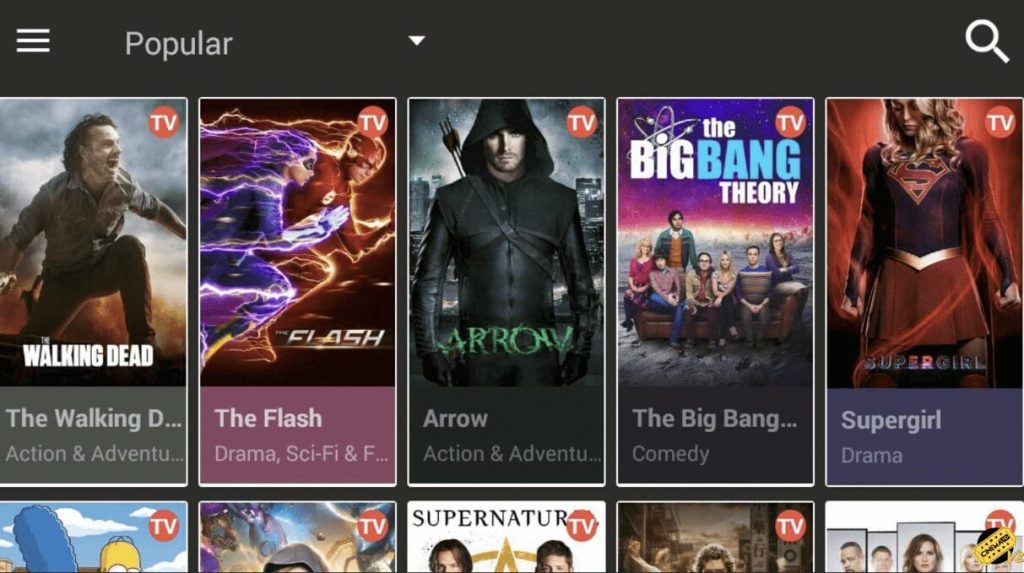
- Select the desired title and the streaming link to play on your device.
Note: The Cinema HD app can be integrated with external media players like MX Player or VLC. You can sideload these players using the Downloader tool.
How to Screen Mirror Cinema HD on Firestick
If you prefer not to sideload the app, you can stream the Cinema HD content by screen mirroring it from your phone. Ensure your Firestick and phone are connected to the same WiFi network.
1. Enable Display Mirroring on Firestick
- Go to Settings and choose Display & Sounds.
- Select Enable Display Mirroring. Keep this screen open.
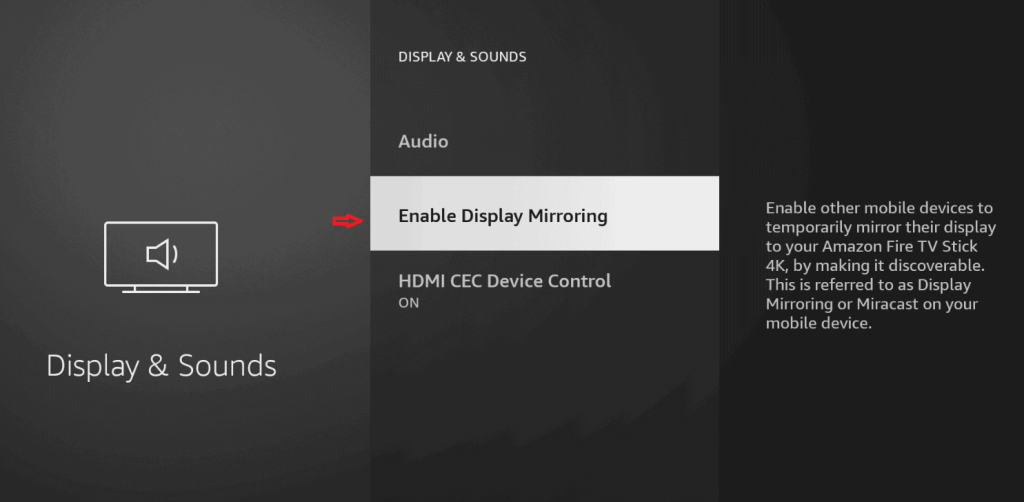
2. Cast a video from phone
- Swipe down or up the notification panel on an Android phone, and tap Cast or Screen Cast.
- Select your Firestick from the list of available devices.
- Launch the Cinema HD app on your phone and play a video to watch it on your Fire TV device.
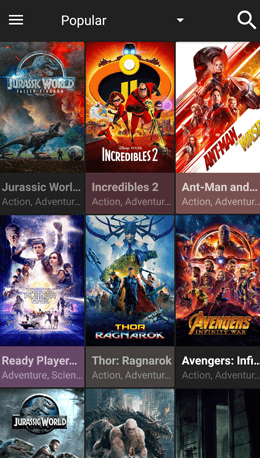
FAQ
Yes. Open the Cinema HD app Settings → Tap Account → Select Login to Real-Debrid → Follow the on-screen instructions to complete the process.
Restart the Firestick and the app, and clear the Firestick app cache. If the app still doesn’t work, uninstall and reinstall the Cinema HD app.
The latest version of Cinema HD APK is V3.4.1.
You can enter the code 250931 on the Downloader app to get Cinema HD on Firestick.