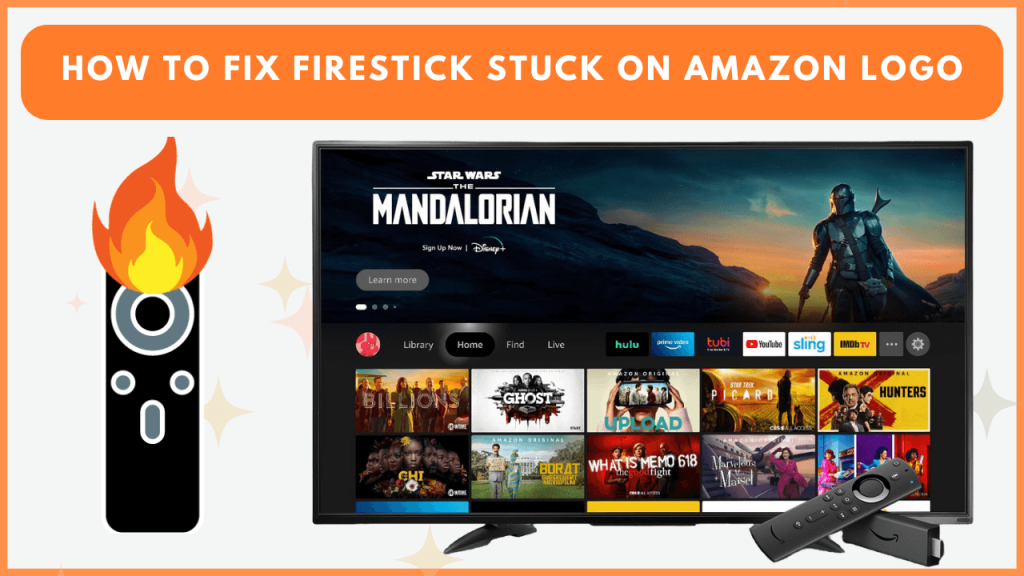If your Firestick is stuck on the Amazon logo when booting up, you may wonder how to fix it. The problem is often caused by software glitches, connection issues, or hardware problems. Fortunately, you can fix this problem quickly by trying a few troubleshooting techniques. This guide will walk you through various solutions to get your Firestick back to its working state.
Troubleshooting the Firestick Stuck on Amazon Logo Issue
If your Firestick is stuck on the Amazon logo due to overheating, a background process, or other reasons, don’t worry. Here are some quick workarounds to resolve the issue instantly.

Patiently Wait for Sometime
Sometimes, your Firestick may need a longer time to display the home screen. Due to a temporary software glitch or undergoing a background process such as a software update, app update, or data backup. Simply leaving the device on the Amazon logo screen for about 30 minutes can resolve the issue. This allows the device to clear minor errors and attempt to boot normally.
After waiting 30 minutes, check if your Firestick stops showing the Amazon logo on the blank screen. Remember that the background process on Firestick might take up to 12 hours to complete. In such cases, wait until the reset process is done.
Force Restart the Firestick
A quick reboot can fix any minor software issues that may be causing the device to freeze on the logo. Unplug the Firestick from the HDMI port and the cord from the power supply. Wait for about 5 minutes to allow the device to cool down. Plug it back in and check if the issue is resolved. You can also restart the Firestick by pressing the remote’s Select and Play/Pause buttons for 10 seconds.

Check the HDMI Connection
A poor or loose HDMI connection can cause your Firestick to get stuck on the Amazon logo. Ensure the HDMI cable is securely plugged into your Firestick and TV. Disconnect and reconnect the HDMI cable to ensure a secure connection. Try plugging the Firestick into a different HDMI port on your TV. If you are using an HDMI extender, remove it and plug the Firestick directly into the HDMI port. If the connection is fine but the issue persists, move on to the next step.
Check if the Device is Overheating
Overheating can cause your Firestick to malfunction, including getting stuck on the Amazon logo. It will cause the device to overheat if it has been used for extended periods or in a hot environment. Unplug the Firestick from the TV and power source. Let the device cool down for 2-3 hours. After a short interval, plug the Firestick back into your TV’s HDMI and power it on. Inspect if your Firestick functions normally without getting stuck on the logo screen.
Check Whether the TV Supports HDCP
HDCP (High-bandwidth Digital Content Protection) is a technology that prevents unauthorized copying of digital media. If your TV doesn’t support HDCP, your Firestick may get stuck on the Amazon logo. Ensure your TV is HDCP-compliant, especially if using a Firestick 4K. Check the TV’s manual or specifications online to confirm HDCP support. If your TV is not HDCP-compliant, you should plug your Firestick into a different TV that supports this technology.
Try Connecting Firestick to a Different TV
If your Firestick is still stuck on the Amazon logo, there may be an issue with your TV rather than the device. As a quick remedial action, plug the Firestick into a different TV. Gently unplug the Firestick from the TV’s HDMI port. After a minute, plug the Firestick into another TV’s HDMI port. Now, turn on the TV and switch its input to the Firestick-connected HDMI. Check whether the Firesticks loads the home screen. If the Firestick still displays the logo screen, move to the next fix.
Adjust the Firestick Settings in Safe Mode
Another fine way to fix this issue is by adjusting the Firestick to the Safe Mode. This is possible with the help of a keyboard, adapter, and OTG cable. Initially, connect the OTG cable to the Firestick. Then, connect the keyboard to the OTG cable’s port.
When the Firestick is turned on, concurrently hold these keys on your keyboard: Ctrl, Alt, Menu, PrtScn, and I. Release these buttons when the Firestick displays Safe Mode. There, you will find the background processes and change settings that you feel are causing this issue and can rectify it.
Reset the Firestick
The final solution for your Firestick being stuck on the Amazon logo is to perform a factory reset. This will restore the device to its original settings, clearing software glitches or startup problems that may be causing the issue. However, be aware that a factory reset will erase all your settings, apps, and preferences. To reset the Firestick with the remote, long-press the Back and Right navigation buttons. When the popup menu appears, choose the OK option and enter the reset pin to begin the reset process on your Firestick.

Contact Firestick Customer Support
If all the above methods fail and your Firestick is still stuck on the Amazon logo, there may be an underlying hardware issue. In this case, you can contact Firestick customer support for further assistance. Optionally, visit the Amazon website to find relevant articles matching the problem and follow the solutions to eliminate the issue. You can also check if your Firestick is covered by a warranty to claim a free service or product replacement.
FAQ
If none of the solutions work, it is better to buy a new Firestick device from Amazon.