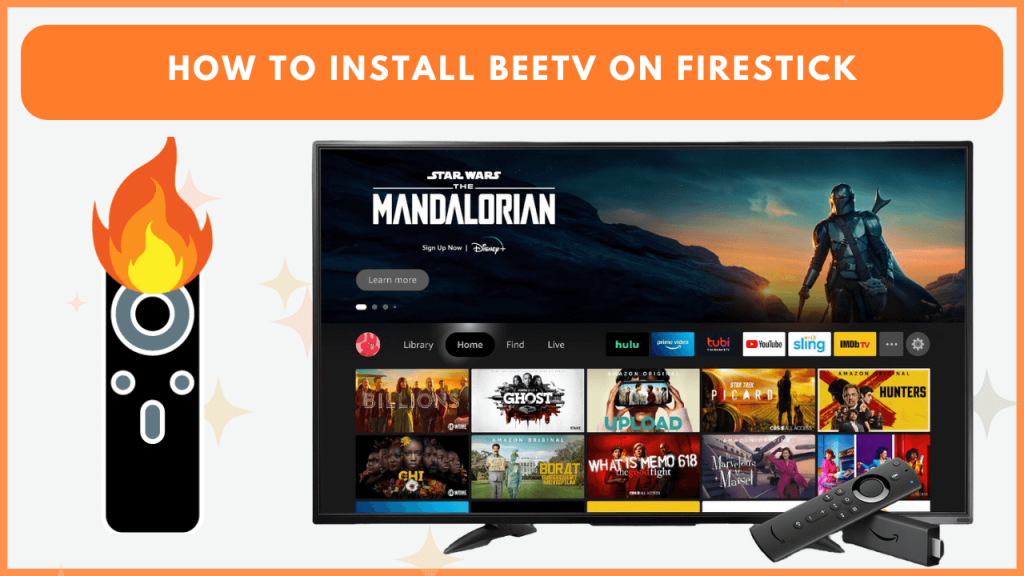BeeTV is a free application that comprises a massive collection of TV shows and movies. Unlike paid streaming services, BeeTV operates as a content aggregator, providing links to third-party sites where you can stream or download content. While BeeTV is not officially available on the Amazon appstore, you can still sideload it on Firestick using Downloader. This guide shows all possible techniques for watching BeeTV content on Fire TV Stick.
How to Install BeeTV on Firestick
To begin, connect your Firestick to WiFi, which should be reliable.
1. Install Downloader on Firestick
- Go to the Firestick home screen and click the Find icon.
- Type Downloader in the search bar and select it from the results.
- Tap Get or Download to install the Downloader app.
- Once installed, click Open to launch the app.
2. Enable Installation of Apps from Unknown Sources
Since BeeTV is not from an official source, you must allow Downloader to install this app from an unknown source.
- Navigate to Settings on your Firestick and select My Fire TV.
- Click on Developer Options and choose Install Unknown Apps.
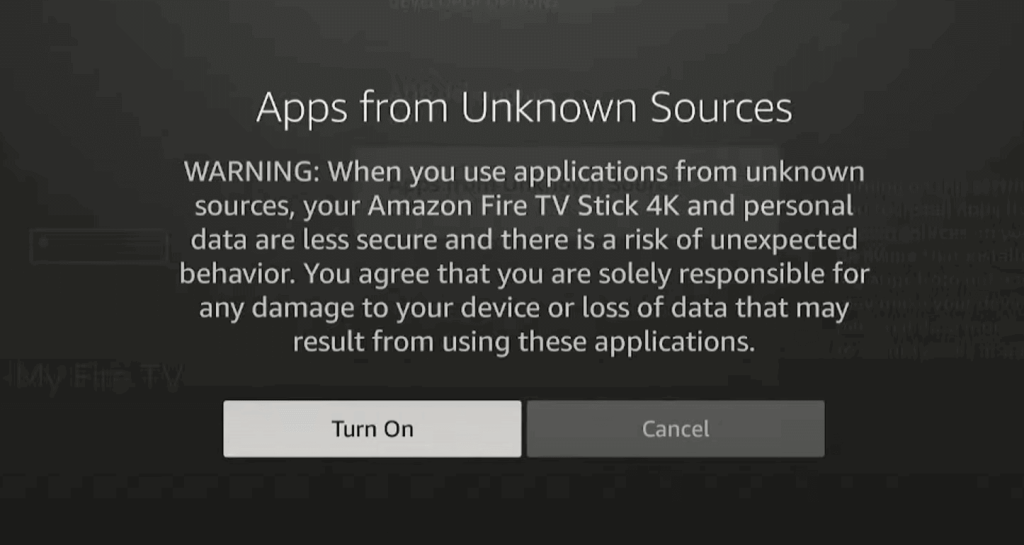
- Turn on the toggle for the Downloader app.
3. Sideload BeeTV APK
- Open the Downloader app and allow the necessary permissions.
- In the Home section, type the BeeTV APK download link and click Go.
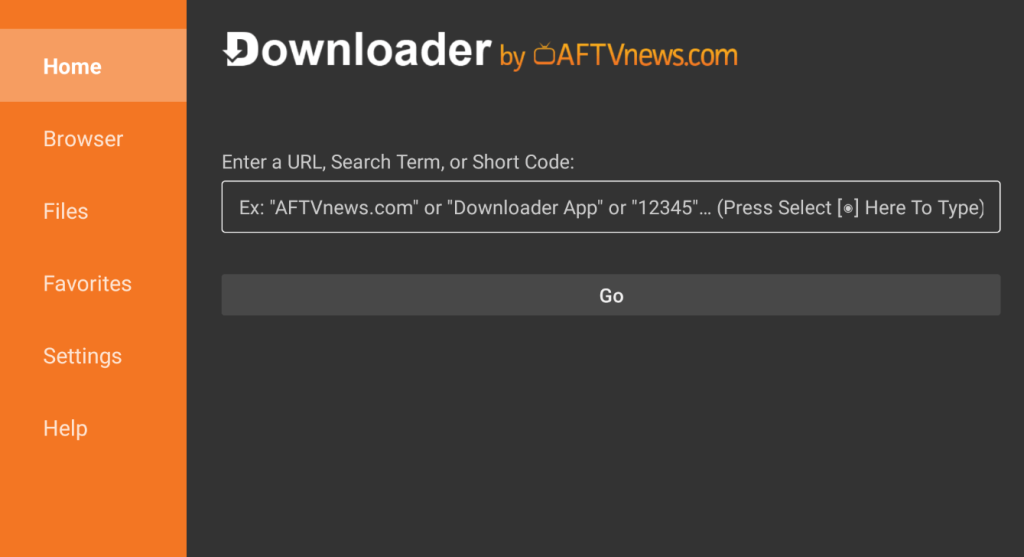
- The APK file will be downloaded in a minute or two. Once complete, open the APK file and select Install to add BeeTV to your device.
4. Access the Player on Firestick
Since BeeTV works only with HB Player or NV Player, you must install one of these apps to stream the BeeTV content.
- Open the Downloader app and enter the HB Player or NV Player APK in the URL text box.
- Click Go to begin the APK download. Once complete, open the file and click the Install option.
- Then, launch the BeeTV app and play any movie using the HB Player or NV Player.
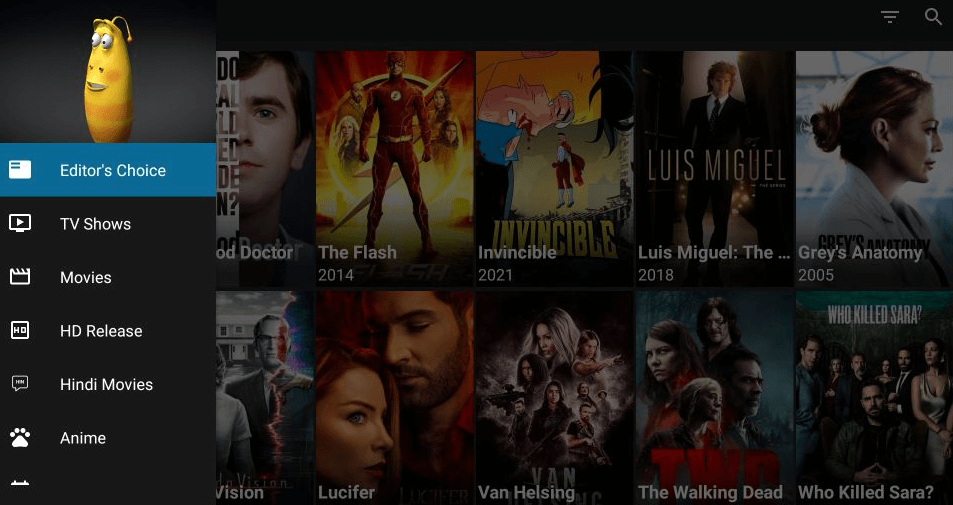
How to Screen Mirror BeeTV to Firestick
If you feel sideloading BeeTV is unsafe, you can screen mirror it to Firestick. To make this work, ensure your Firestick and phone are connected to the same WiFi.
1. Enable Screen Mirroring on Firestick
- Go to the Firestick Settings and tap Display & Sounds from the options list.
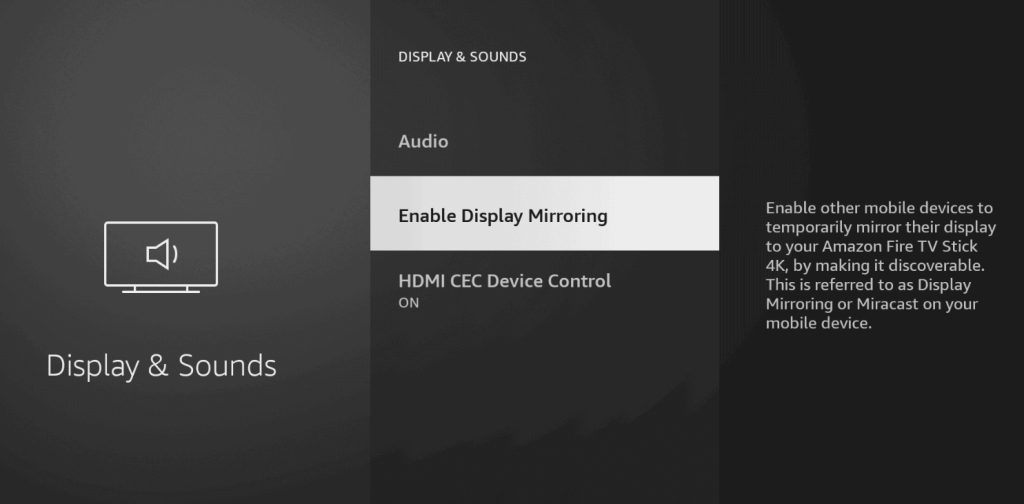
- Click Enable Display Mirroring and stay on the page.
2. Enable Screen Mirroring on Smartphone
- Swipe up or down the notification panel and select the Cast option.
- Choose your Firestick device from the available options.
- Open the BeeTV app on your phone and play any movie or TV show. The selected content will begin to stream on Firestick.
FAQ
The app might not work due to a corrupted cache. You have to clear the Firestick app cache and restart the device. If the app still doesn’t work, uninstall and install the latest version of BeeTV on your Fire TV.
Yes, open the BeeTV app and go to its settings. Choose the Language option and choose the preferred one.
The downloaded code for the BeeTV app is 250931.