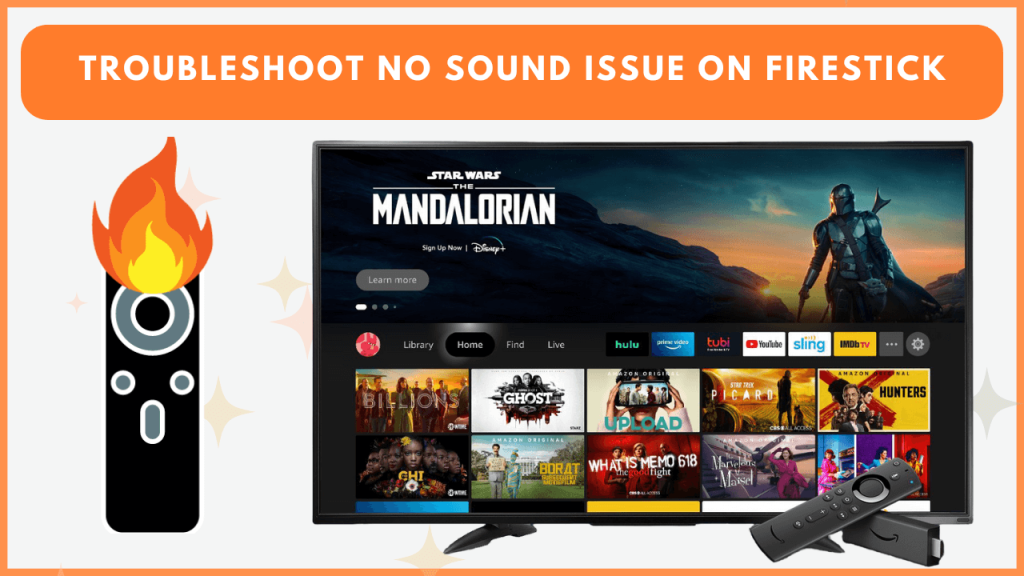Experiencing no sound on your Firestick can be very annoying, especially when you are ready to watch your favorite content. This common problem can arise from a variety of causes, including simple settings mishaps or more technical glitches. In this guide, we have shown the frequent reasons behind the absence of sound on Fire TV devices. Additionally, you will learn the troubleshooting tips to fix the issue.
Typical Reasons for No Sound Issues on Firestick
Understanding the potential causes can save time and effort before tackling the solutions. Here are the typical causes of sound issues on Firestick devices.
- Using unsupported external speakers or soundbars
- Muted audio settings on your TV or device
- Loose or faulty HDMI cable connections
- Incompatible audio settings
- Outdated Firestick firmware
- Issues with specific streaming apps
- Improper AV synchronization
Solutions to Fix the No Sound Issue on Firestick
You can use the following workarounds to solve the no audio issue on Fire TV.
Ensure the Volume Is Not Muted
Begin by confirming that the TV sound is unmuted and the volume is turned up. If you use an external speaker, check it as well. Press the volume and mute buttons on the remote to toggle the audio settings. If the TV or external speakers are muted, you cannot hear the audio that comes from your Firestick.
Inspect HDMI Connections
Verify the HDMI connection by ensuring the cable is securely connected to your Firestick and TV. A loose or faulty HDMI connection can disrupt the audio signal, leading to sound problems. If the cable seems worn out or damaged, try replacing it with a new one. Additionally, switch the HDMI port you use on the TV to see if the issue persists, as sometimes the port itself can be the problem.
Restart the Firestick
Restarting the device can resolve temporary glitches, including sound-related issues. You can easily restart your Firestick by unplugging it from the power source, waiting a few seconds, and plugging it back in. Otherwise, navigate to the Firestick Settings → My Fire TV → click Restart.
Adjust Firestick Audio Settings
Incorrect audio settings on your Firestick can cause compatibility issues. To ensure this, go to the Firestick Settings and choose the Display & Sounds option. Select the Audio option, then click Surround Sound and choose Stereo or Best Available. If Dolby Digital audio is enabled, turn it off if your device doesn’t support it.
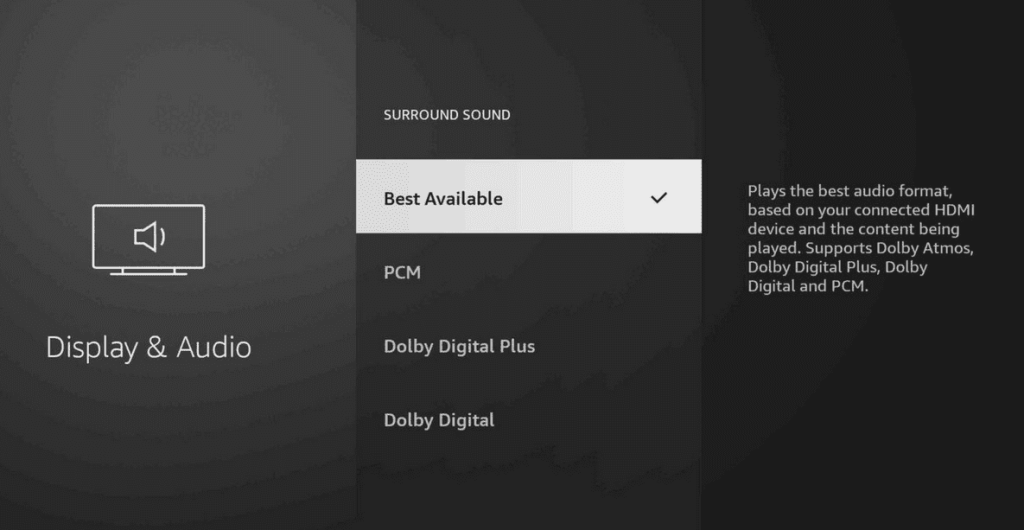
Update the Firestick Firmware
Outdated software can lead to major issues, including the lack of sound. To resolve this, ensure your Firestick runs on the latest firmware. If not, update your Firestick firmware by navigating to Settings → Choose My Fire TV → Click About → Select Check for System Update and install if available.
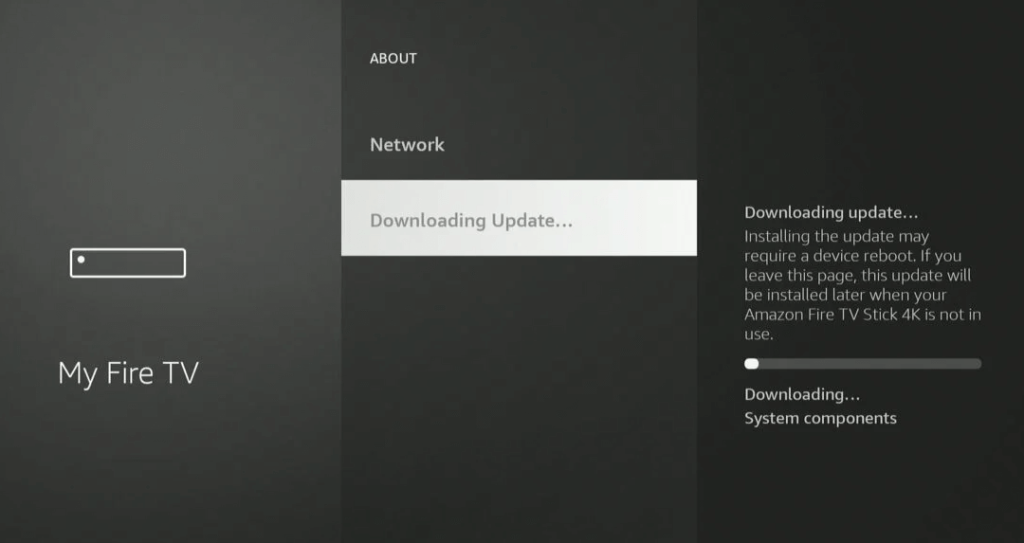
Check the AV Sync Settings
If the AV Sync settings are incorrect, you may not hear the Firestick audio. Audio and video synchronization issues may require manual adjustments. To do this, go to Settings → Display & Audio → Audio → AV Sync Tuning. Then, follow the on-screen instructions to fix the audio-related issue on your Fire TV.
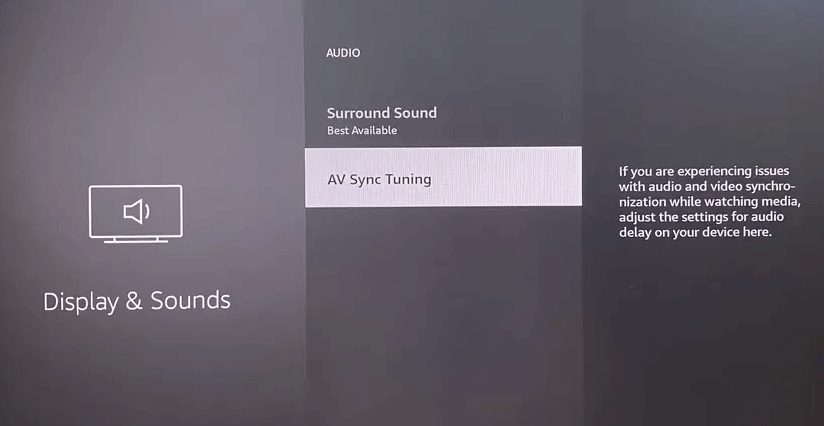
Manually Configure External Audio Devices
Firestick may not always auto-configure external speakers or soundbars. Hence, you have to configure the Firestick Audio on the external speakers manually. This can be done through the Firestick settings. Click the Settings icon on the home page → tap Equipment Control → Manage Equipment. Select Add Equipment and choose Soundbar. Follow the TV screen prompts to complete the setup.
Uninstall and Reinstall Problematic Apps
Sometimes, you may experience no sound issues only while using certain apps. If sound issues occur with specific apps, the app might be the culprit. To resolve it, Open Settings → Applications → Manage Installed Applications. Choose the problematic app, select Uninstall, and then reinstall it from the app store.
Reset the Firestick
As a last resort, resetting your Firestick can resolve persistent sound problems caused by corrupted system files. However, resetting will set the sound settings to default and erase the entire system data. To reset the Firestick, navigate to Settings → My Fire TV → Reset to Factory Defaults. Confirm the reset, and set up your Firestick again after the process is complete.
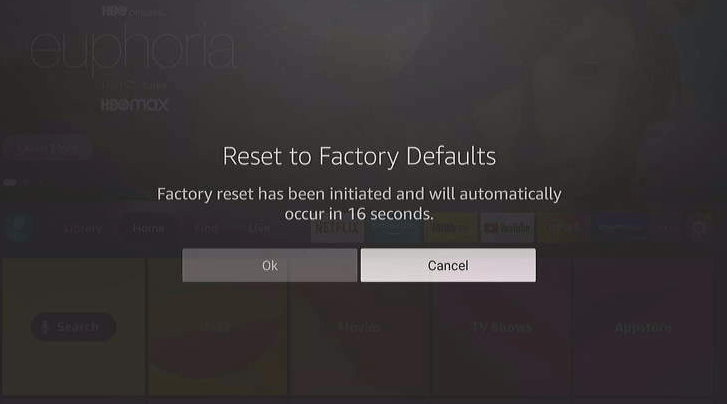
Contact the Customer Support
If you have tried all the troubleshooting techniques and the sound issue persists, it might be time to contact Amazon’s Customer Support. They can help diagnose hardware problems or assist with advanced troubleshooting steps that require expert intervention. For more details regarding the support, visit this website.
FAQ
Restart the Netflix app, Firestick, and TV, and check if you can hear the Netflix audio on your device. If it doesn’t work, uninstall and reinstall the Netflix app.