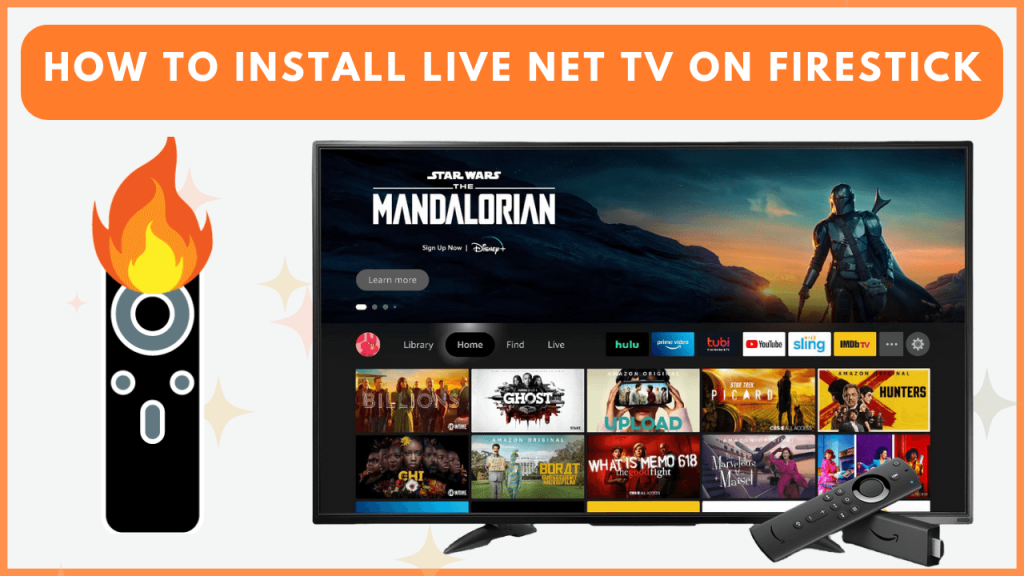Live Net TV is a streaming app that provides access to 1000 live TV channels from various countries and genres. Unfortunately, Live Net TV is not available on the Amazon appstore. Instead, you can sideload the app onto your Firestick using the Downloader app or mirror its content from your Android phone. This guide will walk you through the steps to install and stream Live Net TV on your Firestick.
How to Sideload Live Net TV APK on Firestick
To get the Live Net TV app, you can sideload its APK file using the Downloader app. Connect your Firestick to WiFi and follow the process.
1. Install the Downloader App
- On the Firestick home screen, tap the Find icon and click the Search option.
- Type Downloader in the search bar and select the app from the search results.
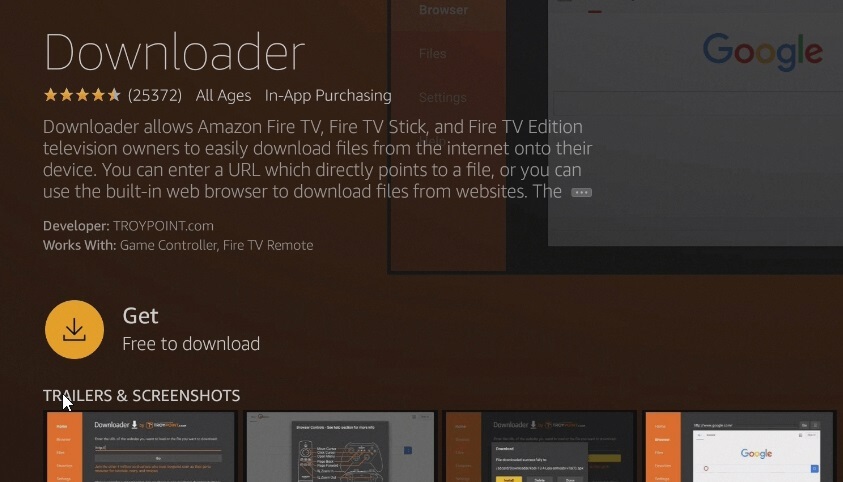
- Click Get to download and install the Downloader app on your Firestick.
2. Enable Install Unknown Apps for Downloader
- Navigate to Settings on your Firestick.
- Select My Fire TV → Developer Options.
- Turn on the Install Unknown Apps setting for the Downloader app.
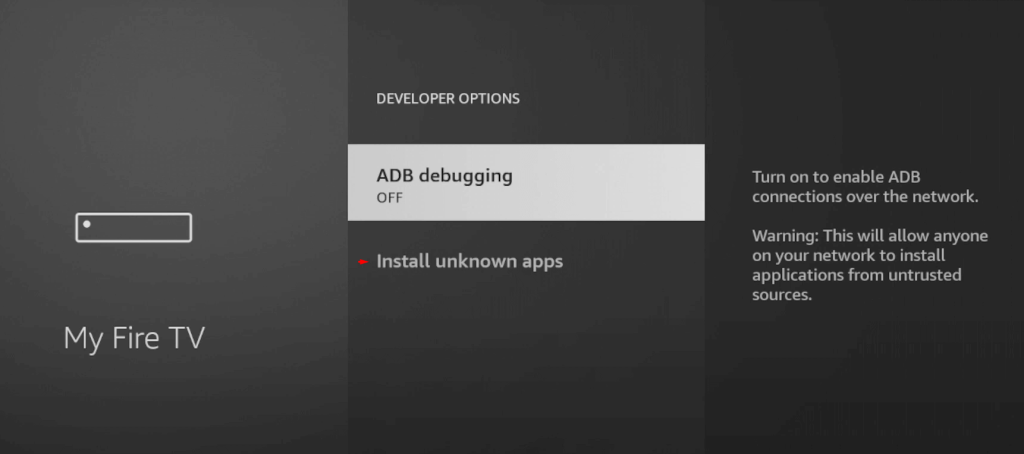
3. Download and Install Live Net TV APK
- Open the Downloader app on your Firestick.
- In the URL bar, enter the Live Net TV APK URL and click Go to start downloading the APK file.
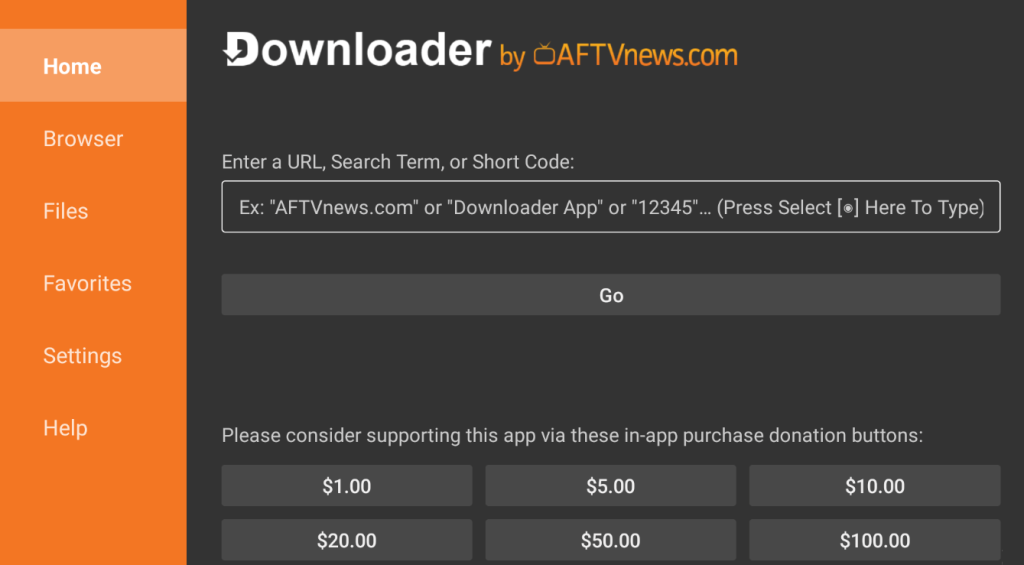
- After the download is complete, click Install when prompted.
- Once installed, launch the Live Net TV app and start streaming your favorite live TV channels.
How to Screen Mirror Live Net TV on Firestick
If you prefer not to sideload the app, you can stream Live Net TV on your Firestick by screen mirroring from your Android phone.
1. Enable Display Mirroring on Firestick
- Go to Settings and choose Display & Sounds.
- Select Enable Display Mirroring to allow your Firestick to receive screen mirroring connections.
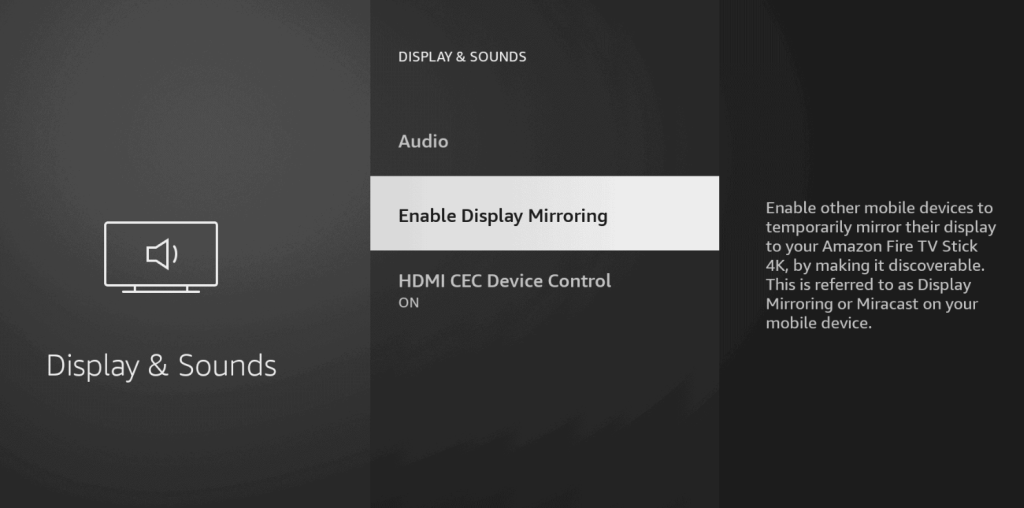
- Connect your Firestick and Android phone to the same Wi-Fi network.
2. Mirror Your Android Phone Screen
- Download and install the Live Net TV app on your Android device from a trusted source.
- Open the Live Net TV app and choose a channel to stream.
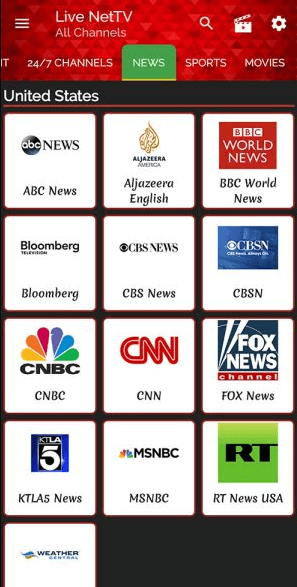
- Swipe down on your Android phone to open the Notification Panel and tap the Cast icon.
- From the list of available devices, select your Firestick to start mirroring your phone’s screen to the TV.
- The Live Net TV content will now be displayed on your Firestick.
FAQ
Clear the app cache on Firestick, restart the device, and check if it works. If it doesn’t work, uninstall the app on Firestick and sideload it again.