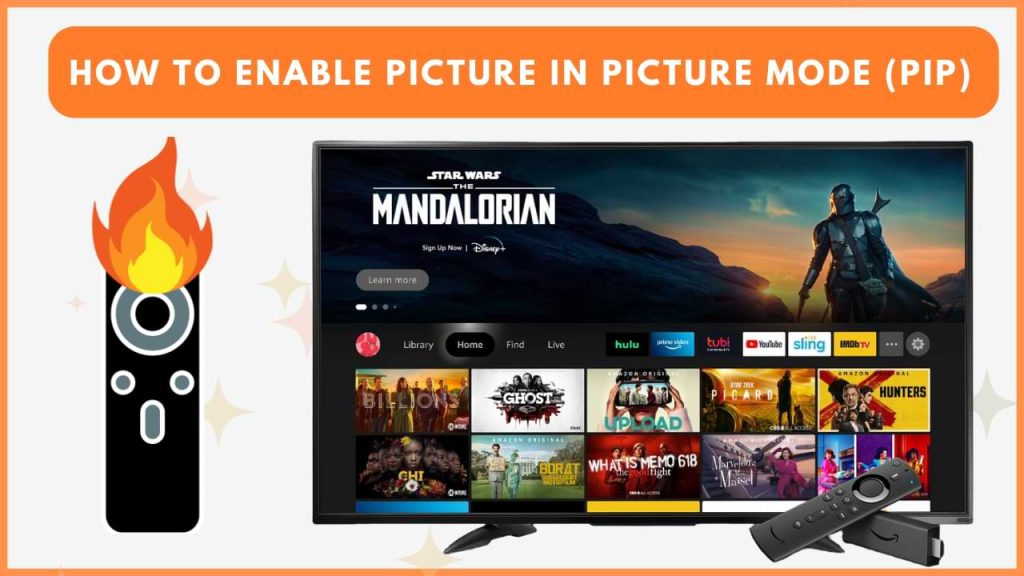Picture-in-Picture (PiP) mode on Fire TV allows you to view your security camera feed while continuing to use your TV for other activities. This feature is available on selected Fire TV models, making it convenient for multitasking. In this guide, we will explain the steps to set up Picture-in-Picture mode on your Fire TV.
The Picture-in-Picture mode is only supported on the following devices.
- Fire TV Cube
- Fire TV 4K Max
- Toshiba M550 Series TV
- Fire TV Omni QLED Series
- Fire TV Omni Series
- Fire TV 4-Series
Preparing Fire TV for Picture-in-Picture
1. Connect to WiFi: Ensure your Fire TV is connected to the same WiFi network as your smartphone and camera.
2. Install Alexa App: Install the Alexa app on Android or iPhone from the Google Play Store or App Store.
Once you’ve completed these steps, you can link your security camera to the Alexa app and view the live feed on your Fire TV using the instructions below.
Enable Picture-in-Picture Mode on Fire TV
Before enabling Picture-in-Picture (PiP) mode on your Fire TV, you must first connect your smart camera to Alexa.
1. Connect the Camera to Alexa
- Open the Alexa app on your smartphone.
- Tap the More icon on the app screen.
- Select Add a Device.
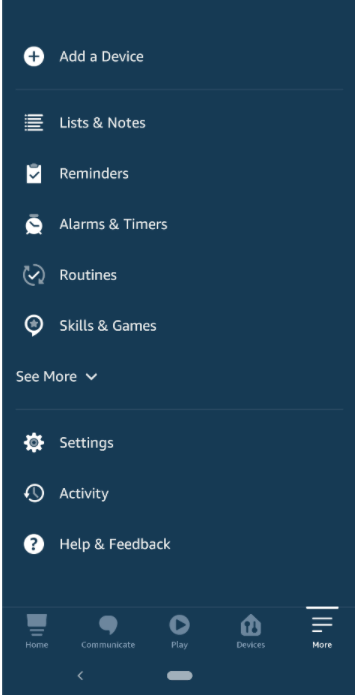
- Choose Camera under the available options, then select your Smart Home Camera from the list of devices.
2. Access the Camera Feed
- After connecting, your camera will be linked to Alexa, and the feed will appear on your Fire TV.
- Ensure your Fire TV is powered on. Use your Alexa Voice Remote and press the Alexa button.
- Give a voice command, like “Show my camera feed.”
3. Enable Picture-in-Picture Mode
- Once the camera feed is displayed, click the Minimize to PIP button on the screen.
- The camera feed will now appear in the corner of your Fire TV screen, allowing you to monitor it while continuing to use your Fire TV.
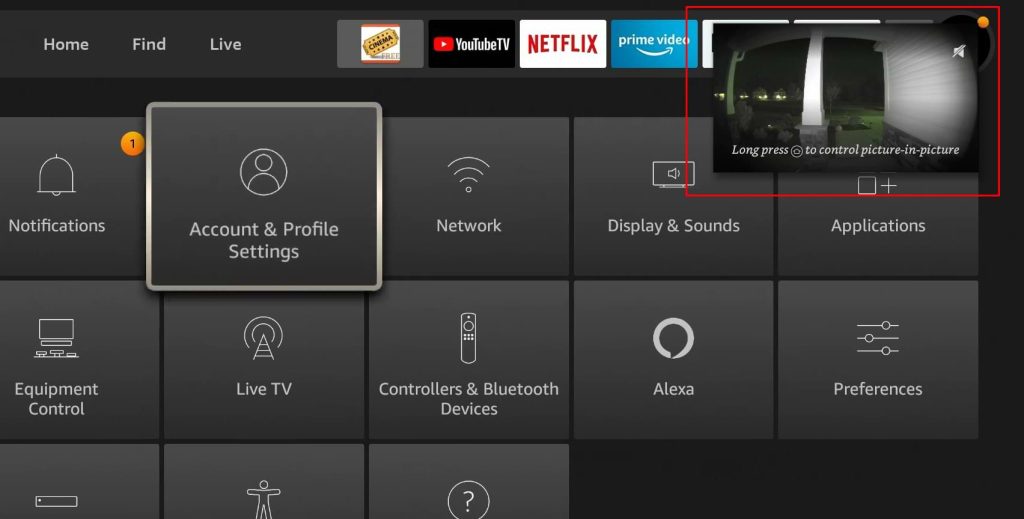
4. Disable Picture-in-Picture Mode
- To turn off PIP mode, either click the Close PIP button or use a voice command like “Dismiss picture-in-picture” or “End picture-in-picture.”
This setup allows you to keep an eye on your camera feed while enjoying content on your Fire TV.
Steps to Turn Off the Camera Live View on Fire TV
Ensure your Fire TV is connected to the WiFi network for voice commands to work.
1. Activate Alexa Voice Remote
- Hold your Alexa Voice Remote and press the Alexa Voice button.
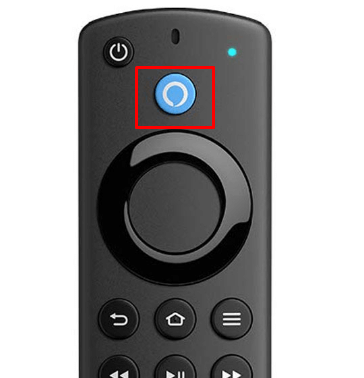
2. Give a Voice Command
- While holding the button, say “Close my Camera” or use another similar voice command.
- The live camera feed will close on your Fire TV immediately after.
This quick process allows you to turn off the camera feed on your Fire TV with just a simple voice command.
FAQ
Unfortunately, Firestick does not support the Split Screen feature.
If the picture in picture mode is not working on Fire TV, you can follow the fixes like updating your Fire TV, restarting your Fire TV and re-enabling the PIP mode.