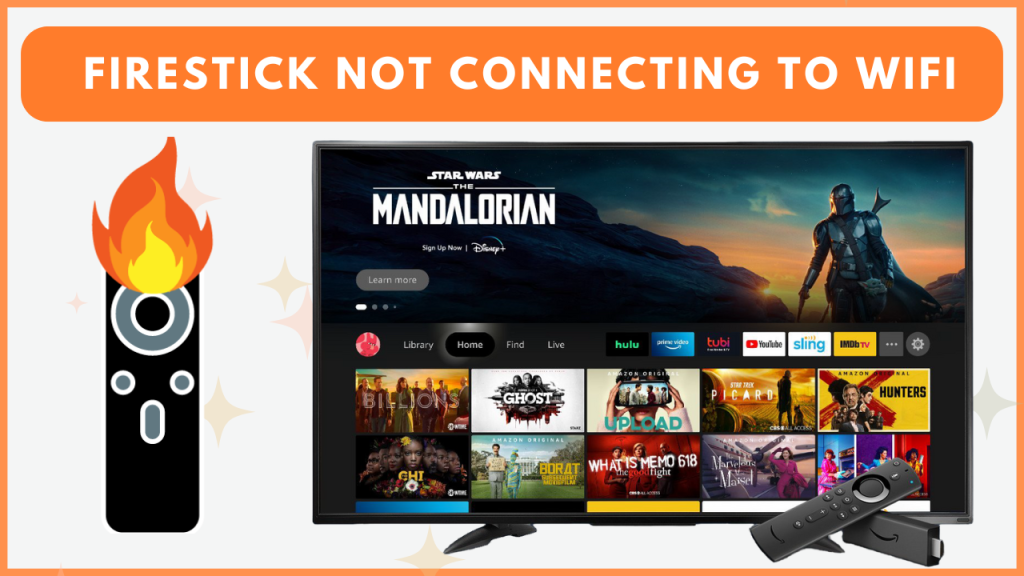It can be really frustrating if the Firestick isn’t connecting to WiFi, especially when you are streaming your favorite content. The network issue could be caused by various factors like excessive distance between the router and Firestick, weak signal strength, expired internet subscription, VPN connection, temporary bugs, or hardware defects.
Regardless of the cause, you can resolve the issue quickly on your own without any expert intervention. In this guide, you will learn all the troubleshooting techniques to fix the Firestick or Fire TV not connecting to the WIFI issue.
Steps to Resolve Firestick Won’t Connect to WiFi
Refer to the solutions below and connect the Firestick or Fire TV device to the Internet again.
Place the WiFi Router Near the Fire TV Stick
If your Fire TV Stick is having trouble connecting to WiFi, the first thing to check is the distance between your device and the router. Make sure your Fire TV Stick is within about 10 meters (or 30 feet) of the router for the best signal strength. A weak connection can happen if the device is too far away.
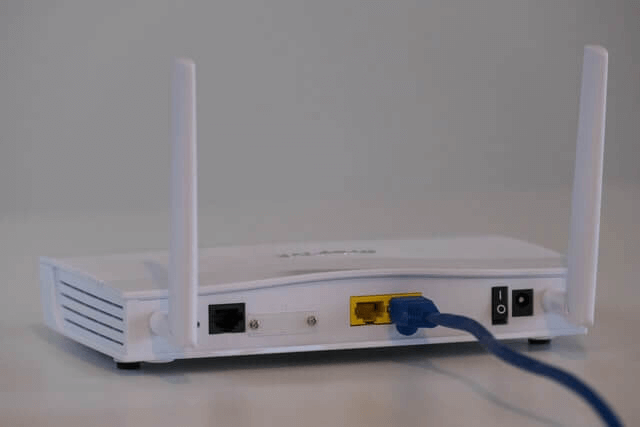
Also, check for any obstacles or other electronics that might be blocking the Wi-Fi signal. Walls, large furniture, or other devices can interfere with the connection. If you find any, try moving them to create a clearer path between the router and your Fire TV Stick.
If the problem persists, move on to the next troubleshooting steps below.
Check Router Settings
If your Firestick isn’t connecting to the internet, the issue may be with your router settings. To check, enter your router’s IP address in a browser and log in with the admin credentials. Navigate to the Mac Address Filtering section on the router webpage and ensure Firestick’s MAC address isn’t blocked. Also, verify the firewall isn’t too restrictive for your Firestick.
Forget the WIFI Network
Forgetting and reconnecting to your Wi-Fi network can often resolve network issues on your Firestick. When you forget a network, your Firestick removes any stored credentials or connection data linked to that network. This clears out any outdated or corrupted settings that might be causing trouble.
To forget the WiFi network on Firestick, go to Settings → Network → WiFi network → Forget this Network. Now, select your WiFi network again and type the password to connect the Firestick to the WiFi.
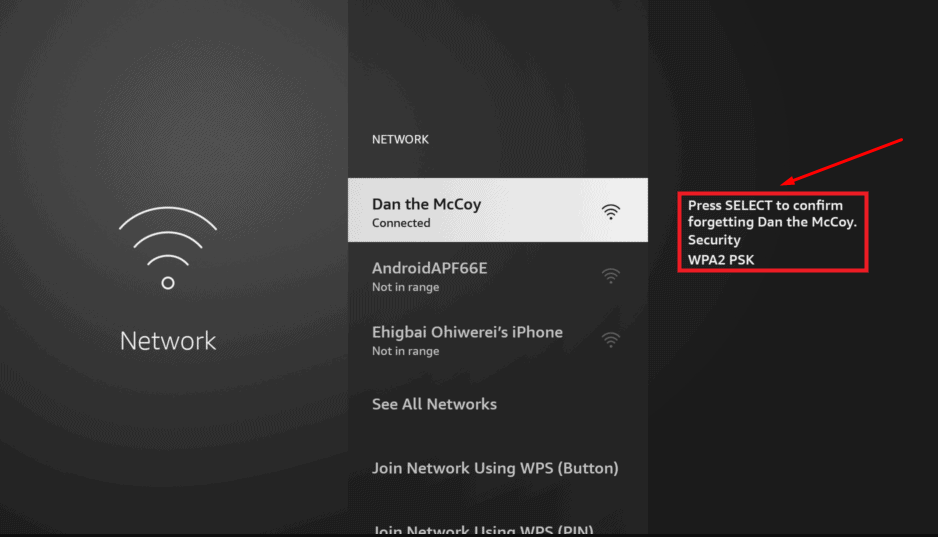
Enter the Correct Wi-Fi Password
If your Firestick isn’t connecting to Wi-Fi, ensure you have entered the correct Wi-Fi password. Every character in the password is crucial, including upper and lowercase letters, special characters, and numbers. Even a small mistake, like a missing letter or an incorrect symbol, can prevent the device from connecting to the WiFi.
Go to Settings → Network on your Firestick, select your Wi-Fi network, and carefully re-enter the WiFi password. Take extra care with spaces or any hidden characters. Ensuring the accuracy of each character will help your Firestick successfully connect to the network.
Unhide the WiFi Network
If you have hidden your WiFi network, your Firestick won’t display it in the available network list. In this case, you will need to manually enter the network’s SSID (Service Set Identifier) or unhide the network to connect your Firestick. Follow the steps below to access the SSID settings and connect your Firestick to the hidden WiFi network.
- From the Firestick home screen, go to Settings.
- Choose Network from the options.
- Scroll down and select Join Other Network.
- Enter your Wi-Fi network’s name (SSID) and click Next.
- Choose the security type for your network, typically WPA or WPA2 PSK, and hit Next.
- Type in your WiFi password and click Next.
- Review your information to ensure everything is correct, then select Connect to join the network.

Restart Your Firestick
Still, if your Firestick isn’t connecting to Wi-Fi, try restarting your Firestick. This can help resolve temporary glitches or network issues that might be interfering with the network connection. A quick restart refreshes the system and network settings, often resolving minor connectivity problems. Simply restart the Firestick and attempt to reconnect the device to your WiFi network. If the issue persists, consider trying other troubleshooting methods below.
Update Fire TV Stick
Sometimes, outdated Fire OS can be the reason for the Firestick device not connecting to the WiFi. Updating the Firestick firmware removes any bugs on the previous versions and introduces new features to the device. You can update the Fire TV device by navigating to the About section. After updating the device, try connecting it to the WiFi again and stream content online without any hassle.
Reset the Firestick
The final option to resolve the “Firestick won’t connect to Wi-Fi” issue is to reset the device. Resetting the Firestick restores your device to its factory settings, clearing any software glitches or network configuration problems. However, keep in mind that this will erase all your settings, apps, and preferences, so you’ll need to set everything up again after the reset.
Contact the Customer Support
If your Firestick isn’t connecting to Wi-Fi even after performing a factory reset, it’s time to contact Amazon customer support for technical assistance. They can help find the issue and guide you through further solutions. If your device is still under warranty, you can claim a free repair or even request a replacement if necessary. Reach out to them to ensure your Firestick gets fixed or replaced at no additional cost.
| US | https://www.amazon.com/hz/contact-us |
| Canada | https://www.amazon.ca/hz/contact-us |
| UK | https://www.amazon.co.uk/gp/help/customer/contact-us |
Use an Ethernet Cable for Network Connection!
After trying all the above methods, if you are still unable to connect the Fire TV to WiFi, connect an Ethernet Cable to your TV and establish the Internet connection. If you use a Firestick device, buy an Ethernet Adapter from Amazon and use it to connect the Ethernet Cable to the device.
If your Firestick or Fire TV has suffered permanent hardware damage that’s preventing it from connecting to the Internet, it will be more cost-effective to purchase a new device rather than spending money on repairs. A new Fire TV Stick from Amazon offers improved performance, better features, and a fresh start, saving you time and money in the long run.
Frequently Asked Questions
Yes, you can connect your Firestick to the WIFI without a remote using the Amazon Fire TV remote app on your phone (Play Store / App Store)
If your Firestick isn’t connecting to Wi-Fi during setup, it could be due to a poor WiFi signal, incorrect network password, router issues, or device malfunction.