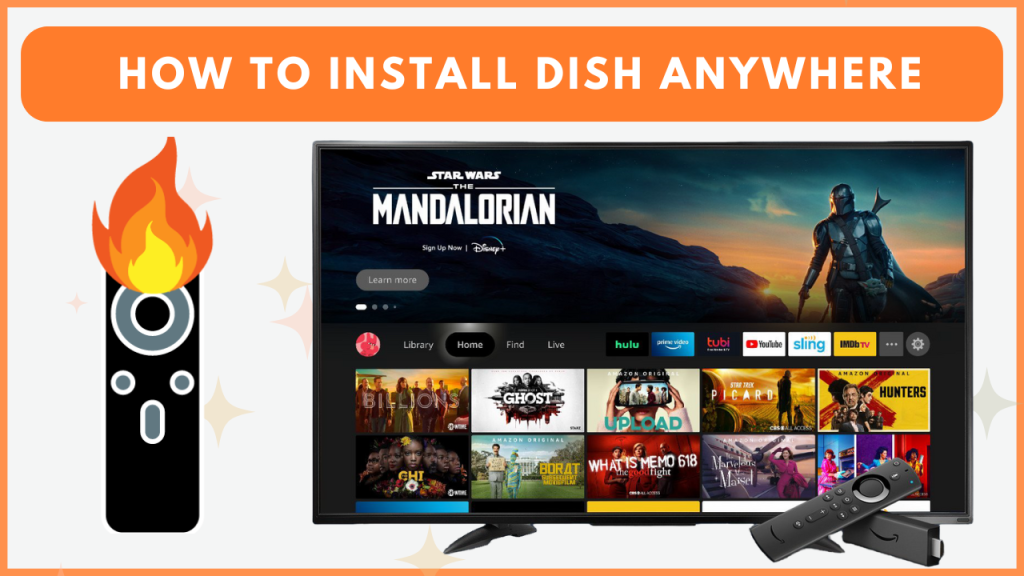DISH Anywhere is a streaming app that gives DISH subscribers access to plenty of live and on-demand content. Although the service is designed primarily for mobile and web platforms, DISH Anywhere is also available for Firestick, making it easy to enjoy your favorite DISH content on the big screen.
Since DISH Anywhere is a premium streaming service, you must subscribe to its plan by visiting its website. The premium plan starts from $91.99 per month. In this guide, you will learn how to download and stream DISH Anywhere on Firestick.
How to Download DISH Anywhere on Firestick
Before proceeding into the steps, connect the Firestick to a WiFi.
1. Install the DISH Anywhere App
- Go to the Firestick home page and select the Find icon.
- Search for the DISH Anywhere app and choose it from the results.
- On the app’s info page, select Get or Download to begin installation.

2. Launch and Activate DISH Anywhere on Firestick
- Open the DISH Anywhere app on your Firestick and accept all terms and conditions.
- A DISH Anywhere activation code will appear on the TV screen.
- Go to the DISH Anywhere activation page [https://www.dishanywhere.com/login] and log in with your account details.
- Enter the activation code and tap Activate Device to complete the setup.
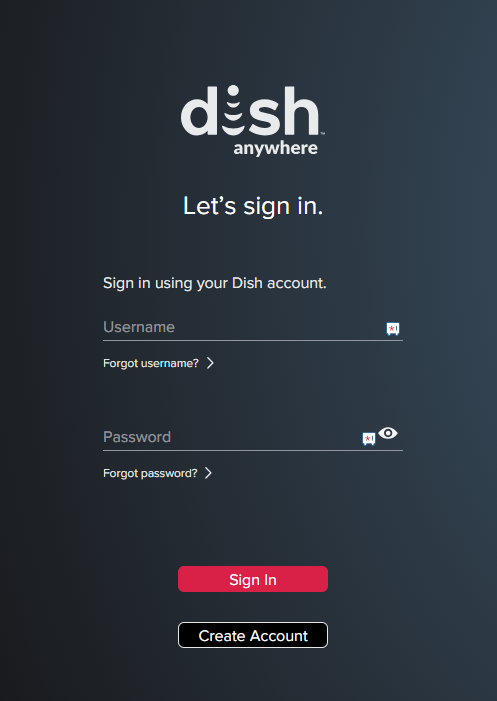
How to Sideload DISH Anywhere App on Firestick
If DISH Anywhere is geo-restricted in your region, you can sideload its APK on Firestick and use a certified VPN service like NordVPN to access its content.
1. Get the Downloader App
- Select the Find icon from the home screen.
- Enter Downloader on the search bar and pick the application.
- Now, hit the Download icon to install the app.
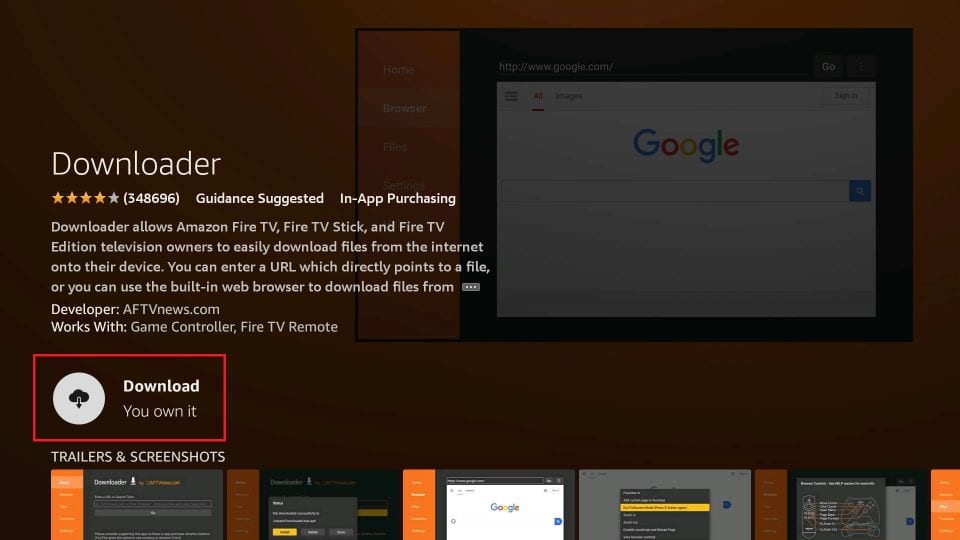
2. Enable Install Unknown Apps for Downloader
- Go to Firestick Settings and select My Fire TV.
- Tap Developer Options and choose the option Install Unknown Apps.
- Pick the Downloader app and enable it.
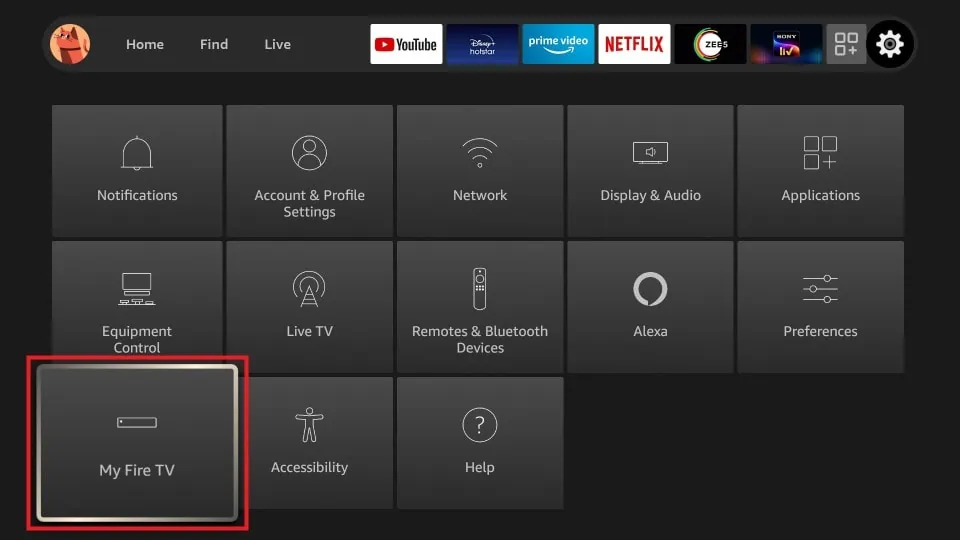
3. Sideload the DISH Anywhere APK
- Launch the Downloader app, go to the Home tab, and enter the DISH Anywhere APK URL in the URL bar.
- Click Go to download the APK, and choose Install to complete the installation.
- Run the VPN app and connect it to the US server.
- Open the DISH Anywhere app, sign in, and start streaming your favorite content on Firestick.
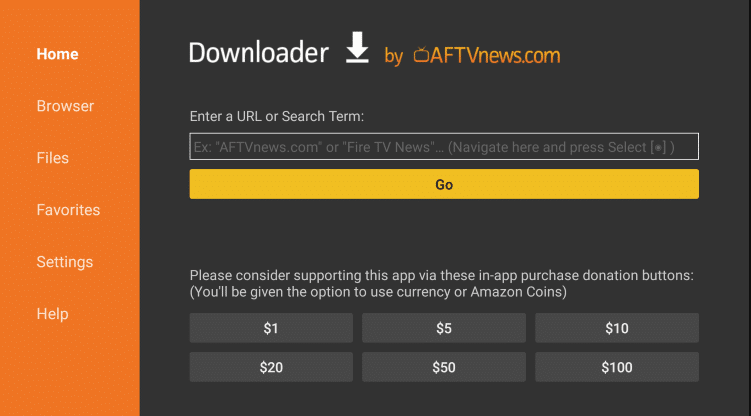
How to Fix DISH Anywhere Not Working on Firestick
If you face any issues with the DISH Anywhere app on your Fire TV Stick, make use of the steps below to resolve problems in no time.
- Confirm Compatibility: Ensure your Firestick is compatible with the app to prevent issues.
- Check Your Internet Connection: A slow or unstable internet connection may interrupt streaming on DISH Anywhere. Verify your Internet speed and consider rebooting your router if the DISH Anywhere app is frequently buffering on your Firestick.
- Update DISH Anywhere: Using an outdated version of the app can lead to errors or bugs. Make sure you have updated the app on your Firestick for optimal performance and access to new features.
- Clear the Cache: Over time, cached data can slow down the app or interfere with its functionality. Clearing the app cache on the Firestick helps improve the app’s performance.
- Turn Off VPN: Using a VPN might cause location discrepancies, disrupting the app’s functionality. If you’re using a VPN, disable it temporarily to see if this resolves the issue.
- Check Availability in Your Region: If DISH Anywhere isn’t accessible in the Amazon App Store for your location, sideloading the APK file and using a VPN is the best way to bypass the geo-restrictions.
- Restart Your Firestick: Minor glitches may cause the app to malfunction. Restarting your Firestick can often help restore the app’s performance.
Frequently Asked Questions
No. You cannot watch the DISH Anywhere service for free. You must subscribe to its premium plan to access its content.