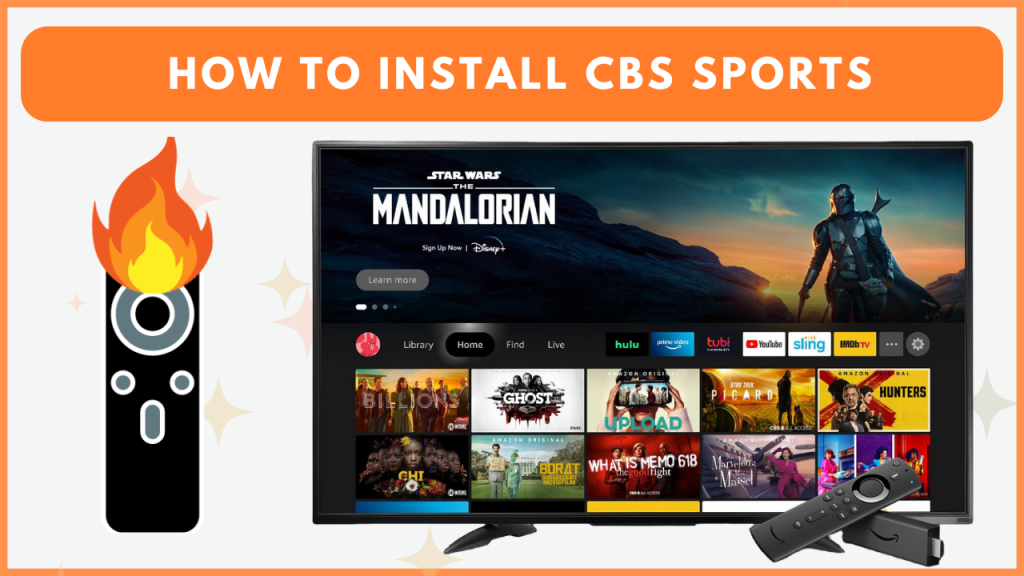CBS Sports is the best sports streaming app that is compatible with several devices, including Fire TV Stick. If you are a Firestick user, you can download the CBS app directly from the Amazon App Store. With the CBS app, you can watch all popular sports events, like the NFL, UEFA, NBA, NCAA, and more, on your Fire TV Stick. Since CBS Sports doesn’t have any stand-alone subscription, you must own a TV Provider subscription to access the app on your Firestick. In this guide, you will learn how to download and access CBS Sports on your Firestick or Fire TV.
How to Download CBS Sports on Firestick
Before downloading the app, make sure you have subscribed to a TV Provider that offers the CBS Sports channel in its lineup.
1. Download CBS Sports on Firestick
- On the Firestick Home screen, select the Find icon and enter CBS Sports in the search field.
- Choose CBS Sports from the suggestions and hit Get or Download to begin installing the application.
- After installation, hit Open to launch the application.
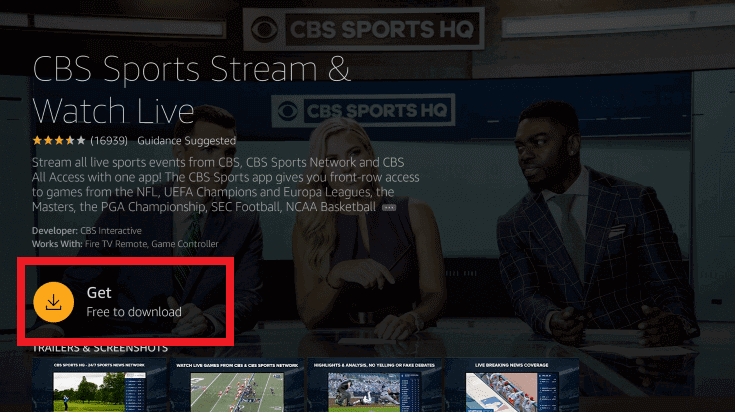
2. Activate CBS Sports on Firestick
- Open the CBS Sports app and choose the Login option.
- Take note of the CBS Sports activation code displayed on the TV screen.
- On a PC or mobile browser, navigate to https://www.cbssports.com/firetv and enter the activation code.
- Click Next and sign in with your TV Provider account details.
- Once activated, the app will load, allowing you to stream your favorite sports content on Firestick.
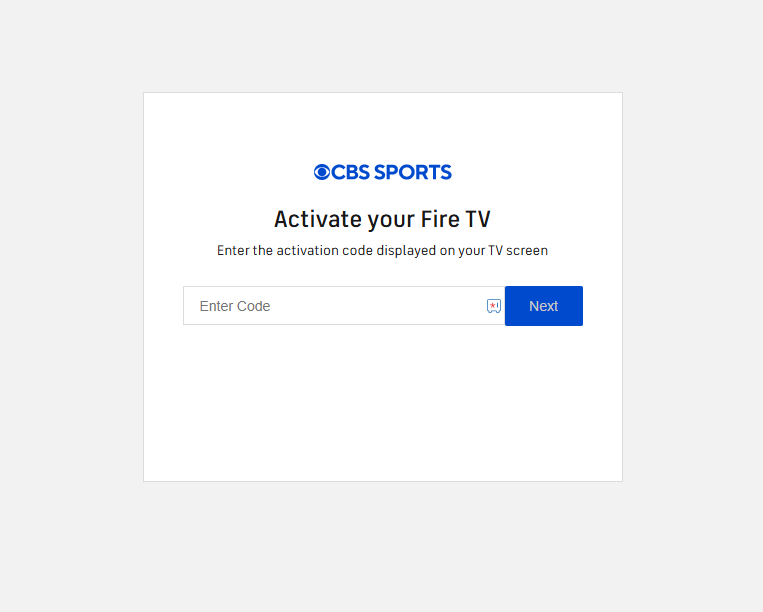
How to Sideload CBS Sports APK on Firestick
If you are from outside the US, you can sideload the CBS Sports app on Fire TV Stick and use any VPN to bypass the geo-restrictions and access the app’s content.
1. Install Downloader
- From the Firestick Home screen, select the Find icon and tap the search bar.
- Enter Downloader and search for the app.
- Pick Downloader from the search results.
- Tap Get/Download to install it on your Fire TV Stick.
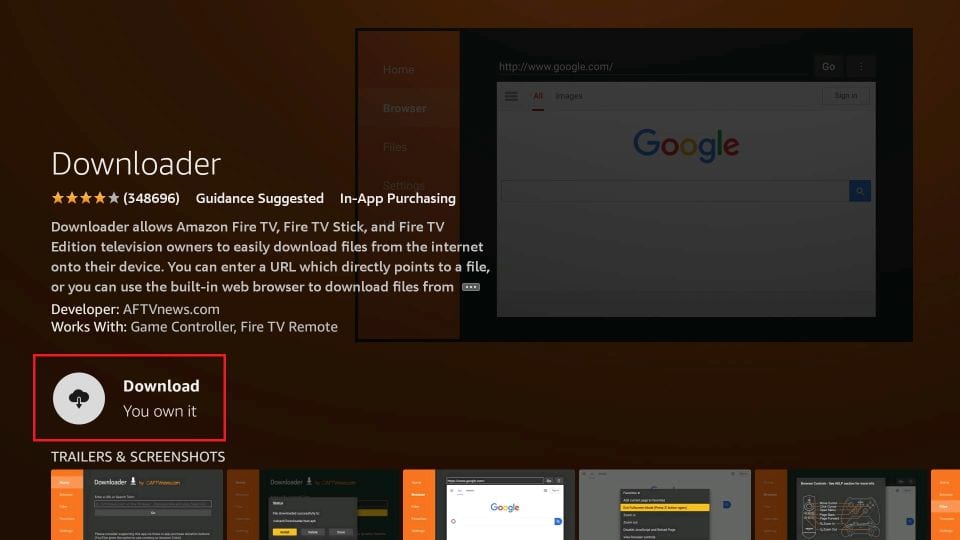
2. Enable Install Unknown Apps for Downloader
- Go to Settings on the Firestick and hit My Fire TV.
- Select Developer Options and select the option Install Unknown Apps.
- Turn on the permission for the Downloader app.
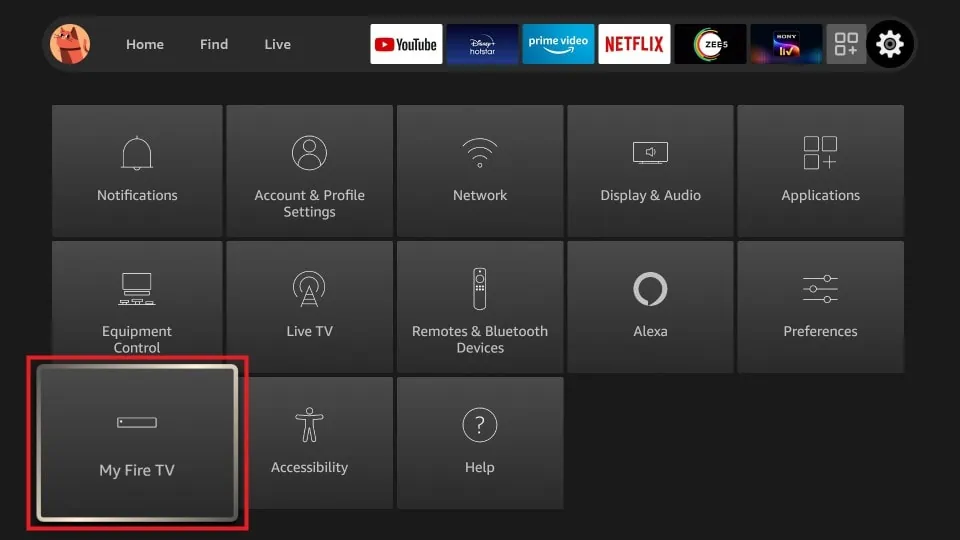
3. Sideload CBS Sports APK
- Launch the Downloader app and enter the CBS Sports APK URL (https://t.ly/4GIBf) in the address bar.
- Press Go to download the APK.
- Once completed, click Install to download the app.
- Now, open the NordVPN app and ensure it is connected to the US server.
- Open the CBS Sports app and sign in with your TV Provider account.
- Finally, enjoy streaming your desired sports content on the Firestick.
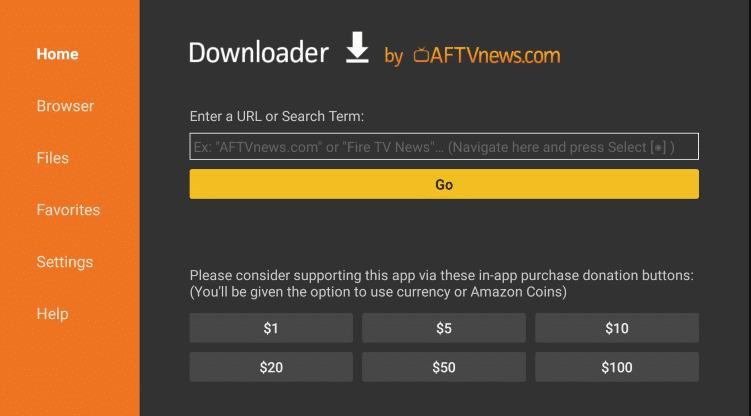
How to Fix CBS Sports Not Working on Firestick
If the CBS Sports app fails to work on your Fire TV Stick, you can use the steps below to fix the issue in seconds.
- Restart the Firestick: Sometimes, the app may freeze or crash due to minor glitches. Restarting the Fire TV Stick can resolve this temporary issue.
- Clear Cache and Data: Over time, cached data can build up and slow down the app’s performance. Clearing the app cache on your Firestick can help resolve the loading and playback problems.
- Update the CBS Sports App and Firestick: Using outdated software can cause compatibility issues. Make sure both the CBS Sports app and Firestick firmware are updated to the latest version.
- Check Your Network Connection: A slow or unstable internet connection can cause trouble while streaming CBS Sports. Ensure your network is stable to avoid buffering and loading problems.
- Uninstall and Reinstall CBS Sports: If the app is still not working correctly, uninstalling and reinstalling CBS Sports can resolve the issue.
Frequently Asked Questions
Yes, you can watch CBS Sports for free by signing in with the TV Provider account credentials.