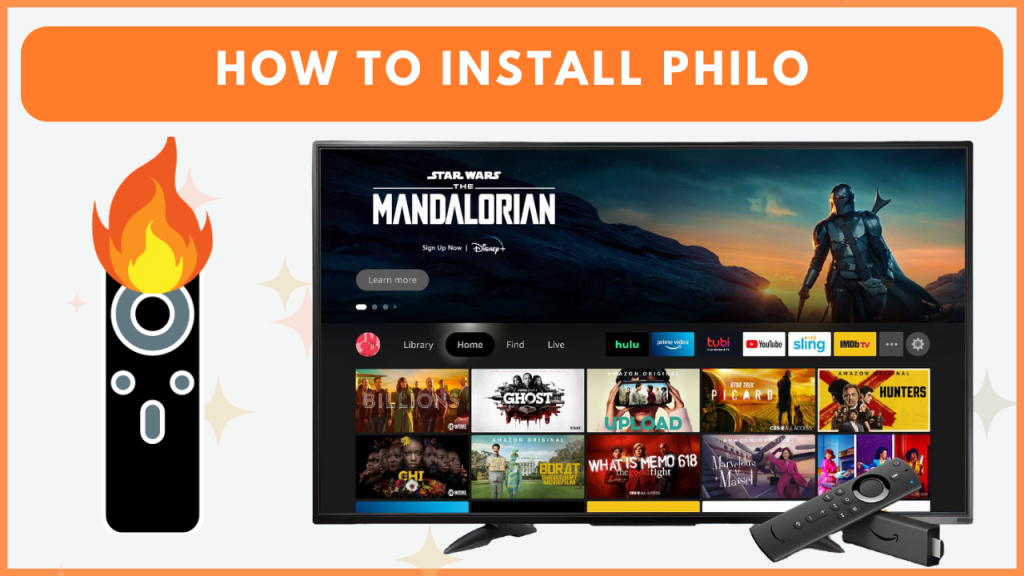Philo is a top-rated, budget-friendly streaming service that offers you access to a wide variety of live and on-demand content. Since it is natively available on the Firestick’s app store, you can install it without any hassle. By installing Philo on Firestick or Fire TV, you can stream 100+ live TV channels and thousands of on-demand titles on a big screen. Make use of this guide to learn how to install and stream Philo on Firestick.
How to Download Philo on Firestick
To watch the Philo content on your Fire TV Stick, you need to subscribe to its monthly plan, which costs $28 per month from its official website. Upon subscribing to the service, you can access its content on your Firestick.
1. Download Philo on Fire TV Stick
- Navigate to the Home screen on your Firestick and select the Find icon.
- Type Philo on the search bar and pick the app from the search suggestions.
- Click the Download or Get button to install Philo on your device.
- After installation, launch the Philo application and follow the activation steps below.

2. Activate Philo on Firestick
- Open the Philo app and select the Sign-in option.
- A Philo activation code will be shown on your Firestick. Ensure to note it down.
- On your computer or mobile, visit the Philo activation page at https://www.philo.com/go/activate and enter the code.
- Click Get Started and log in to your Philo account to complete the activation.
- Once the app is activated, restart the app on your Firestick or Fire TV and begin watching your favorite live TV channels.
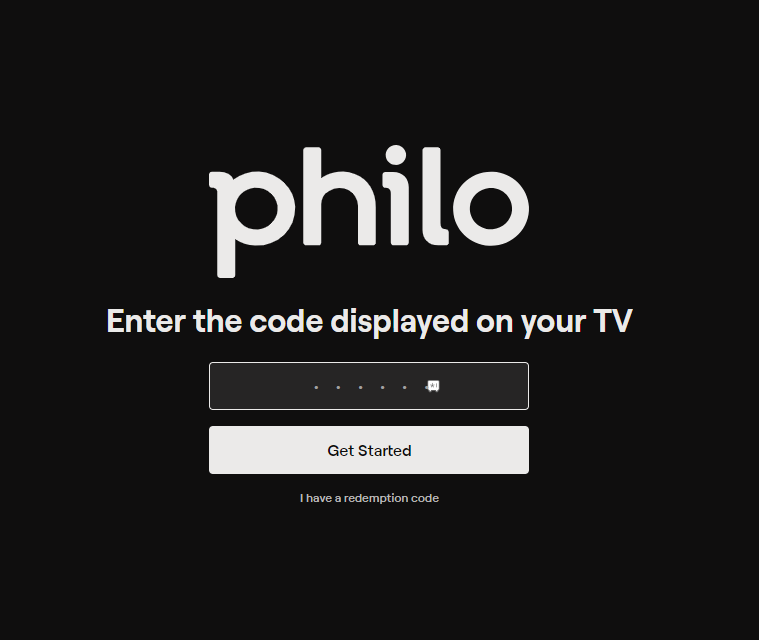
How to Sideload Philo APK on Firestick
Philo is available only in the US. Users from outside the US need to sideload the app and use a certified VPN like NordVPN to access its content.
1. Get the Downloader App
- On your Firestick, go to the Home screen and select the Find icon.
- Search for the Downloader app in the search bar, then choose it from the search results.
- Click the Download or Get button to install the Downloader app on your Firestick.
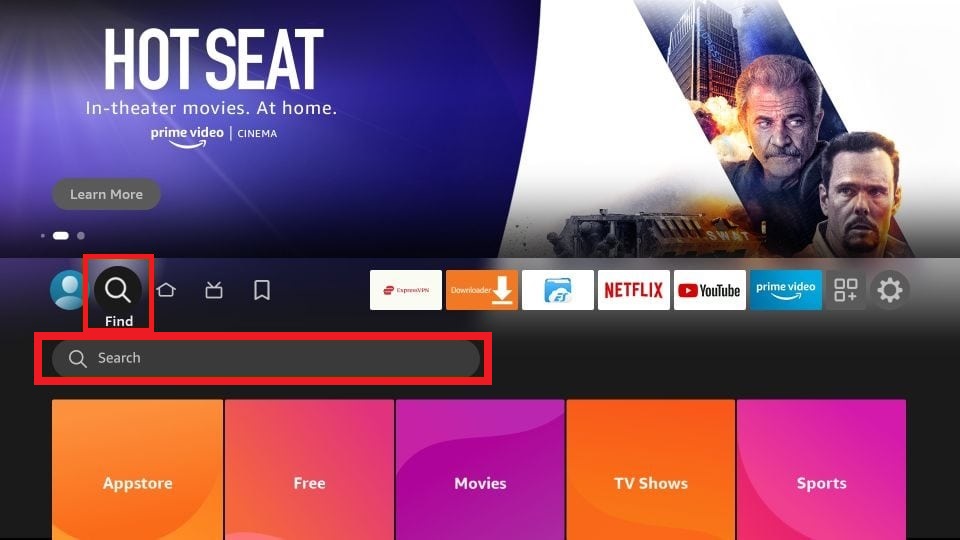
2. Enable Install Unknown Apps
- After installing Downloader, navigate to Settings on your Fire TV Stick and select My Fire TV.
- Go to Developer Options, then choose Install unknown apps.
- Toggle the switch next to Downloader to enable the permission for sideloading.
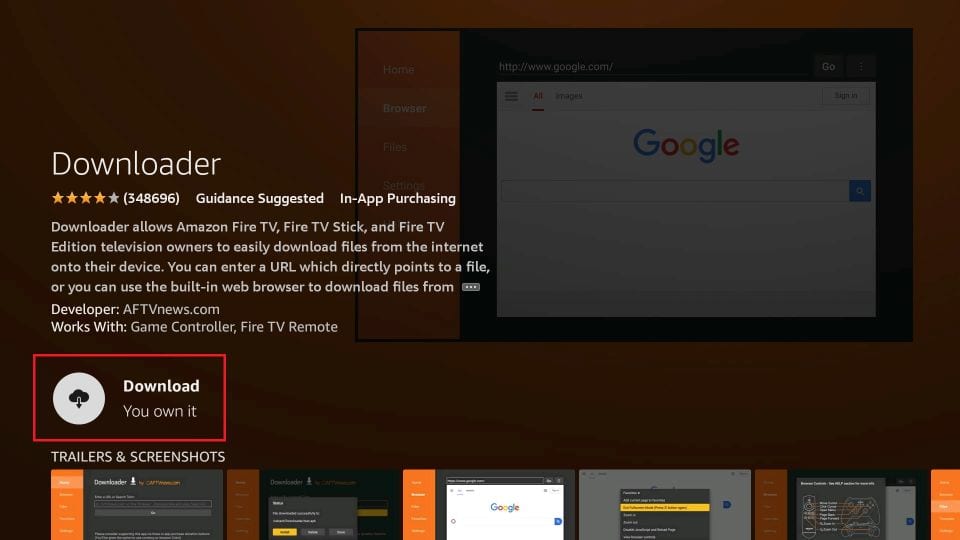
3. Sideload Philo APK on Firestick
- Open the Downloader app and go to the Home tab on the left menu.
- In the URL field, enter the Philo APK link (https://urlsrt.io/philo) and click Go.
- Wait for the APK to download, then hit Install to sideload the Philo app onto your Firestick.
- Once installation is complete, open the NordVPN or any VPN app on your Fire TV Stick and connect your device to the US server.
- Now, open the Philo app, log in to your Philo account, and start streaming your desired TV channel or VODs.
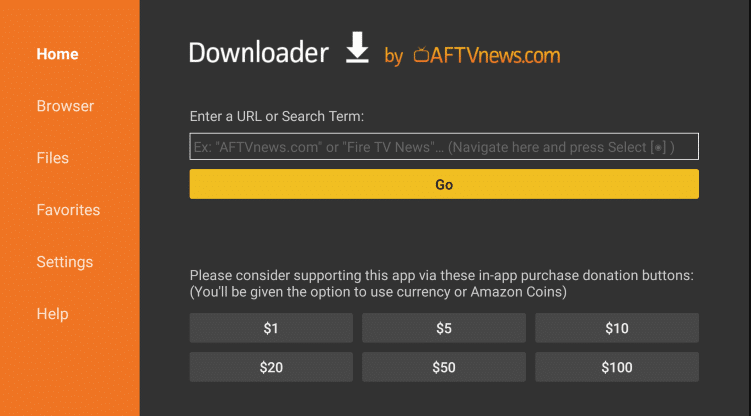
How to Fix Philo Not Working on Firestick
If the Philo app is not loading or working on your Firestick, you can use the steps below to resolve the issue.
- Check Your WiFi Connection: Ensure that your Firestick is connected to a stable WiFi. If not, the Philo app will not load its content on your device.
- Renew Your Subscription: If the app isn’t working, verify that your Philo subscription is active. Issues may arise if your plan has expired. If so, renew the plan.
- Update the Philo App: Check that both your Firestick and the Philo app are up to date. If they are outdated, update them to the latest version for better performance.
- Clear Firestick Cache: If the Philo app crashes unexpectedly or frequently, try clearing the app cache on your Firestick to resolve the issue.
- Uninstall the App on Firestick: If none of the troubleshooting steps work, consider uninstalling and reinstalling the Philo app.
Frequently Asked Questions
You can use Philo’s 7-day free trial to stream its content for free on your device.