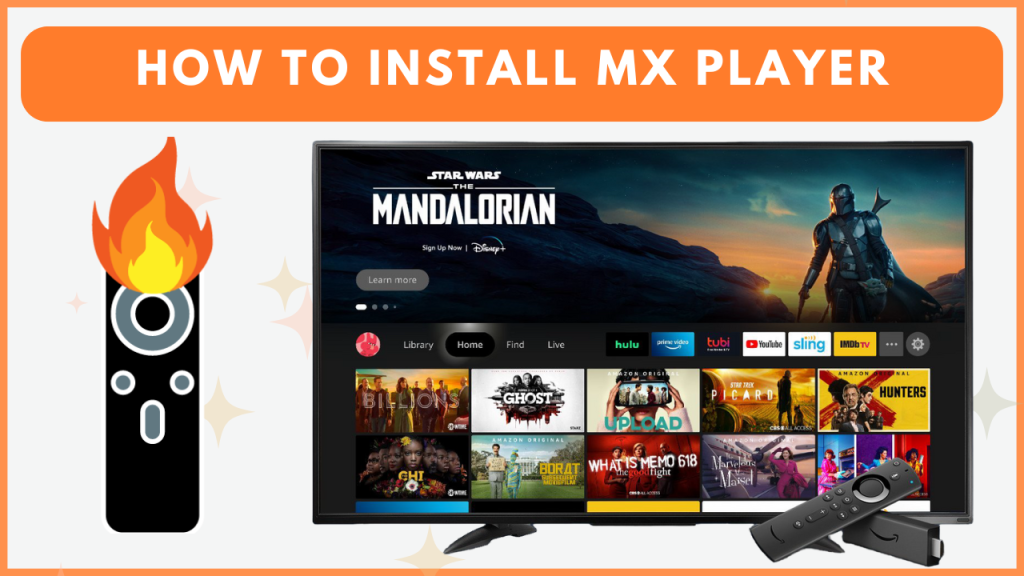MX Player is a top-rated media player and OTT streaming platform known for supporting a wide range of video formats, high-quality playback, and a huge collection of VODs. Since the MX Player app is natively available on Amazon App Store, you can install it easily on Firestick and Fire TV. Alternatively, you can sideload the MX Player APK on your Fire TV Stick using Downloader. In this guide, you will learn how to install and use the MX Player app on your Amazon Fire TV Stick.
How to Download MX Player on Firestick
You can access the limited movies and series for free on MX Player with ads. To explore the premium VODs, you need to subscribe to its premium plan by visiting its official website. The subscription cost of the premium plans may vary according to the region.
1. Download MX Player
- Connect your Firestick to WIFI.
- Select the Find icon and tap the Search bar.
- Type MX Player and search for the app.
- Choose the MX Player app from the results and click Get/Download.
- Within a few minutes, the application will be installed on your device.
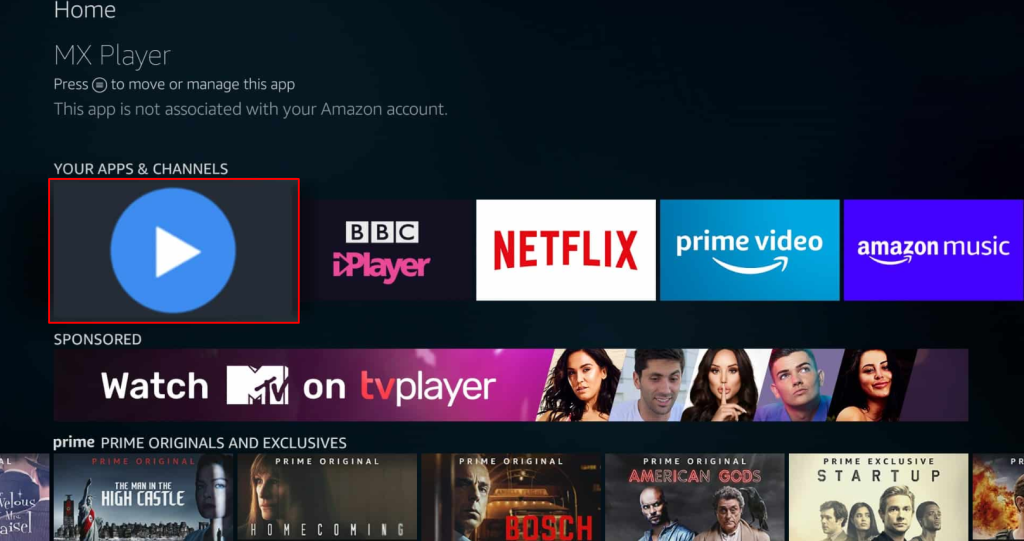
2. Sign In to MX Player
- Open the MX Player app on your Firestick and tap the Sign In button.
- Note down the activation code and visit its activation website. [https://www.mxplayer.in/tv-login]
- Sign in with your account credentials and enter the code displayed on the MX Player app.
- Now, the application will restart automatically on your Firestick and start to load your account. Once loaded, enjoy streaming the content on your device.
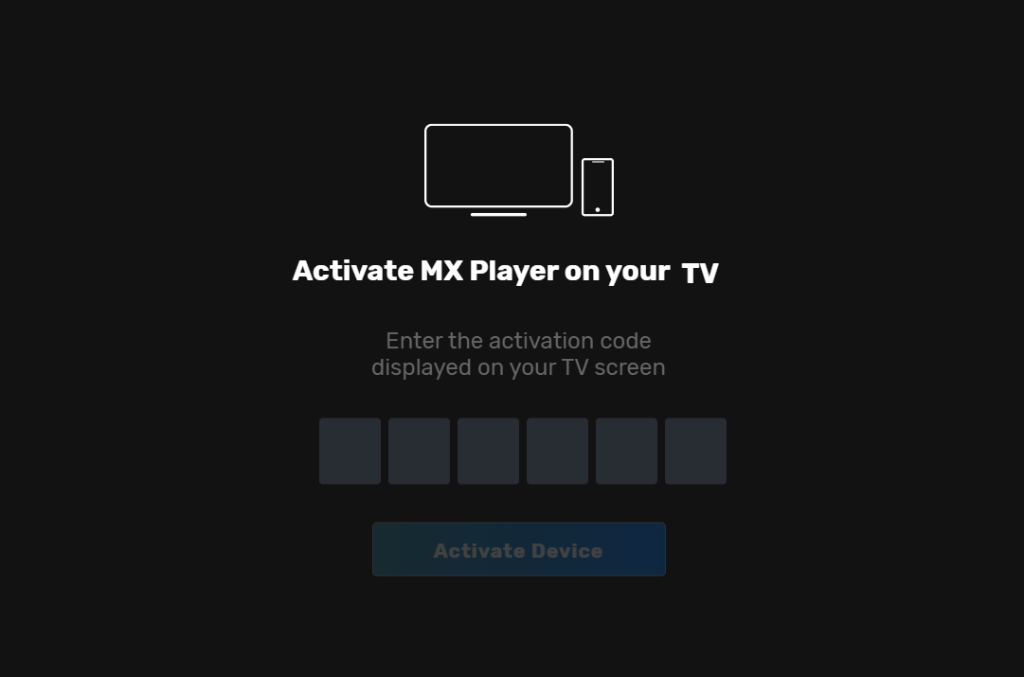
How to Sideload MX Player on Firestick
If you can’t install the MX Player app from the Firestick’s App Store, you can sideload its APK version to access the player.
1. Get the Downloader App
- On the home screen, select the Find icon and click the Search bar.
- Enter Downloader and choose the official app from the search results.
- Click Get to install the Downloader app on your Firestick.
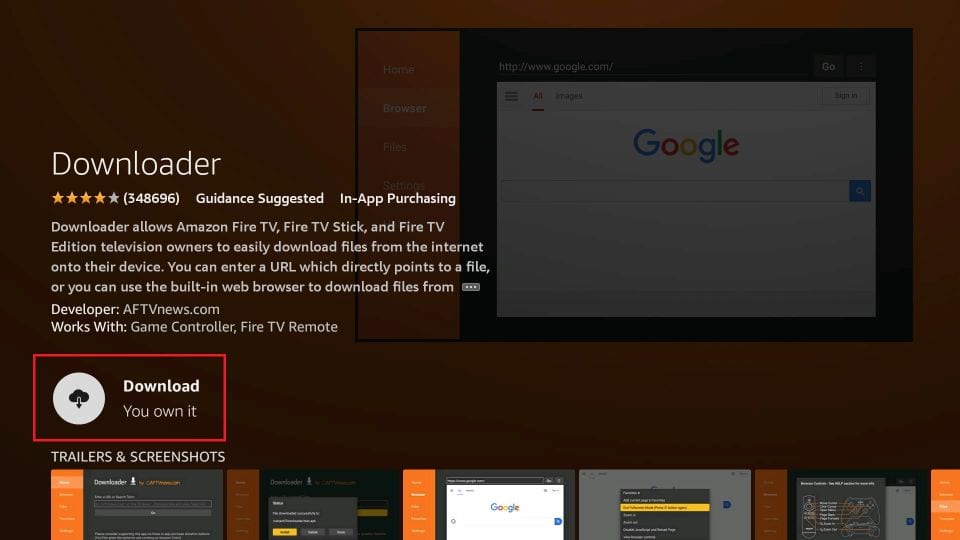
2. Enable Install Unknown Apps for Downloader
- Navigate to Settings on the Firestick and select My Fire TV.
- Open Developer Options and click Install Unknown Apps.
- Find the Downloader application in the list and enable it.
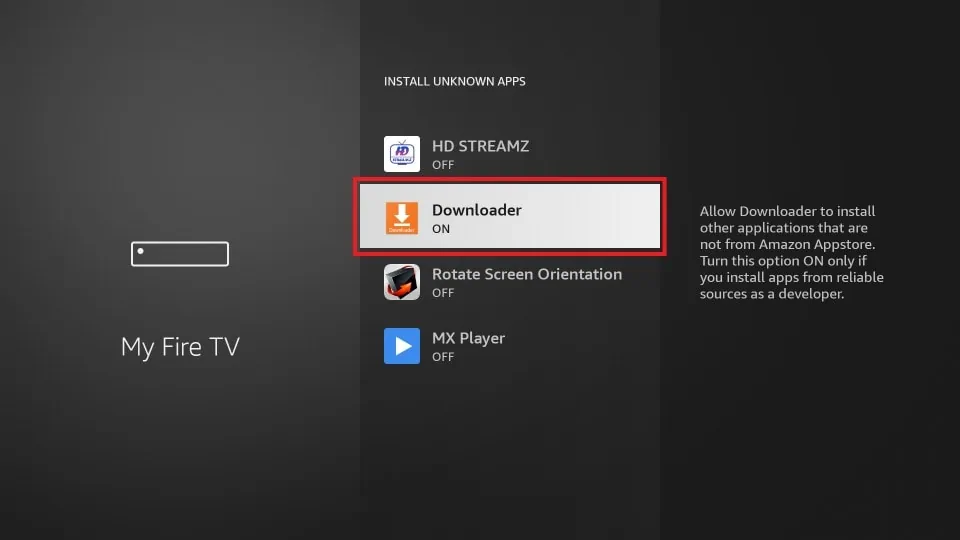
3. Install the MX Player APK
- Launch the Downloader app and enter the MX Player APK URL [https://t.ly/XQpCK].
- Click Go to download the APK file.
- Once the download completes, click Install.
- After installation, open the MX Player app, log in, and start streaming your movies or TV Series on your Firestick.

Frequently Asked Questions
Firestick doesn’t have any settings to change the default video player. However, if the streaming service you use has an option to change the video player, navigate to the settings of the streaming app you use and change it.
If the MX Player app is outdated, it will not work on your device. You can fix this issue by updating the app on your Firestick. If this doesn’t work, uninstall and reinstall the app.
Yes. You can use the MX Player as a media player for free. In addition, certain VODs on the player can be accessed for free with ads. To access all the content without ads, you have to subscribe to its premium plan.