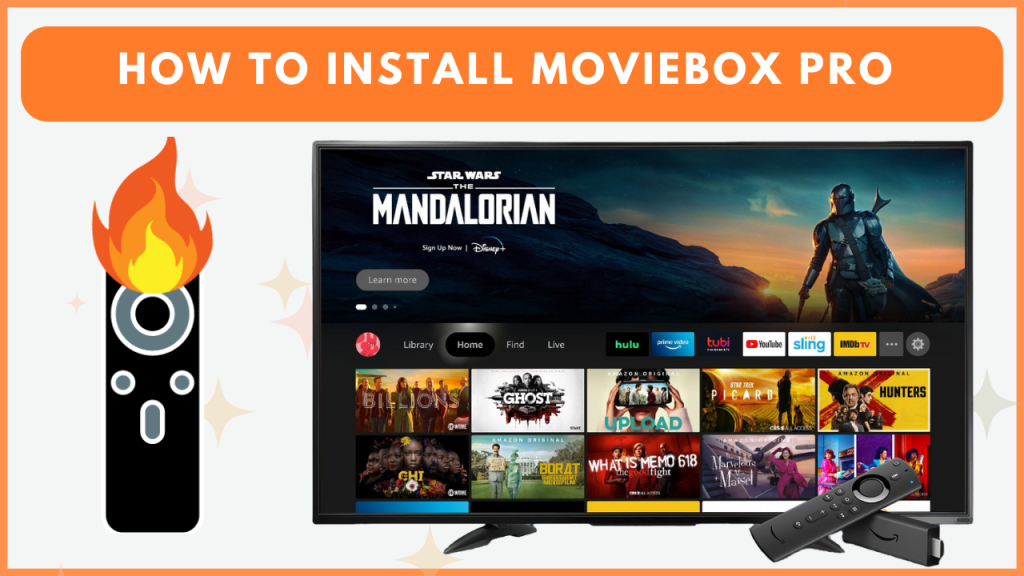MovieBox Pro is a free streaming application that offers premium movies and TV shows in HD quality. Unfortunately, this app is not available for Firestick or Fire TV devices. However, you can easily sideload Moviebox Pro APK using the Downloader app on Firestick. With its vast library of content and user-friendly interface, it offers an easy way to enjoy your favorite entertainment at home. This guide covers the steps to download and use the Moviebox Pro app on your Firestick or Fire TV.
How to Install Moviebox Pro on Firestick and Fire TV
Since the Moviebox Pro app is unavailable on the Fire TV Stick’s App Store, you need to sideload it using the Downloader app.
1. Install the Downloader App
- From your Firestick home screen, tap the Find icon.
- Type Downloader in the search bar and locate the official app.
- Press Get to download and install the Downloader app.
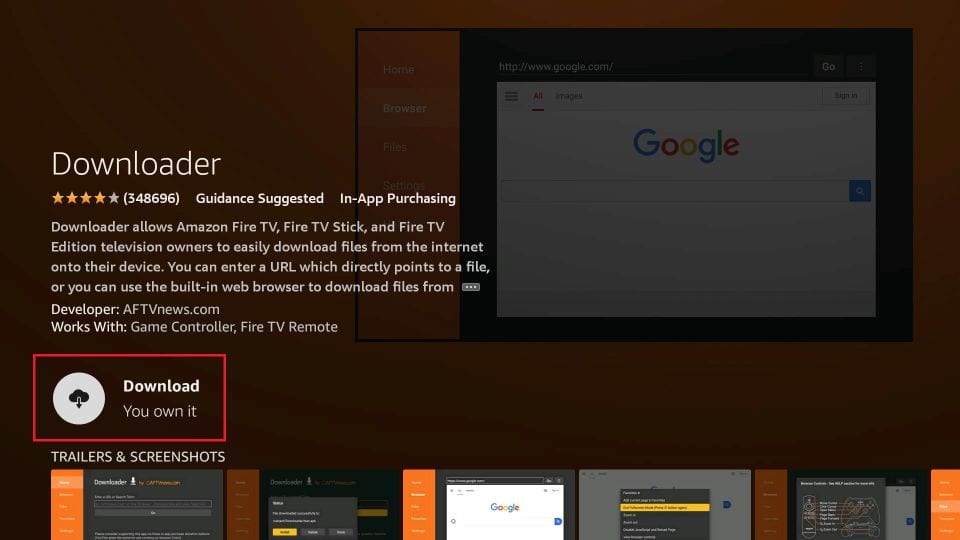
2. Enable Install Unknown Apps for Downloader
- Go to the Firestick Settings and select My Fire TV.
- Head to Developer Options and toggle on the Install Unknown Apps option.
- Find the Downloader application from the list and enable it.
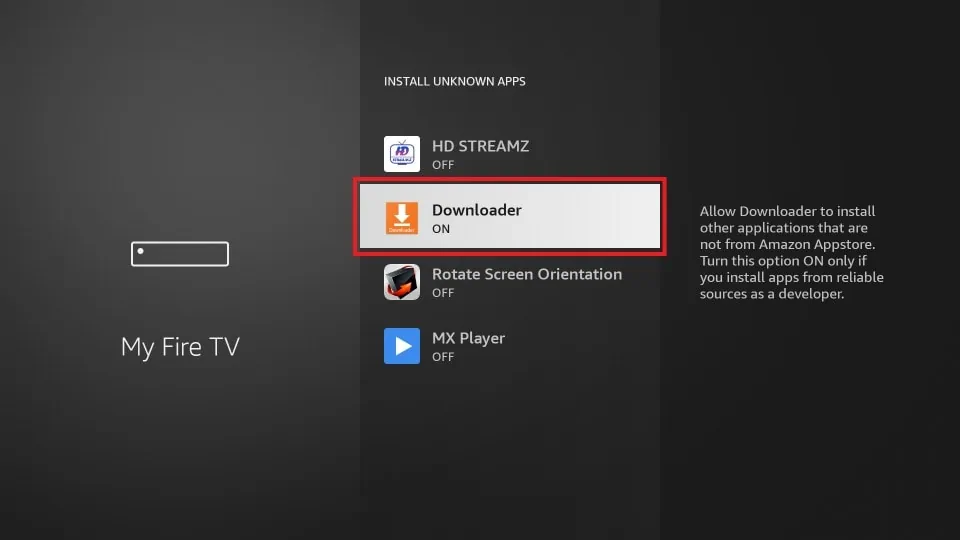
3. Install Moviebox Pro APK
- Launch Downloader and enter the Moviebox Pro APK link.
- Tap Go to begin downloading the APK file.
- Once the download is complete, select Install.
- After installation, open the Moviebox Pro app.
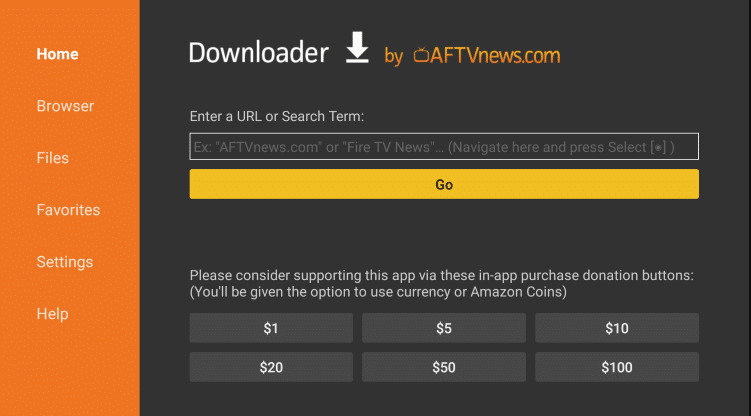
4. Login to Moviebox Pro on Firestick
- Launch the app on your device.
- Get a Moviebox Pro invitation code from an existing user.
- Enter the code on your Firestick to activate MovieBox Pro on your device.
- Finally, enjoy streaming the content on your device.
How to Screen Mirror Moviebox Pro on Firestick
If you aren’t interested in sideloading the Moviebox Pro app on your Fire TV Stick, you can screen mirror its content from your smartphone to the TV.
1. Enable Display Mirroring
- Go to Settings on your Firestick.
- Choose Display & Sounds and hit the Enable Display Mirroring feature.
- Now, connect your Fire TV Stick and smartphone to the WIFI.
2. Screen Mirror Moviebox Pro on Firestick
- Install the Moviebox Pro app on your Android Phone. If you don’t have the app, download the APK [https://t.ly/KqaS_] file from a reliable website and sideload it on your Android device.
- Open the app and play your desired movie.
- Now, hit the Cast icon under the Android’s Notification Panel.
- Choose your Firestick name from the menu. Within seconds, the content will be displayed on your Fire TV Stick.
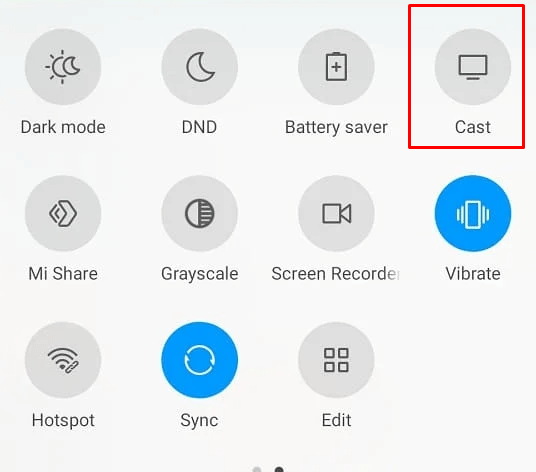
How to Fix Moviebox Pro Not Working on Firestick
If the Moviebox Pro app fails to work on your device, use the steps below to resolve the issue by yourself.
- If you’re experiencing buffering or a black screen while using MovieBox Pro, check the internet connection. If the network is unstable, try rebooting your Wi-Fi router or contact your ISP for assistance.
- Sometimes, the corrupted cache may also lead to issues on the app. However, you can fix this problem by clearing the cache on your Firestick.
- If the app is still not working, restart your Firestick to resolve minor glitches and temporary errors on the app or device.
- If the app isn’t functioning properly, make sure that you are accessing the latest version of MovieBox Pro APK. If not, uninstall the current version and sideload the new version to update the Moviebox Pro app on your Firestick.
Frequently Asked Questions
Since MovieBox Pro is a freemium streaming platform, you can access all its content for free with ads.