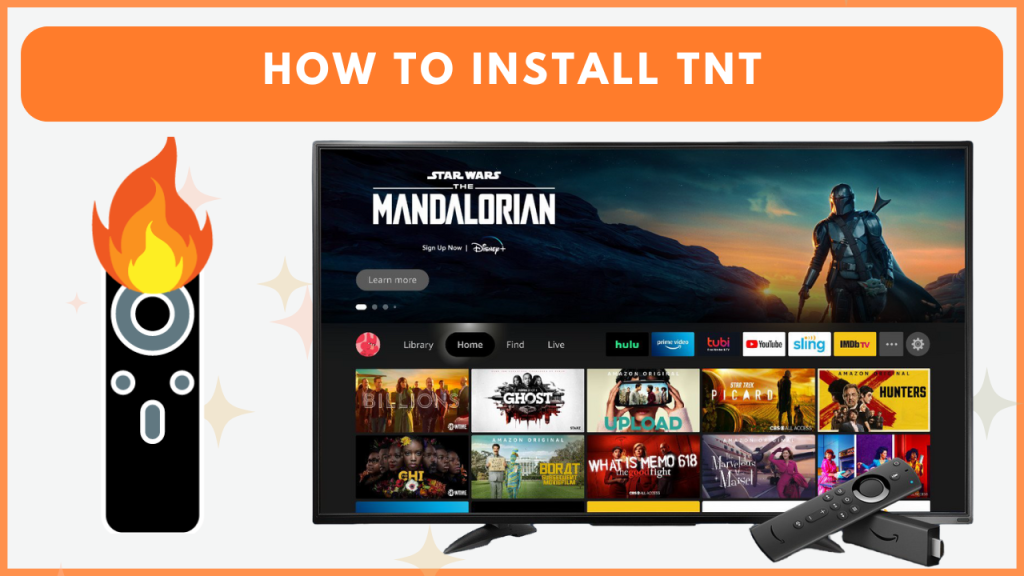TNT is a streaming app that provides plenty of live sports events, movies, and TV series. Adding TNT to Firestick is very simple as the application is natively available on the Amazon App Store. Once added, you can activate it with the TV provider credentials to watch all the available content for free. Alternatively, you can use the live TV streaming apps to access the TNT channel on your Firestick. This guide will explain all the possible ways to stream the TNT channel and its content on Firestick devices.
How to Watch TNT on Firestick With Cable Subscription
TNT doesn’t have a standalone subscription, and you need a compatible TV provider subscription for streaming. Some of the supported providers are AT&T, DIRECTV, Dish, Spectrum, Comcast XFINITY, Cox, DIRECTV, Dish, etc. Visit their official site to view all the supported providers.
1. Download TNT on Firestick
- Select the Find icon from the home screen.
- Search for the Watch TNT app and select the official app.
- Tap the Download icon to install the TNT app on Firestick.
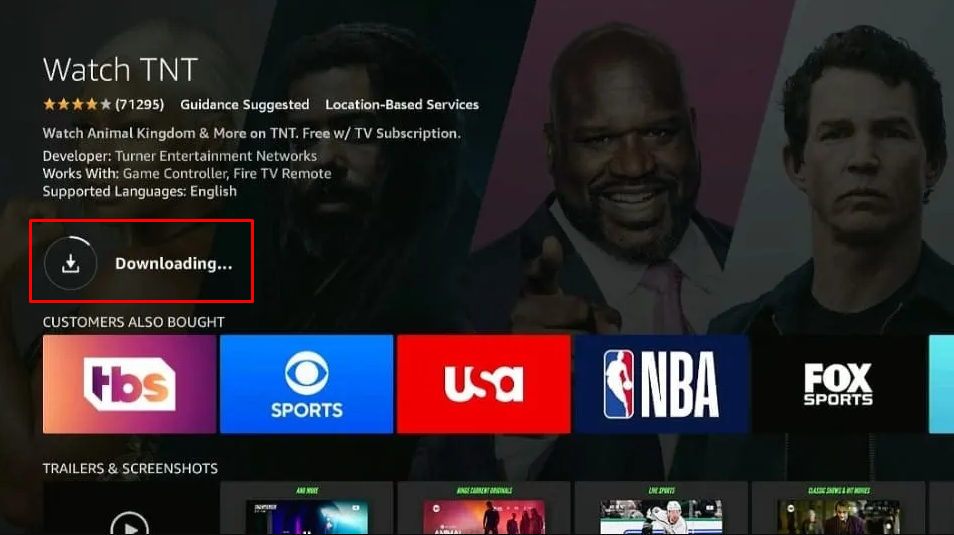
2. Activate TNT on Firestick
- Launch the TNT app and click Sign In.
- You can see the TNT app’s activation code on the TV screen.
- Using any browser on the PC or mobile, go to the TNT’s activation page [www.tntdrama.com/activate/firetv].
- Enter the activation code provided by TNT, and click Submit.
- Log in with your desired TV Provider Credentials to activate the TNT app on your Fire TV Stick.
- Now, reopen the TNT app on your Fire TV Stick and enjoy streaming your favorite shows and movies.
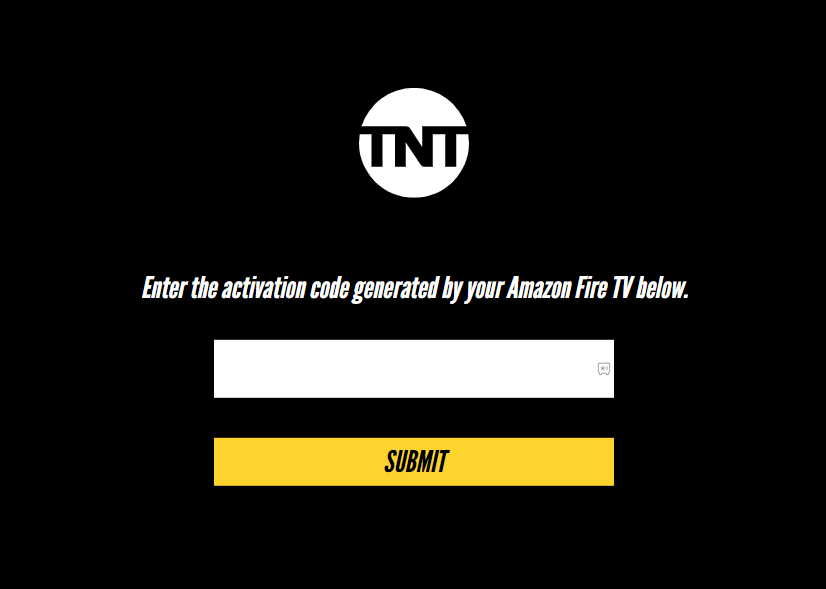
How to Watch TNT on Firestick Without Cable
Most of the popular live TV streaming services offer TNT in their channel lineup. If you have subscribed to any of those live TV streaming services, you can install its official app on your Fire TV Stick to access the TNT channel. The popular live TV streaming services offering TNT are DirecTV Stream, Sling TV, Hulu + Live TV, and more.
How to Sideload TNT APK on Firestick [Outside the US]
If you’re looking to access TNT from outside the US, sideload the app using Downloader and then use a premium VPN service like NordVPN to access the titles within the app.
1. Install the Downloader App
- Select the Find icon from the home screen and hit the Search bar.
- Type Downloader and pick the official app from the suggestions.
- Click Get to install the app on your Fire TV Stick.
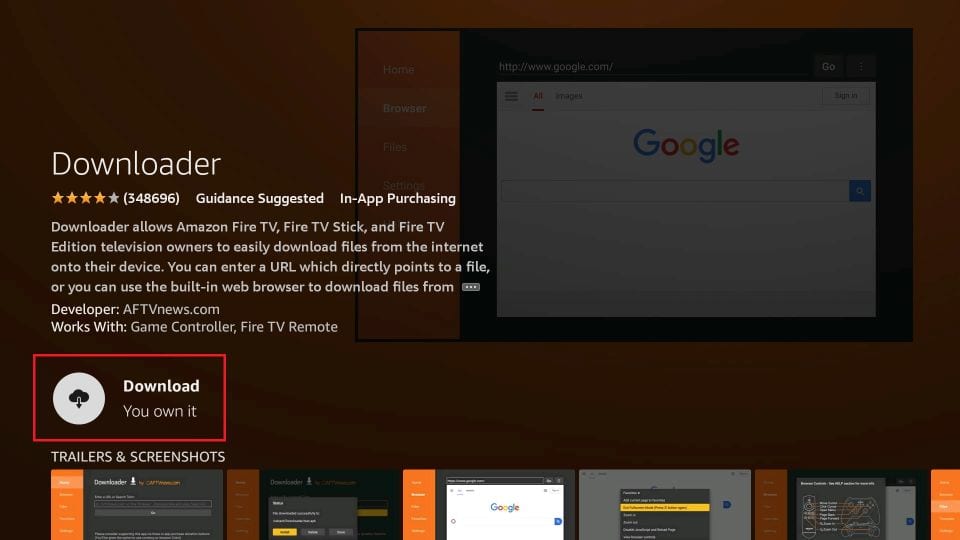
2. Enable Unknown Sources for Downloader
- Go to the Firestick Settings and select My Fire TV.
- Navigate to Developer Options and tap Install Unknown Apps.
- Locate Downloader and enable it by selecting the toggle button.
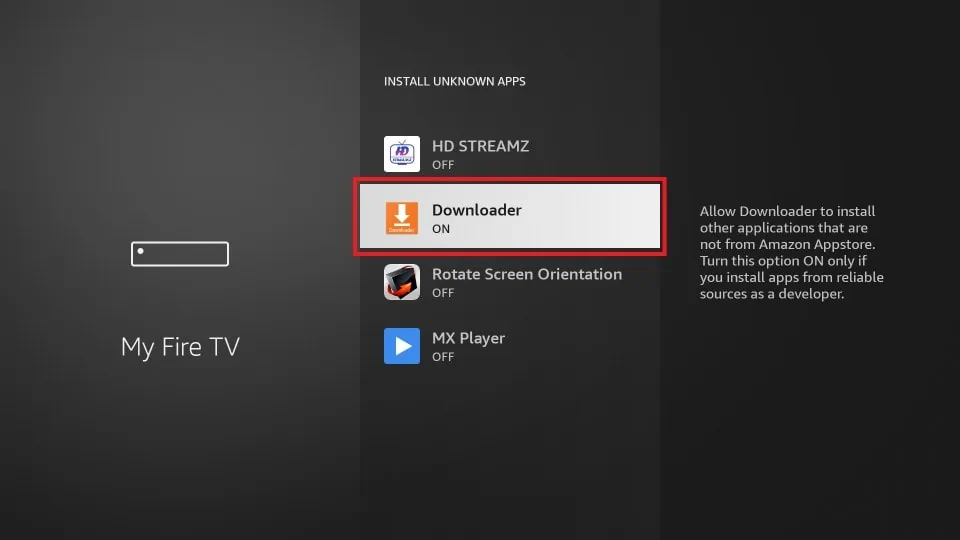
3. Install the TNT APK
- Launch the Downloader app and enter the TNT APK link [https://t.ly/3dkW5].
- Click Go to download the APK file.
- Once downloaded, tap Install when prompted.
- After installing the TNT app, open the VPN application and connect it to the US server.
- Now, launch the TNT app, log in, and watch your favorite content on Fire TV Stick.
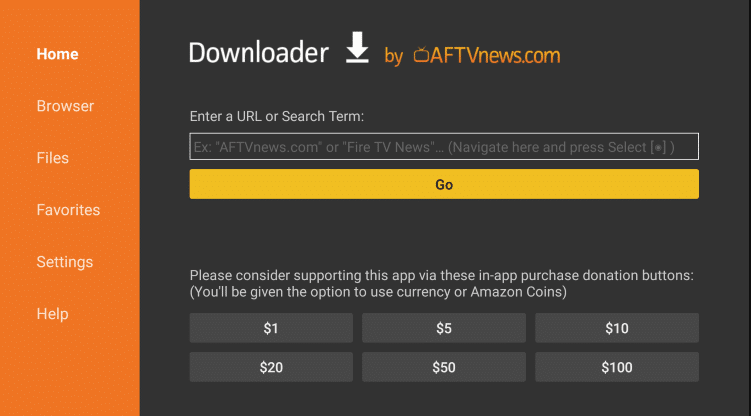
Frequently Asked Questions
Yes. You can watch TNT for free on your Fire TV Stick by signing into the app with your TV Provider credentials.
The TNT app may not work due to excessive app cache, poor internet connection, outdated application, and more. However, you can fix this problem by restarting the Firestick, connecting the Firestick to a stable WIFI, and updating the Firestick firmware.