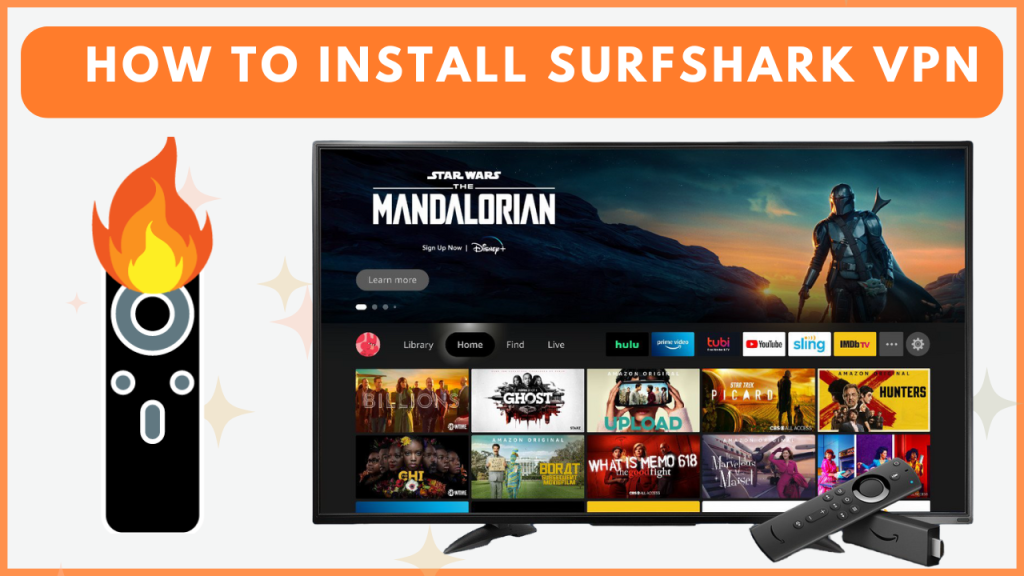Surfshark VPN offers a reliable way to protect your online privacy and lets you access geo-restricted apps. For Firestick devices and Fire TVs, Surfshark VPN offers a dedicated app on the Amazon Store. So you can install it without relying on any third-party tools.
Once installed, you can easily encrypt the connection and bypass the restriction with a secure streaming experience. It offers faster servers from different parts of the world. So you will not experience buffering issues while streaming. In this guide, we will explain the steps to install and configure Surfshark VPN on Firestick devices.
How to Install and Setup Surfshark VPN on FireStick
If you’re using Surfshark VPN for the first time, visit its official website and create a new account. Since it is a premium VPN, you must sign up for the subscription plan, which starts at $15.45 per month. You will get a discount while signing up for annual plans.
1. Download Surfshark VPN
- Connect your Firestick to a WIFI.
- Tap the Search option from the Firestick home screen.
- Search for the Surfshark app and select the app.
- Click Download and wait for a few minutes.
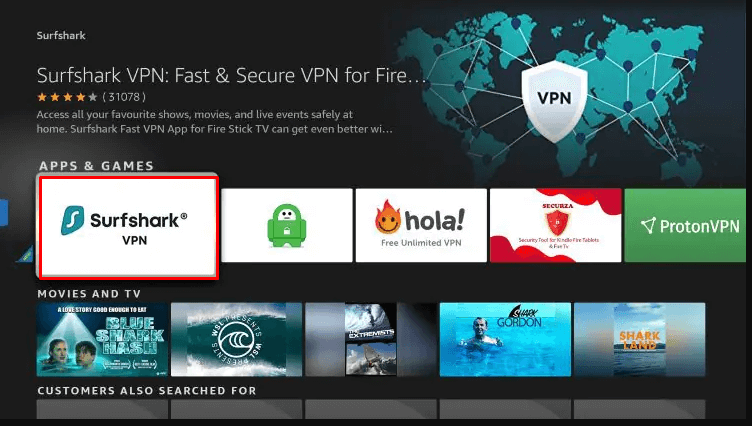
2. Open and Setup Surfshark VPN
- After installation, tap the Open button.
- If you have returned to the home screen, open the Applications menu and launch the Surfshark VPN.
- When prompted, allow the necessary permission, and the VPN will display the two different sign-in methods: Email and Code.
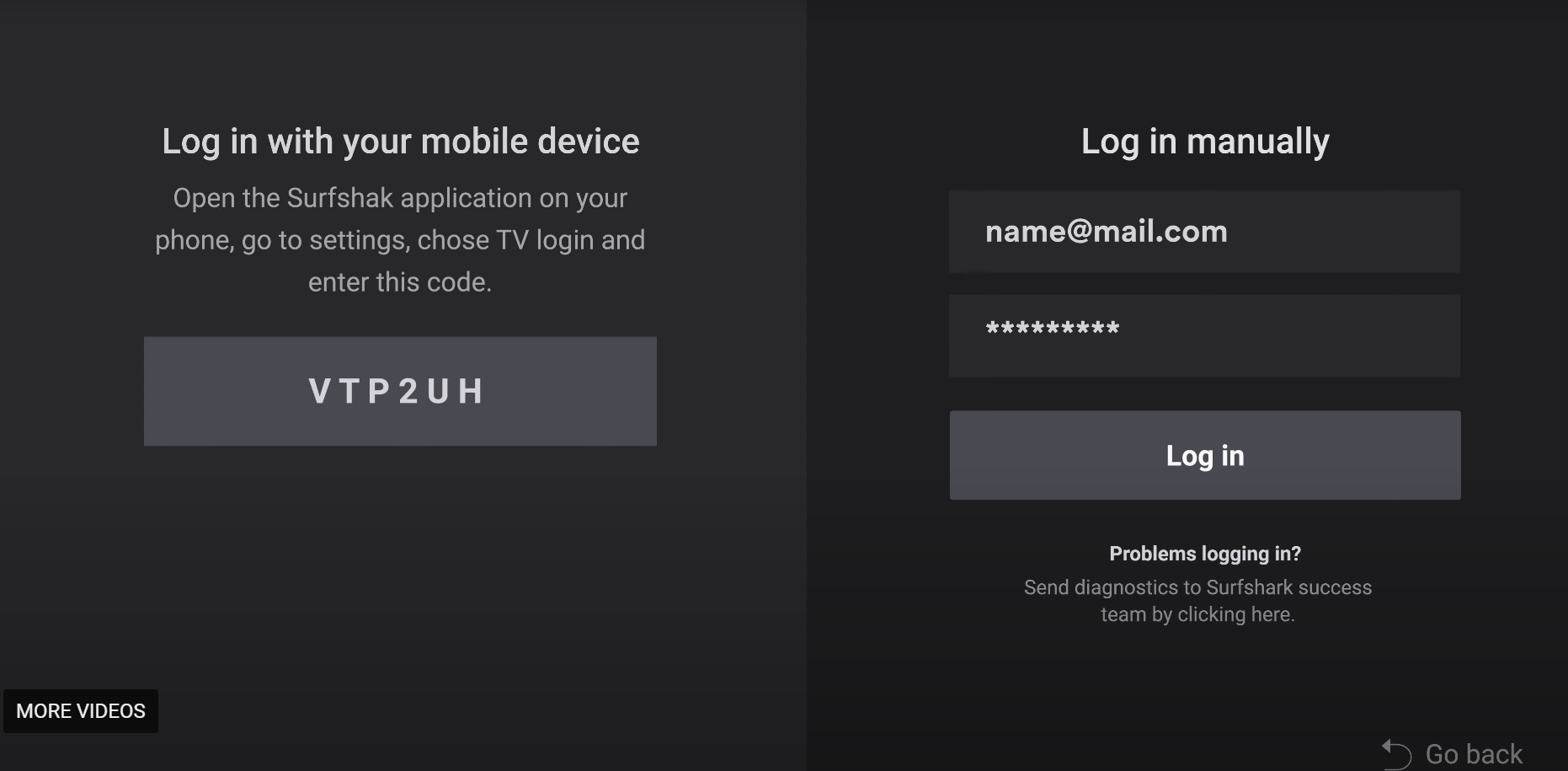
Log in manually:
- Enter the Surfshark registered Email ID and Password in the required field.
- Click the Login button, and the VPN will be activated instantly.
Log in with your mobile device:
- Get the Surfshark activation code.
- Open the Surfshark app on your smartphone and select the Settings option.
- Choose Account at the top and select the TV Login option.
- Enter the code displayed on the TV and activate it.
3. Use Surfshark VPN
- On the home screen, tap on the Quick-connect option to connect with the fastest server location.
- By navigating to the left-side menu bar, you can find the server locations offered by Surfshark.
- If you want to add a server to favorites, hit the Star icon next to the server location.
- For specific servers, head to the Search menu and search for the location manually.
How to Fix Surfshark VPN Not Working on Firestick Device
The Surfshark VPN may not work on Firestick for plenty of reasons. Regardless of the cause, try the following solutions one after another.
- Check the WIFI: A poor internet connection will not let you connect to the server properly. So always ensure that your Firestick receives a stable WIFI connection.
- Clear the cache data: A corrupted cache data will also prevent the VPN from working properly. If you face any problems with the Surfshark, immediately clear the cache on your Firestick to get a better result.
- Try a different server: Sometimes, the problem may occur only on a particular server. So, try to connect to a different server.
- Update the Surfshark app: If Surfshark VPN runs on an outdated version, you will have issues with connecting to the server. So head to the Amazon App Store and update the Surfshark VPN app.
- Reinstall the Surfshark app: If updating the app doesn’t fix your problem, try reinstalling the app on your device. This could be an effective fix to resolve your issue.
Frequently Asked Questions
Yes. You can sideload the Surfshark VPN using the Downloader app. However, it is not recommended since you can find the app natively. If you intend to sideload Surfshark, use the 250931 code on the Downloader app to get the code.