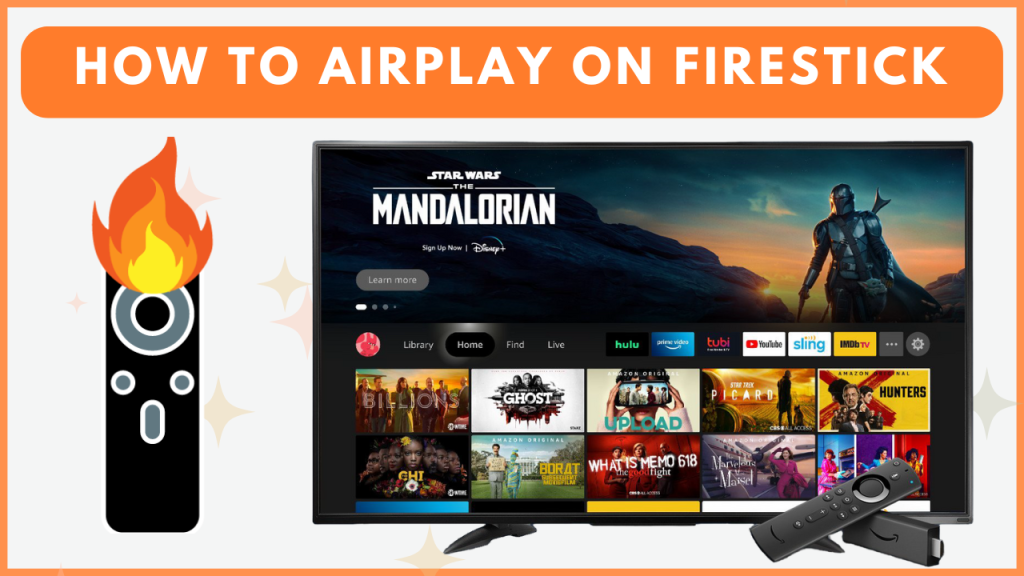AirPlay is a useful feature that allows Apple device users to mirror their screens on compatible devices. If your Fire OS device is compatible with AirPlay, you can directly mirror the Apple device screen by selecting the Screen Mirroring option in the Control Center. On the other hand, if your device lacks AirPlay support, you need to rely on the screen mirroring apps. If you want to mirror the iPhone, iPad, or Mac screen on Fire TV Stick devices, go through the steps in this guide.
Does All Fire TV Models Support AirPlay?
No, only certain Fire TV models are compatible with the AirPlay feature. Here, we have listed all the Fire TV models with the AirPlay feature.
- Toshiba V35 Series LED FHD/HD – Fire TV (2021)
- Onida HD Ready/Full HD Fire TV (2022)
- Fire TV Smart TV (2K HD)
- Funai 4K Fire TV (2022)
- Insignia 4K UHD – Fire TV (2020)
- JVC -4K Fire TV with Freeview Play (2021)
- Amazon Fire TV 4-Series (2021)
- Sharp Fire TV Edition Smart TV (2021)
- Amazon Fire TV Omni-Series (2021)
- Fire TV Smart TV (4K and UHD)
- Ok. Fire TV (2021)
- Funai HD Fire TV (2022)
- Toshiba 4K UHD – Fire TV (2020, 2021)
How to Turn On AirPlay on Fire TV
1. Go to the Home screen on your Fire TV and select the Settings option.
2. Choose Display & Sounds and scroll down the list to find the Apple AirPlay & HomeKit option.
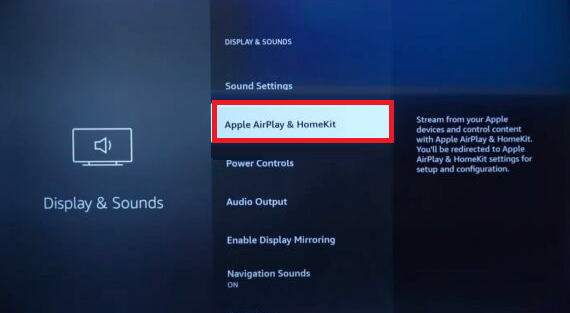
3. Click on it and toggle the switch to enable AirPlay on your Fire TV.
How to AirPlay on Fire TV from iPhone and Mac
If your Fire TV is compatible with the AirPlay feature, you can use the steps below to mirror your iPhone, iPad, or Mac screen to your TV.
1. Initially, connect your Fire TV to a WIFI and ensure your iPhone/iPad/Mac is also connected to the same WIFI.
2. Open the application or visit the website that you wish to AirPlay on your TV.
3. Play any media content and access the Control Center. Then, choose the Screen Mirroring option.
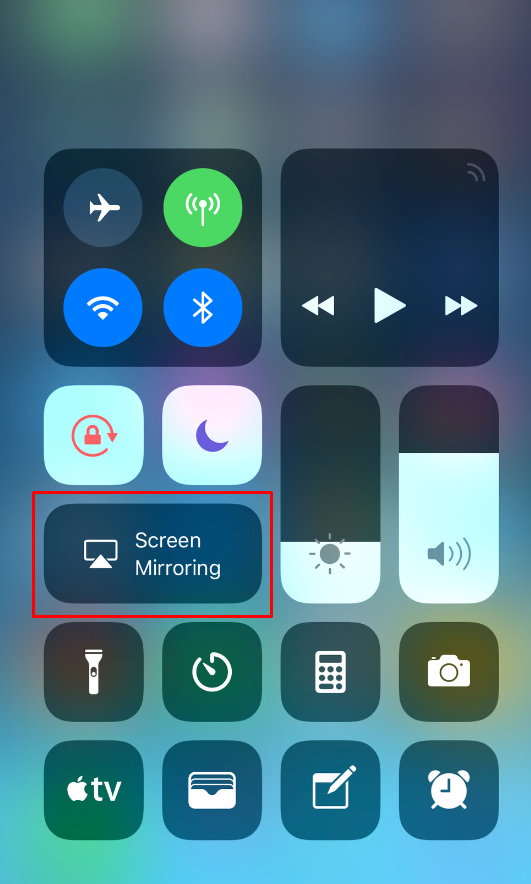
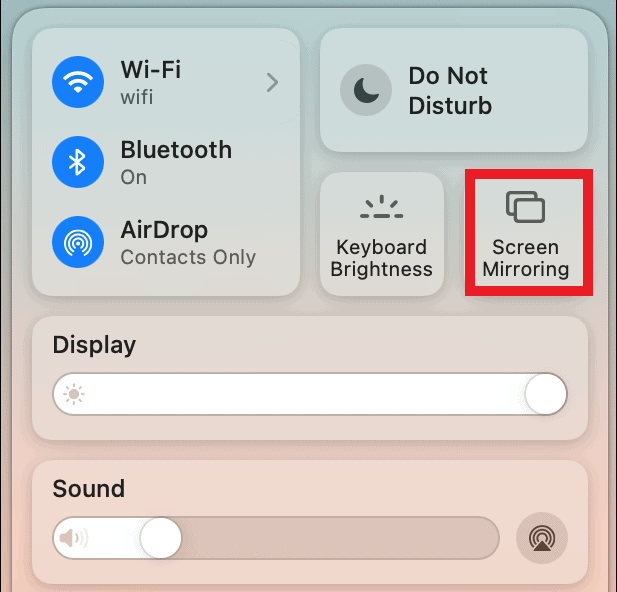
NOTE: For the first time, an AirPlay code will appear on your Fire TV. Enter it on your Apple device to complete the connection.
4. A list of available devices will show up. Select your Fire TV name from the list.
5. Once paired, the content playing on your Apple device will display on your Fire TV.
How to Screen Mirror iPhone, iPad, or Mac to Firestick [AirPlay Non-Compatible Models]
Since Firestick and some Fire TV devices are not compatible with the AirPlay feature, you need to use third-party mirroring apps to share the content from your smartphone. You can find plenty of AirPlay apps on the Amazon App Store. Some of the best ones are listed below.
- AirScreen (Amazon App Store)
- AirBeam TV (Amazon App Store)
- AirPlay Cast for Fire TV (Amazon App Store)
Steps to AirPlay to Firestick from iPhone, iPad, or Mac
1. Connect the Apple device and Firestick to the same WIFI and click the Find icon on the home screen.
2. Select the Search bar and type AirScreen in the search bar.
3. Once the app appears in the suggestions, click it and select Download or Get to install the app on your Firestick.
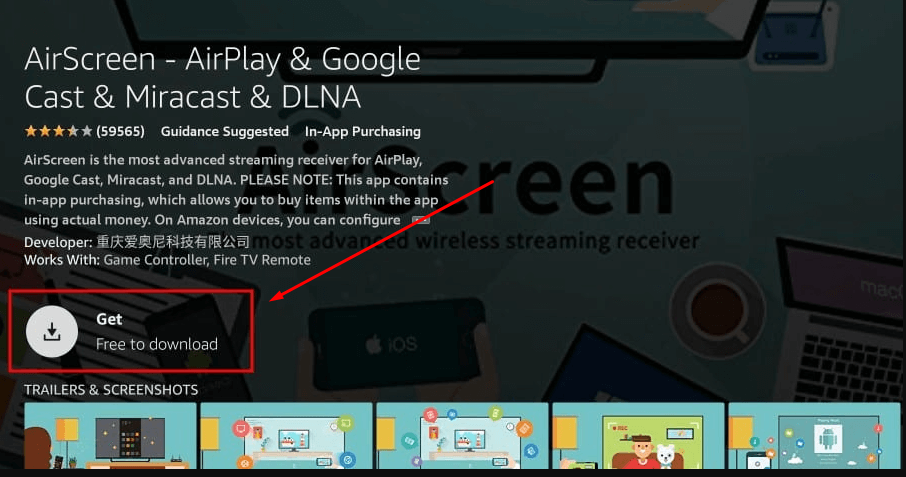
4. Once the AirScreen app has been installed, click Open to launch it and give the required permissions. Now, you can see an alphanumeric code in the AirScreen app on your Firestick.
5. At this time, go to the Control Center on your iPhone, iPad, or Mac and choose the Screen Mirroring option.
6. Select the device name with the alphanumeric code shown on the TV.
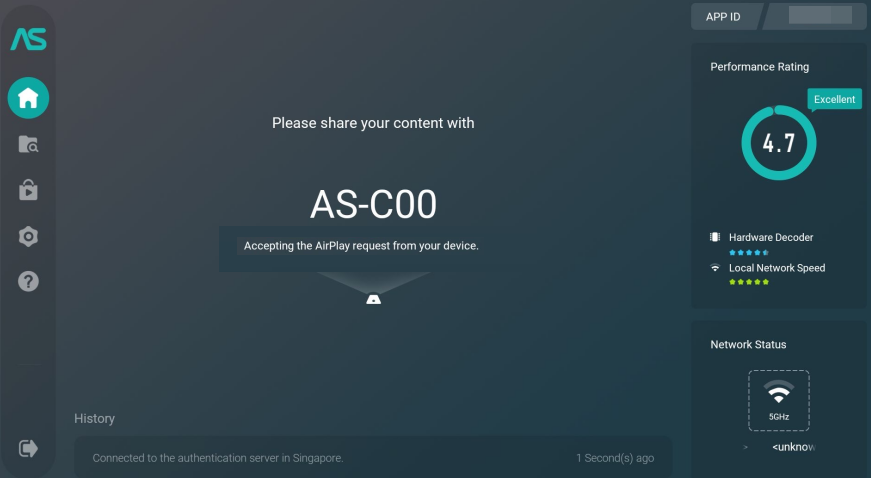
7. Once you select the device name, your Apple device’s screen will start to display on your TV.
How to Fix AirPlay Not Working on Fire TV
If you’re having trouble using AirPlay on your Amazon Fire TV Stick, follow these troubleshooting steps to resolve the issue:
- Check device compatibility: Ensure your Fire TV has built-in AirPlay support.
- Connect to the same Wi-Fi network: Confirm that both your Apple device and Fire TV Stick are connected to the same Wi-Fi network.
- Place the Apple device closer: Make sure you have placed the Apple device within a 30-foot distance from your Fire TV Stick.
- Restart both devices: Reboot your Fire TV Stick and the iPhone, iPad, and Mac to refresh the connection and resolve any temporary issues.
- Disable VPN or proxy: If you’re using a VPN or proxy, disconnect it and try again.
- Update software: Check for any available updates. If available, update your Firestick and Apple device and try screen mirroring the content.
- Turn AirPlay off and on: On your Fire TV, disable AirPlay, wait a few moments, then turn it back on.
- Factory reset: As a final resort, reset your Fire TV Stick to factory settings and set it up again.
Frequently Asked Questions
AirScreen is the best AirPlay app for Firestick and Fire TV devices.